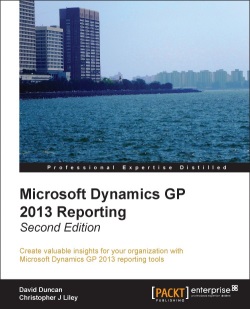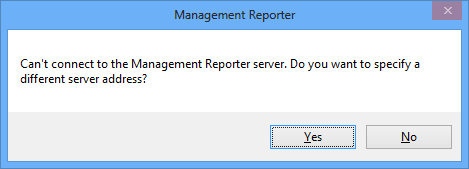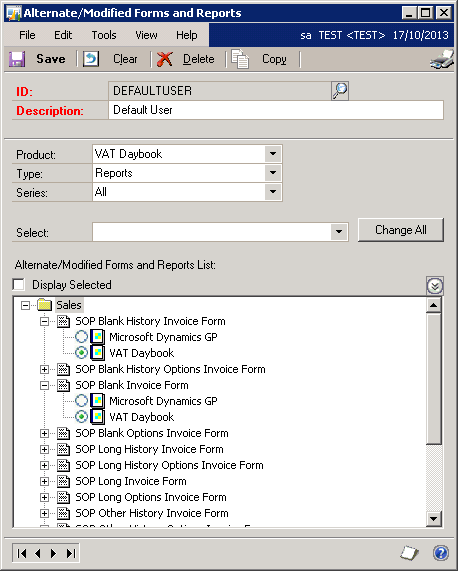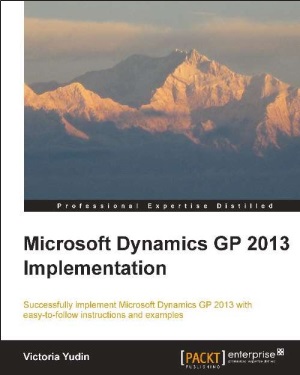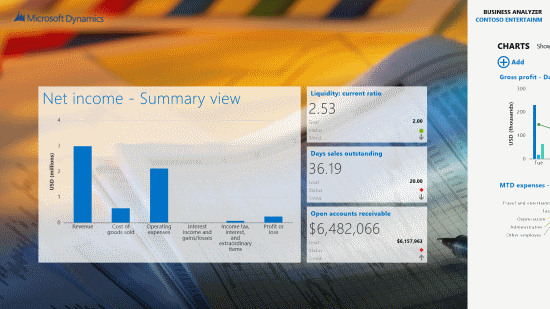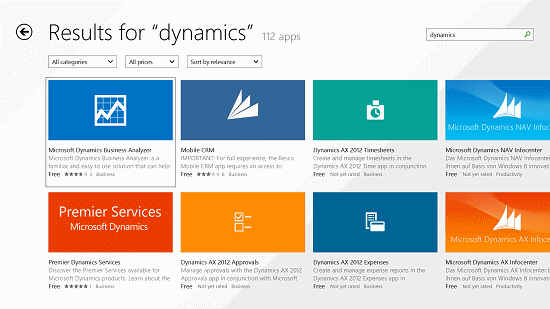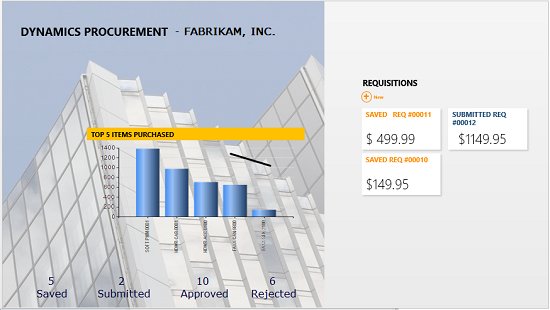I was configuring up a test system a short time ago and found that the Sales Documents (specifically the SOP Blank Invoice Form) were producing into IE rather than Word when I printed them.
I was configuring up a test system a short time ago and found that the Sales Documents (specifically the SOP Blank Invoice Form) were producing into IE rather than Word when I printed them.
The problem was caused by the VAT Daybook being installed. VAT Daybook provides alternative versions of the standard SOP reports which do not work with the Word Template Email functionality. To have the invoices send via Word, I had two choices; make a Word Template version of the SOP Blank Invoice Form or, and as this was only a test system my preferred choice, to change a setting to use the standard SOP template rather than the VAT Daybook one.
To do this, open Alternative/Modified Forms and Reports (), set Product to VAT Daybook and restrict the Type to Reports;
In the scrolling window, expand SOP Blank Invoice Form and SOP Blank History Invoice Form and mark the Microsoft Dynamics GP option under both.
After saving these changes, the SOP Blank Invoice Form successfully produced to Word.
 I have received a copy of the newly published Microsoft Dynamics GP 2013 Reporting, by David Duncan and Chrisopher J Liley, from Packt Publishing to review. This is an update of a previous book the pair wrote for Microsoft Dynamics GP 2010:
I have received a copy of the newly published Microsoft Dynamics GP 2013 Reporting, by David Duncan and Chrisopher J Liley, from Packt Publishing to review. This is an update of a previous book the pair wrote for Microsoft Dynamics GP 2010: