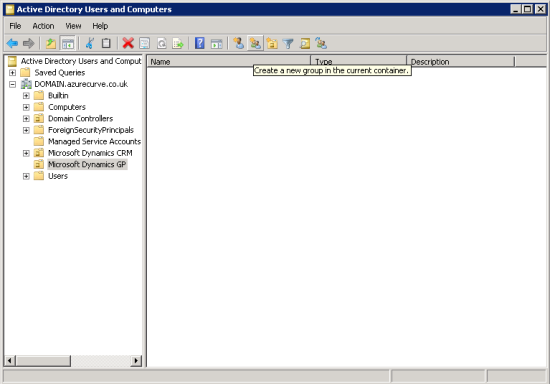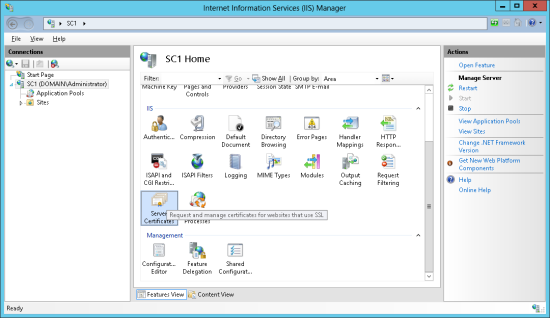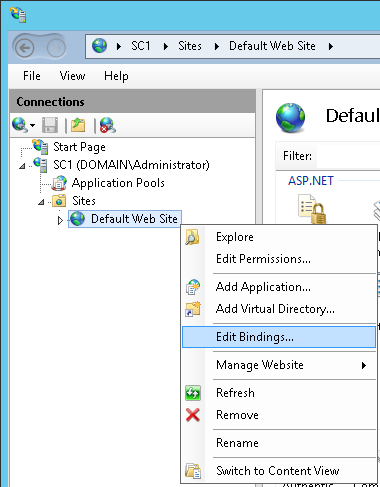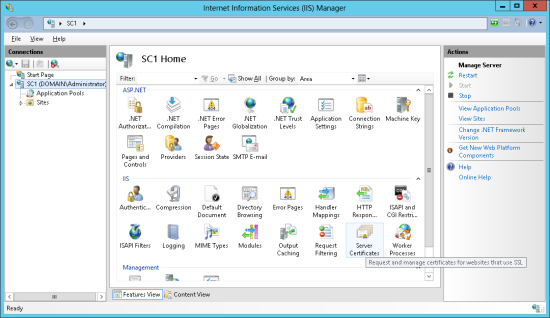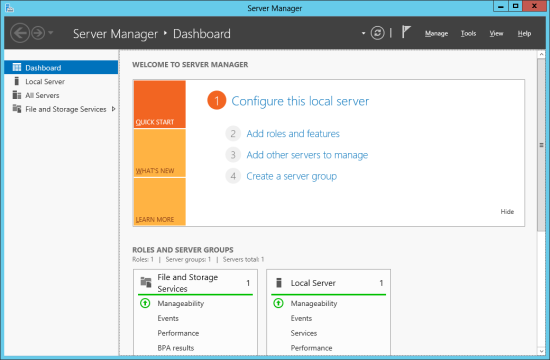There are two security groups required for the Microsoft Dynamics GP web client:
There are two security groups required for the Microsoft Dynamics GP web client:
- A group for users who can access the web client
- A group for users who can access the web client’s management console.
To create these groups we need to be logged onto the domain controller which on my test system is AZC-DC1.
On the domain controller, open Active Directory Users and Computers.
I decided to create a business unit called Microsoft Dynamics GP but you could create the required groups anywhere. To create the web console user’s group click the Create Group button on the toolbar: