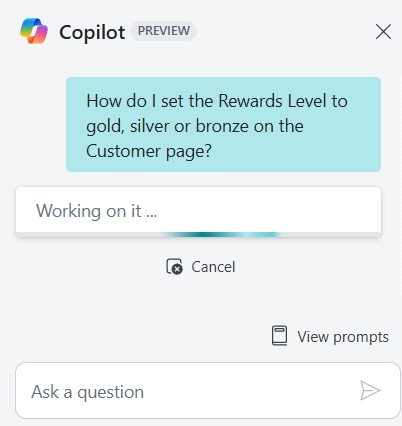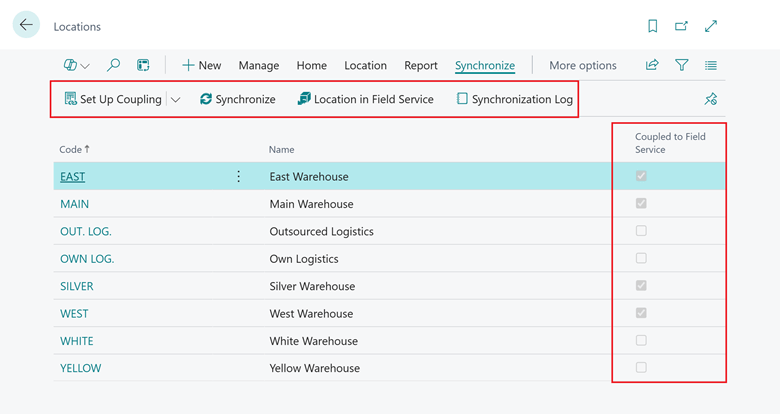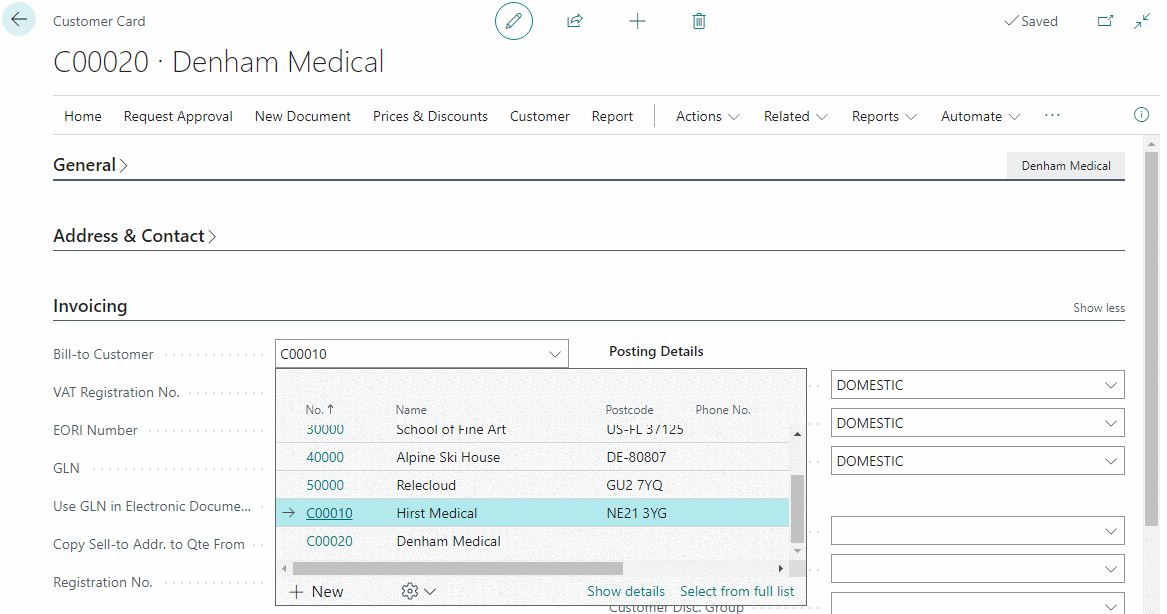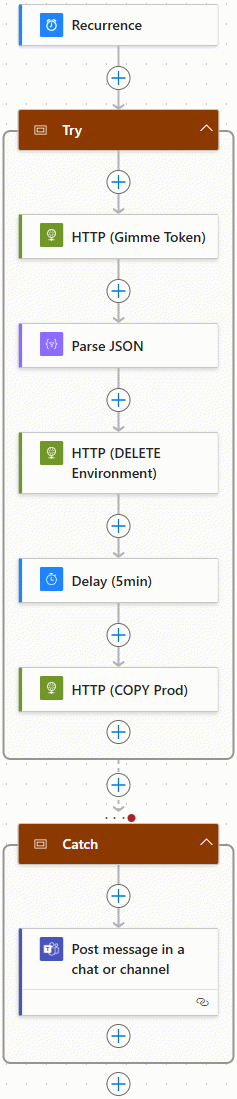This post is part of the New Functionality In Microsoft Dynamics 365 Business Central 2025 Wave 1 series in which I am taking a look at the new functionality introduced in Microsoft Dynamics 365 Business Central 2025 Wave 1.
This post is part of the New Functionality In Microsoft Dynamics 365 Business Central 2025 Wave 1 series in which I am taking a look at the new functionality introduced in Microsoft Dynamics 365 Business Central 2025 Wave 1.
The 2nd of the new functionality in the Copilot and AI section is summarize with Copilot.
Whether you’re looking at customer details, a large order, or any other record, you might spend a considerable amount of time on understanding the current state of your data and the fields that matter. Microsoft Copilot is the AI-powered assistant that helps spark creativity, boost productivity, and eliminate tedious tasks. Copilot summarizes a record into a couple of brief sentences, greatly reducing the effort needed to get an overview of your data and plan your approach.
Enabled for: Users, automatically
Public Preview: Apr 2025
General Availability: –
Feature Details
Summarize is a new capability of Copilot in Business Central:
- A new summary FactBox displays on card and document pages, such as a Sales Order, Item, and even your custom pages.
- Summarizes the record by displaying the top three most impactful insights, with even more insights available on demand.
- Interact with the summary to peek into or navigate to related data.
- Refresh the summary based on the latest data.