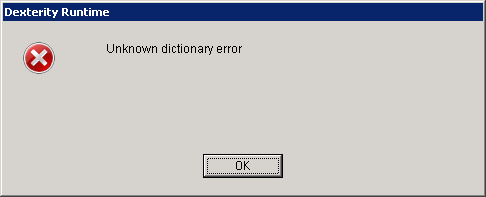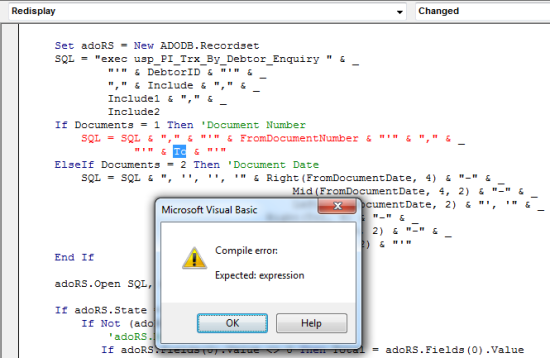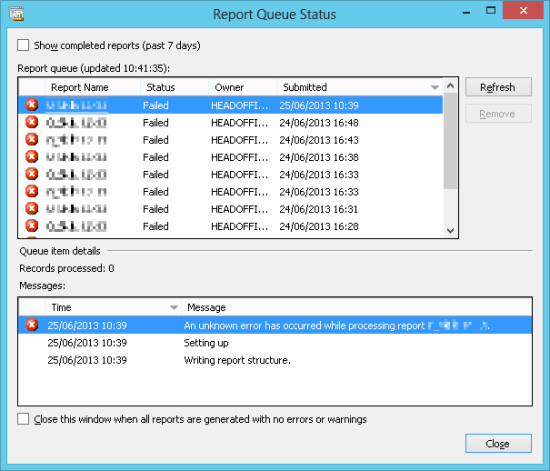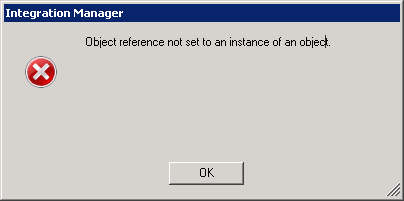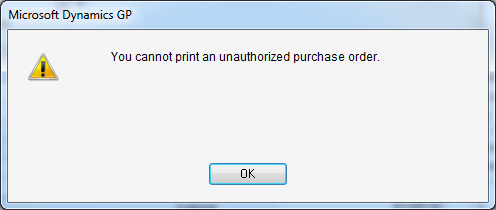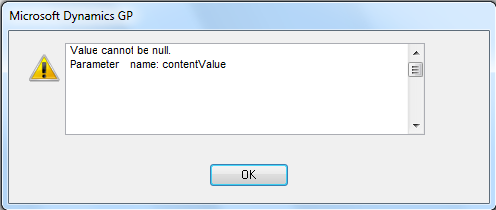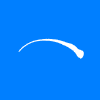 I’ve been a bit quiet on the posting front recently because my second book is in the later stages of the publishing process and I need to review and respond to feedback from the editors at Packt Publishing.
I’ve been a bit quiet on the posting front recently because my second book is in the later stages of the publishing process and I need to review and respond to feedback from the editors at Packt Publishing.
To do this we’ve been emailing drafts of the chapters to and fro. And (again) this morning a feature of Outlook.com saved me from looking slightly silly when I replied to an email intending to send back an updated draft, but clicked Send without actually attaching the file;
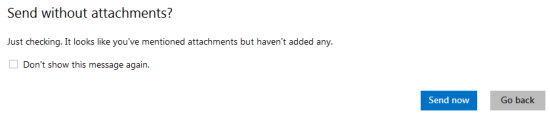 Send without attachments? Just checking. It looks like you’ve mentioned attachments but haven’t added any.
Send without attachments? Just checking. It looks like you’ve mentioned attachments but haven’t added any.I was presented with the above message. Clicked Go back, added the file and sent the message.
I’ve talked to various people who dislike this type of message, but I really don’t see the problem with it. I’ve only ever been presented the message when I have meant to attach a file and forgotten; I’ve never received it for a false positive so I quite like it. I wish Outlook 2010 had it (or perhaps it does and I just don’t know where the setting is.