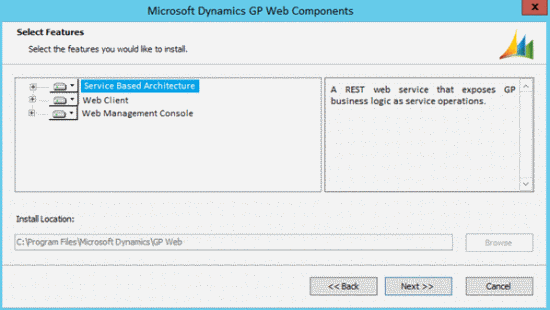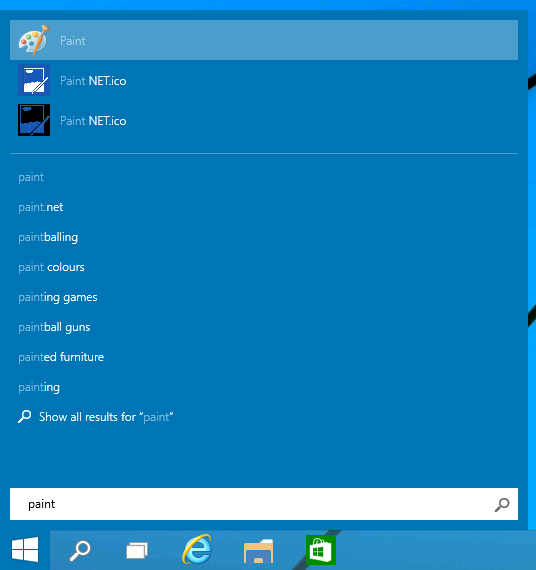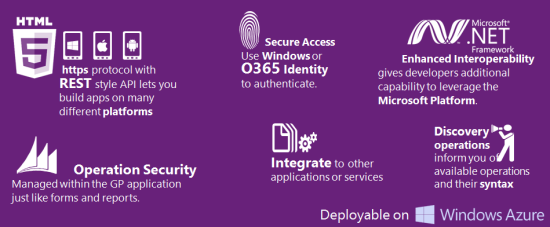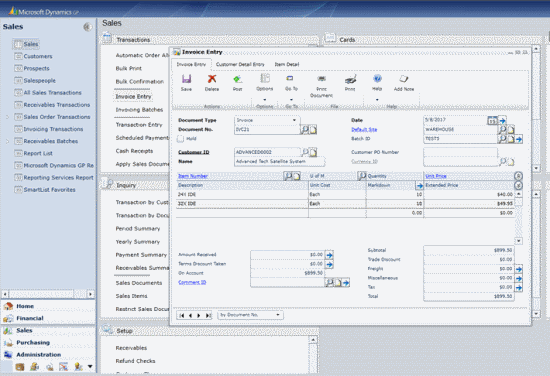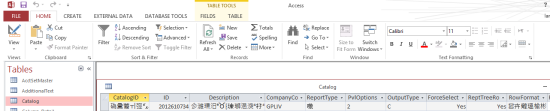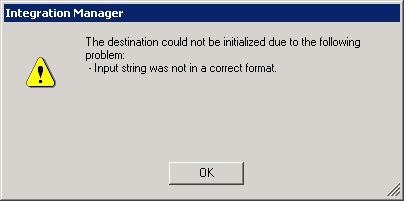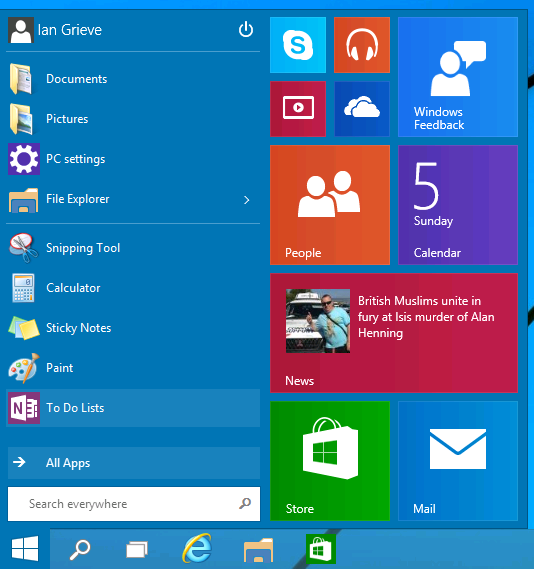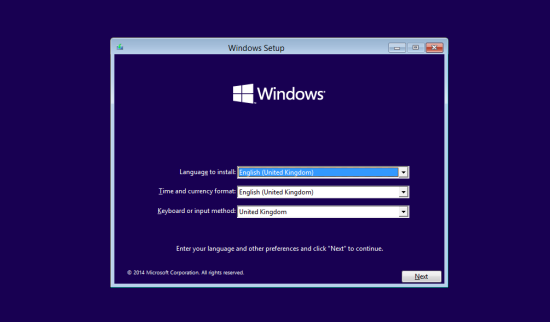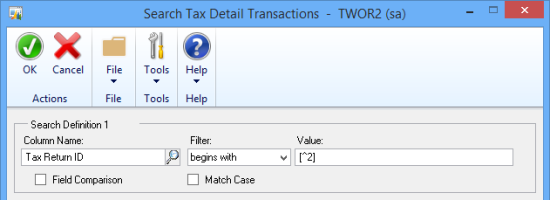The Inside Microsoft Dynamics GP blog has started a series of posts on the new features of, the soon to be released, Microsoft Dynamics GP 2015. As I have done for the last two releases, I intend to shadow these posts and add my own opinions on these new feature; the series index is here.
The Inside Microsoft Dynamics GP blog has started a series of posts on the new features of, the soon to be released, Microsoft Dynamics GP 2015. As I have done for the last two releases, I intend to shadow these posts and add my own opinions on these new feature; the series index is here.
The ninth Feature of the Day is Service Based Architecture Deployment. The deployment for Service Based Architecture offers the flexibility to meet your deployment needs. There is a simple single machine configuration for demo, development and smaller production deployments. You may also choose a scale out deployment across multiple servers, using a single tenant or multitenant configuration.
The installation of the Service Based Architecture server components is included in the same installation as the web client so you can easily deploy both components at the same time.
Continue reading “MDGP 2015 Feature of the Day: Service Based Architecture Deployment”