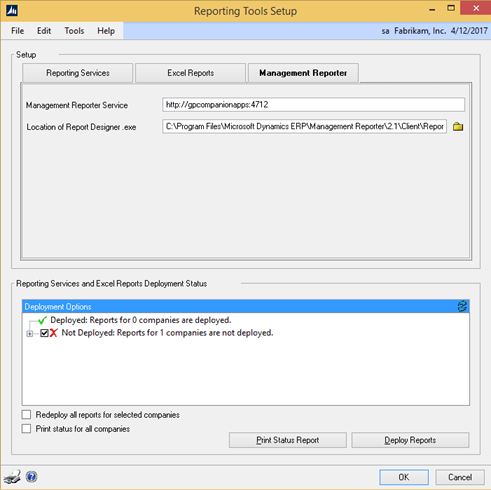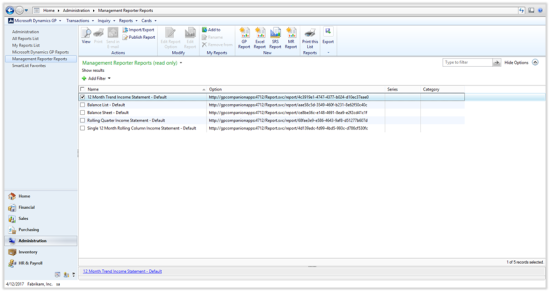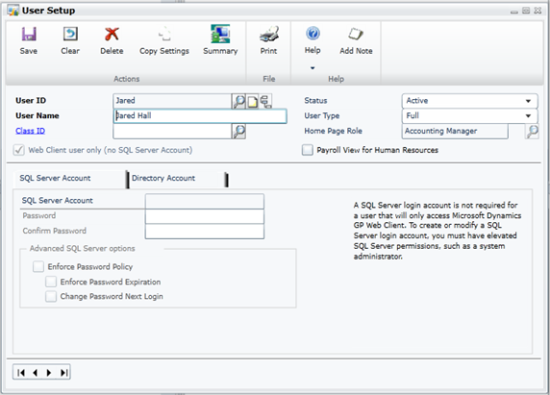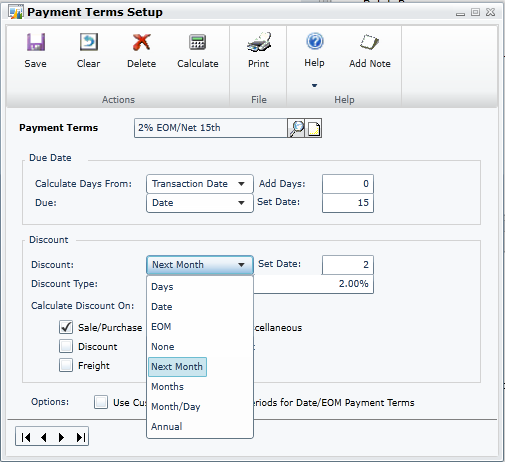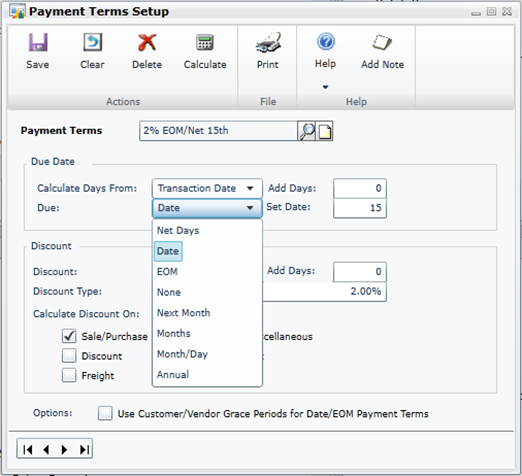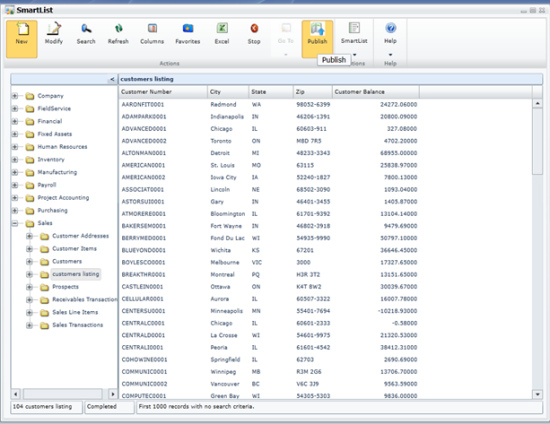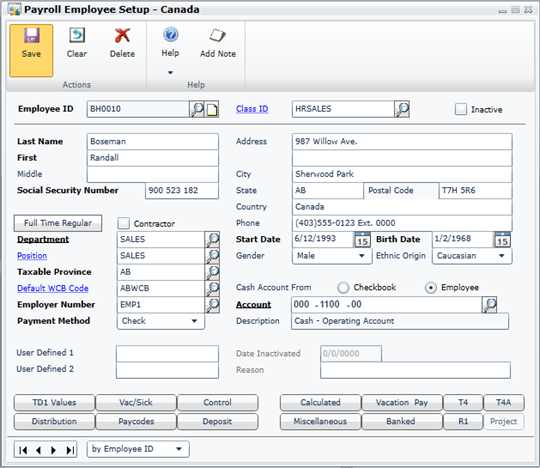If a user forgets the password set against a Budget it cannot be amended through Microsoft Dynamics GP, but can be removed through SQL Server; the same stands true for the System Password as well.
If a user forgets the password set against a Budget it cannot be amended through Microsoft Dynamics GP, but can be removed through SQL Server; the same stands true for the System Password as well.
The first script in this post, removes the password of a budget; this SQL is not mine, but was posted by Leslie Vail in this post on the Dynamics Community forum.
To run this script change the highlighted section to the name of the budget which needs the password reset:
UPDATE GL00200 SET BUDPWRD = 0x00202020202020202020202020202020 WHERE BUDGETID = 'budget id' GO
A very similar script can be used to reset the System Password. If you are using a Named System Database, change the highlighted DYNAMICS text to the name of your System Database:
USE DYNAMICS
GO
UPDATE
SY02400
SET
Password = 0X00202020202020202020202020202020
GO