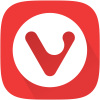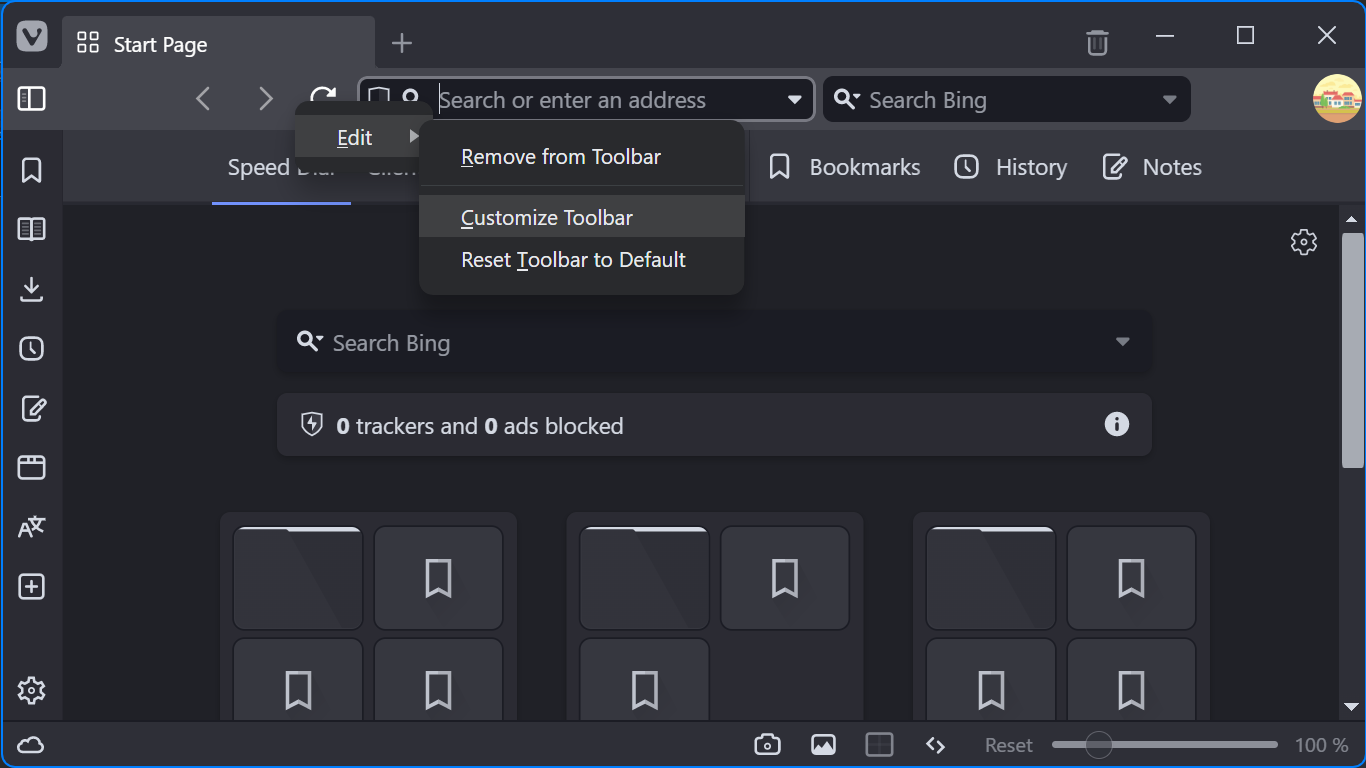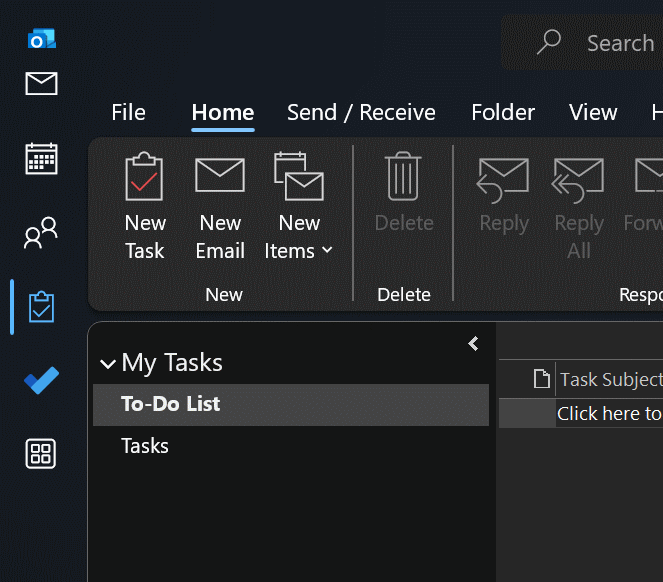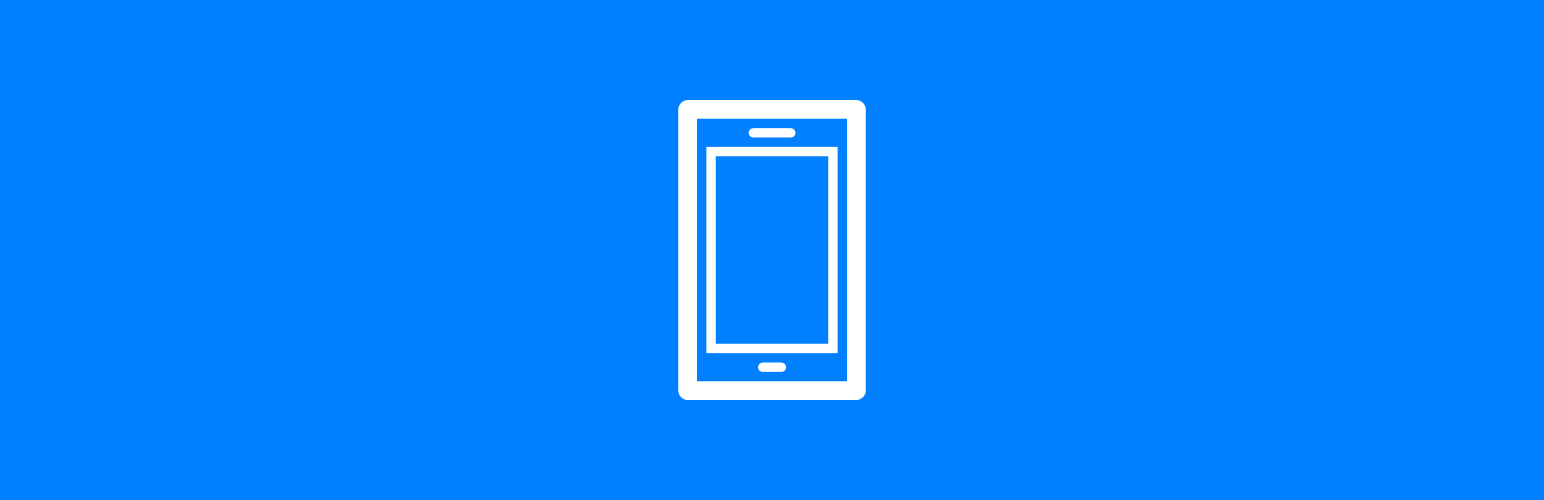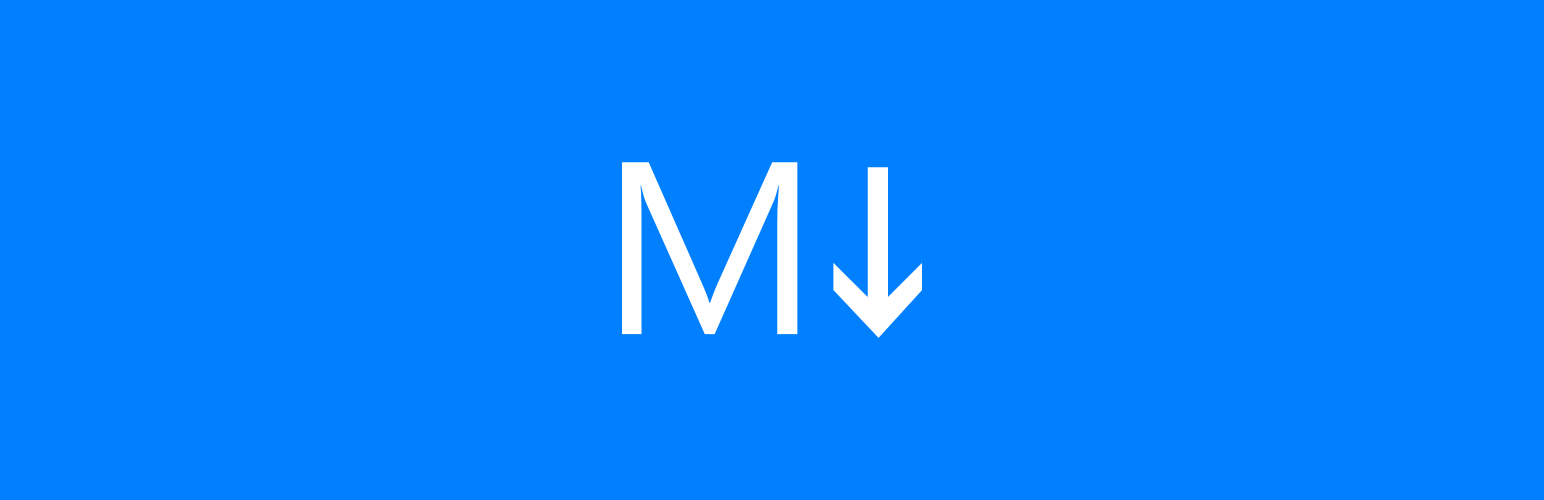This script is part of the SQL Scripts for Microsoft Dynamics GP where I will be posting the scripts I wrote against Microsoft Dynamics GP over the 19 years before I stopped working with Dynamics GP.
This script is part of the SQL Scripts for Microsoft Dynamics GP where I will be posting the scripts I wrote against Microsoft Dynamics GP over the 19 years before I stopped working with Dynamics GP.
This script was created for a client to list out all tax detail transactions in the system; there is a SmartList which will show this information, but they wanted to build a report outside of Dynamics GP for a user who did not have access to GP.
CREATE VIEW [dbo].[uv_AZRCRV_TaxDetailTransactions] AS
/*
Created by Ian Grieve of azurecurve | Ramblings of an IT Professional (http://www.azurecurve.co.uk)
This code is licensed under the Creative Commons Attribution-NonCommercial-ShareAlike 4.0 International (CC BY-NC-SA 4.0 Int).
*/
SELECT
RTRIM(TX30000.TAXDTLID) AS 'Tax Detail',
RTRIM(TX00201.TXDTLDSC) AS 'Tax Detail Description',
CASE WHEN TX00201.TXDTLTYP = 1 THEN
'Sales'
ELSE
'Purchases'
END AS 'Tax Detail Type',
CASE
WHEN
TX30000.TXDTLAMT > 0
THEN
TX30000.TXDTLAMT
ELSE
TX30000.TXDTLPCT
END AS 'Tax Detail %',
RTRIM(TX30000.DOCNUMBR) AS 'Document Number',
RTRIM(TX30000.CustomerVendor_ID) AS 'Master ID',
CASE
WHEN TX30000.SERIES IN (1,2,3) THEN
RM00101.CUSTNAME
WHEN TX30000.SERIES IN (4,12) THEN
PM00200.VENDNAME
ELSE
''
END AS 'Master Name',
TX30000.DOCDATE AS 'Document Date',
TX30000.PSTGDATE AS 'Posting Date',
TX30000.DOCAMNT + TX30000.Taxable_Amount AS 'Gross Amount',
TX30000.DOCAMNT AS 'Net Amount',
TX30000.Taxable_Amount AS 'Taxable Amount',
TX30000.TAXAMNT AS 'Tax Amount',
CASE WHEN TX30000.SERIES = 1 AND TX30000.DOCTYPE = 3 THEN
'Invoice'
WHEN TX30000.SERIES = 1 AND TX30000.DOCTYPE = 5 THEN
'Return'
WHEN TX30000.SERIES = 4 AND TX30000.DOCTYPE = 1 THEN
'Invoice'
WHEN TX30000.SERIES = 4 AND TX30000.DOCTYPE = 5 THEN
'Credit Note'
WHEN TX30000.SERIES = 4 AND TX30000.DOCTYPE = 6 THEN
'Payment'
END AS 'Document Type',
TXGL00105.ACTNUMST AS 'Tax Account',
TX30000.Tax_Date AS 'Tax Date',
TX30000.ORTAXAMT AS 'Originating Tax Amount',
TX30000.Originating_Taxable_Amt AS 'Originating Taxable Amount',
TX30000.ORDOCAMT AS 'Originating Net Amount',
CASE WHEN TX30000.VOIDSTTS = 0 THEN
'No'
ELSE
'Yes'
END AS 'Voided?',
MC40200.CRNCYDSC AS 'Currency',
CASE WHEN TX30000.SERIES = 1 THEN
'Sales'
ELSE
'Purchases'
END AS 'Series',
CASE WHEN ISNULL(PMCCODE.ECFLAG,ISNULL(PMCCODE.ECFLAG, 0)) = 1 THEN
'Yes'
ELSE
'No'
END AS 'EU Member?'
,TX30000.PERIODID
FROM
TX30000 WITH (NOLOCK) --Tax History (TX30000)
INNER JOIN
DYNAMICS..MC40200 WITH (NOLOCK) --Currency Setup (MC40200)
ON
MC40200.CURRNIDX = TX30000.CURRNIDX
INNER JOIN
TX00201 WITH (NOLOCK) --Sales/Purchases Tax Master (TX00201)
ON
TX30000.TAXDTLID = TX00201.TAXDTLID
LEFT JOIN
GL00105 AS TXGL00105 WITH (NOLOCK) --Account Index Master (GL00105)
ON
TXGL00105.ACTINDX = TX00201.ACTINDX
LEFT JOIN
RM00101 WITH (NOLOCK) --RM Customer MSTR (RM00101)
ON
TX30000.CustomerVendor_ID = RM00101.CUSTNMBR
LEFT JOIN
VAT10001 AS RMCCODE WITH (NOLOCK) --VAT Country Code MSTR (VAT10001)
ON
RMCCODE.CCode = RM00101.CCode
LEFT JOIN
PM00200 WITH (NOLOCK) --PM Vendor Master File (PM00200)
ON
TX30000.CustomerVendor_ID = PM00200.VENDORID
LEFT JOIN
VAT10001 AS PMCCODE WITH (NOLOCK) --VAT Country Code MSTR (VAT10001)
ON
PMCCODE.CCode = PM00200.CCode
GO
GRANT SELECT ON uv_AZRCRV_TaxDetailTransactions TO DYNGRP
GO