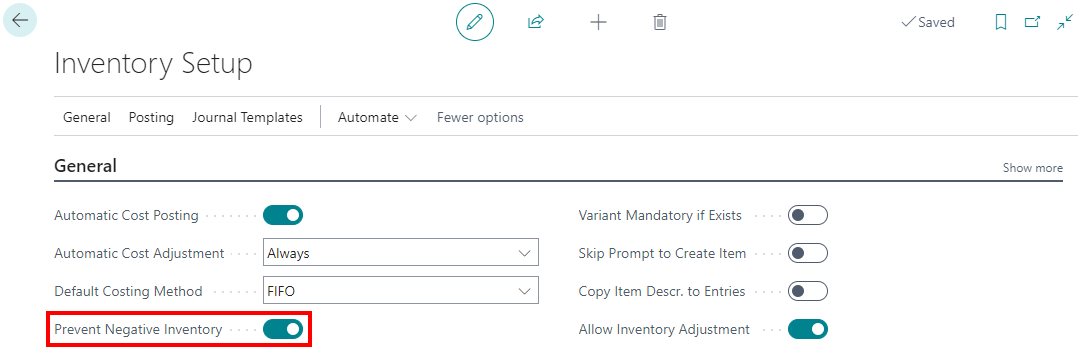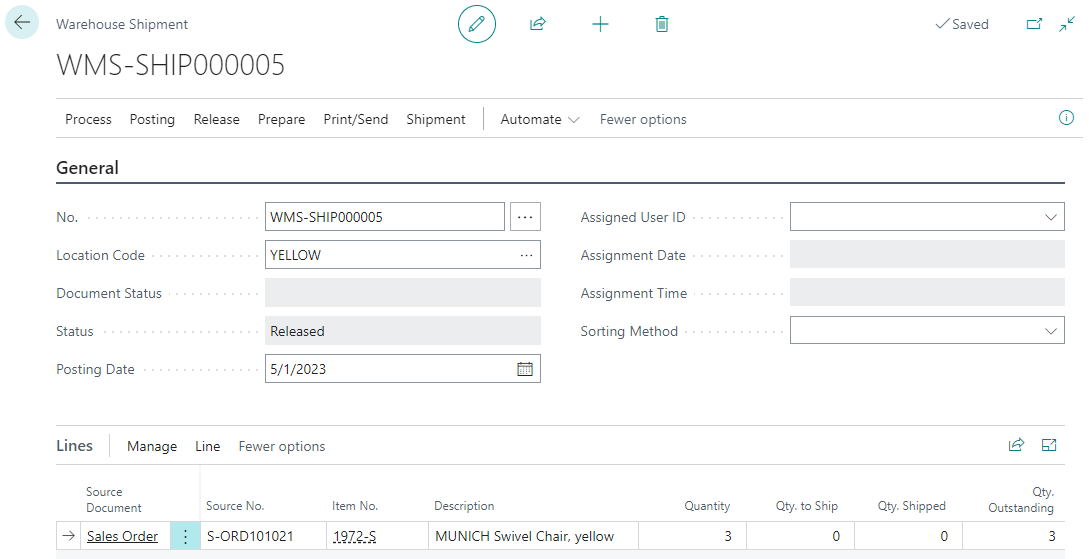This post is part of the New Functionality In Microsoft Power Automate 2023 Wave 2 series in which I am taking a look at the new functionality introduced in Microsoft Power Automate 2023 Wave 2.
This post is part of the New Functionality In Microsoft Power Automate 2023 Wave 2 series in which I am taking a look at the new functionality introduced in Microsoft Power Automate 2023 Wave 2.
The 9th of the new functionality in the Desktop Flows section is edit variable values during debugging.
Debugging will become more powerful and flexible as users will be able to change at-will the value of a variable during debugging to test specific scenarios.
Enabled for: Admins, makers, marketers, or analysts, automatically
Public Preview: –
General Availability: Mar 2024
Feature Details
During debugging and while the flow is paused, or when the user runs a flow step-by-step, the variable viewer window will no longer be read-only as is the case today. Instead, the respective fields will be editable, so that the user can change the current values, in order to continue debugging the flow with the new values.
My Opinion
I’ve not done much with desktop flows, but this sounds like a good enhancement which could make scenarios better.