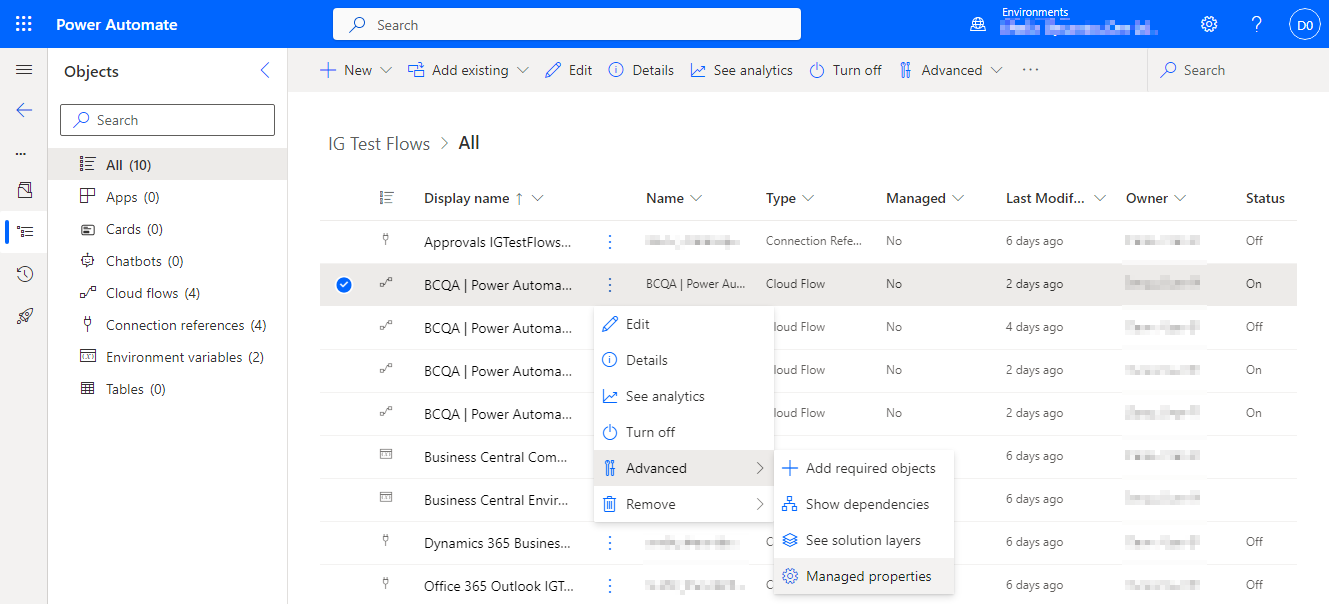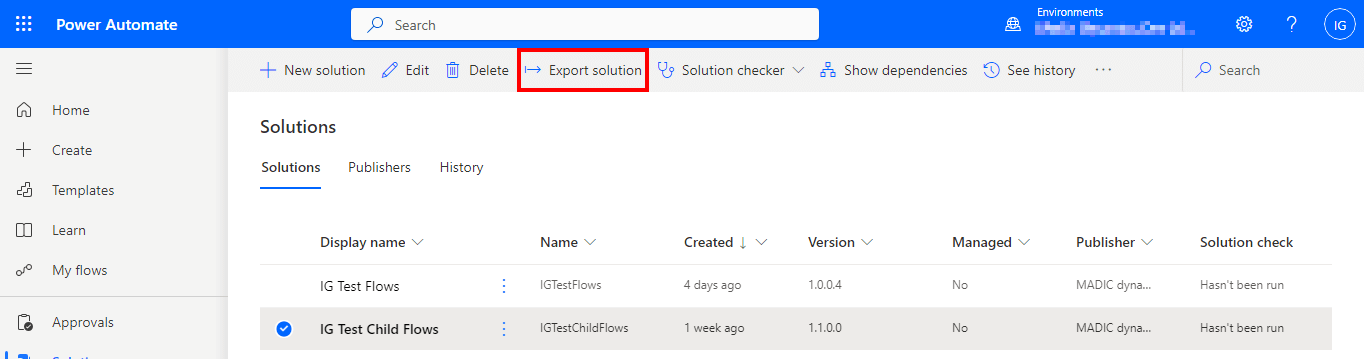This article is part of the Working with Power Automate Solutions series and of the larger Working with Power Automate series I am writing on my experiences working with the Power Automate, which is part of the Power Platform from Microsoft. I also have a related series of articles on Power Automate with Microsoft Dynamics 365 BC.
This article is part of the Working with Power Automate Solutions series and of the larger Working with Power Automate series I am writing on my experiences working with the Power Automate, which is part of the Power Platform from Microsoft. I also have a related series of articles on Power Automate with Microsoft Dynamics 365 BC.
As I noted in this article, the components in a managed solution cannot be directly edited unless their managed properties allow it; however, by default, all components in a managed solution can be edited, so you need to proactively take action if you want to limit the changes that can be made to your managed solution.
To change the managed properties of a component, click the three vertical dots next to the Name column, click Advanced and Managed Properties: