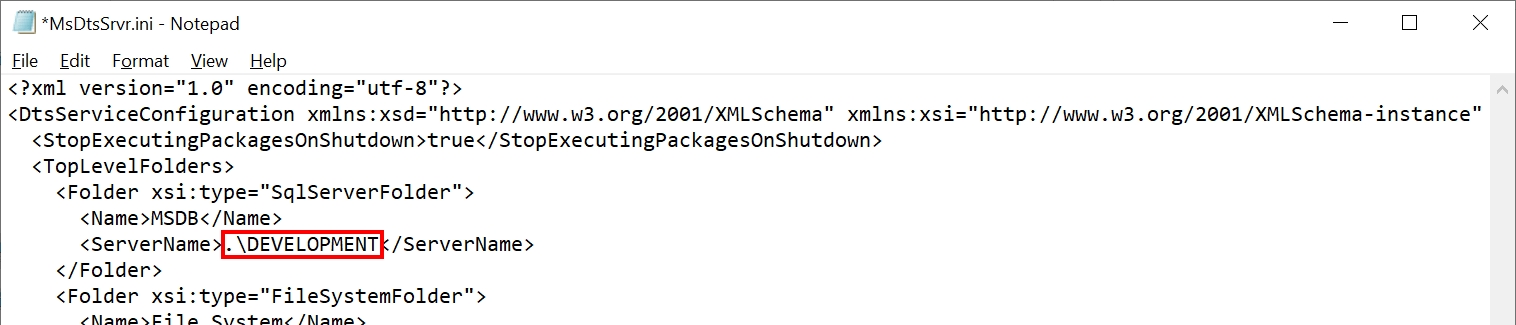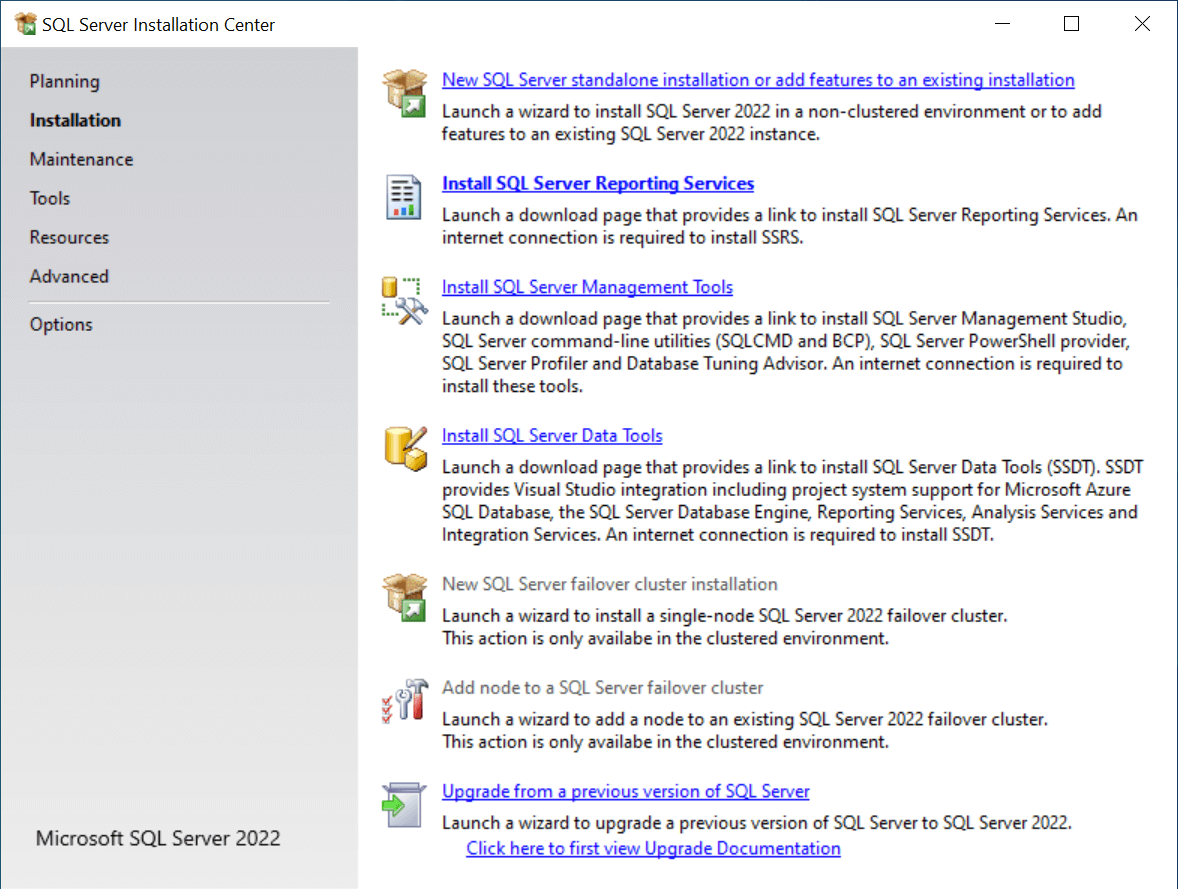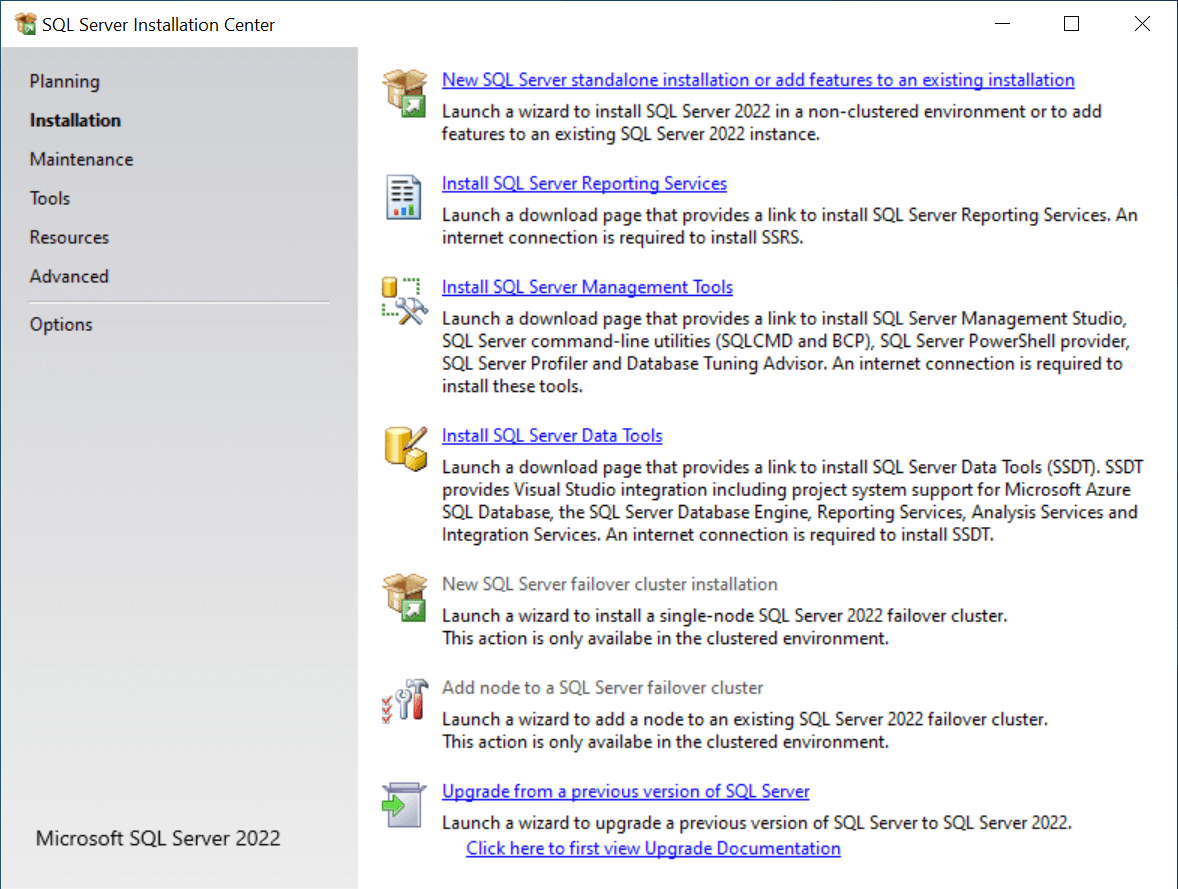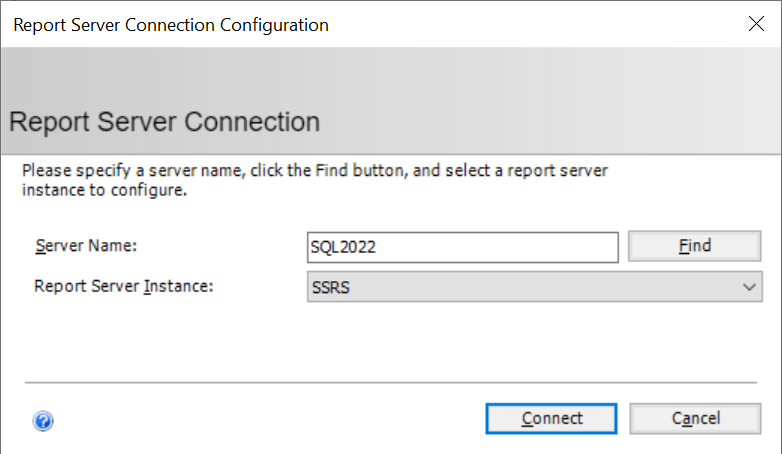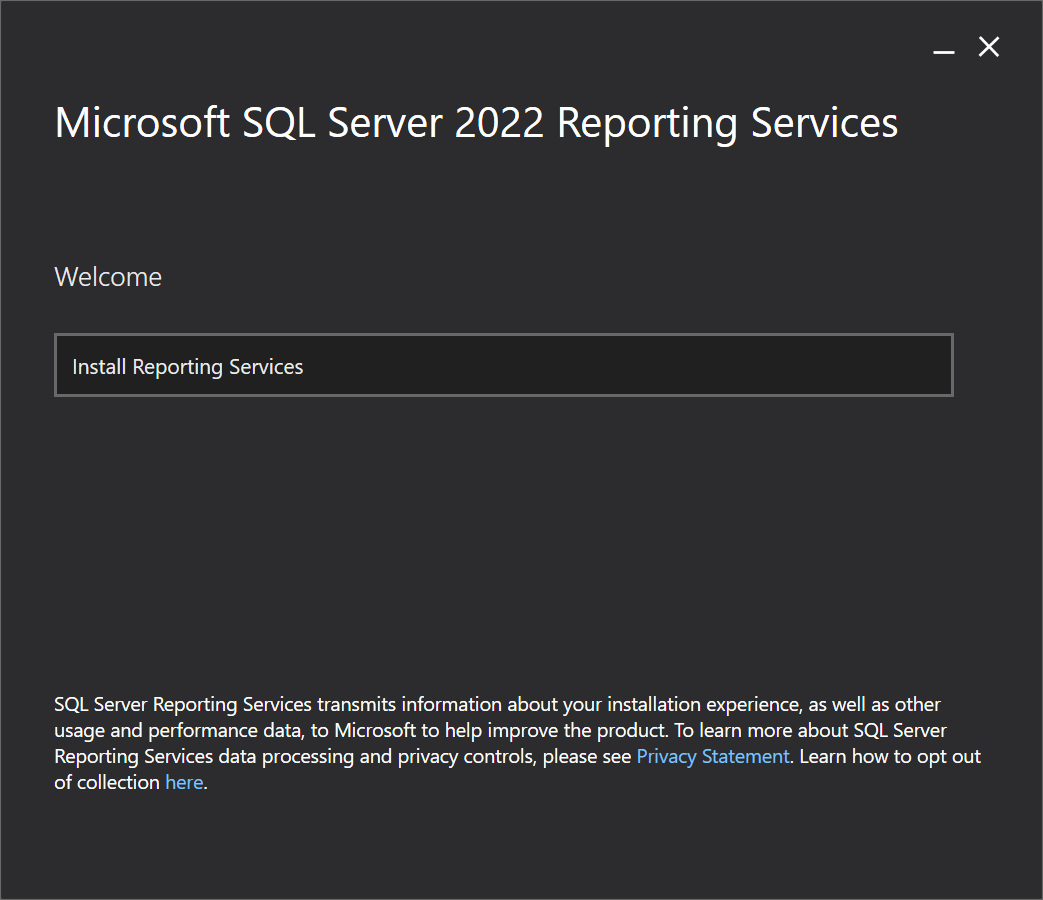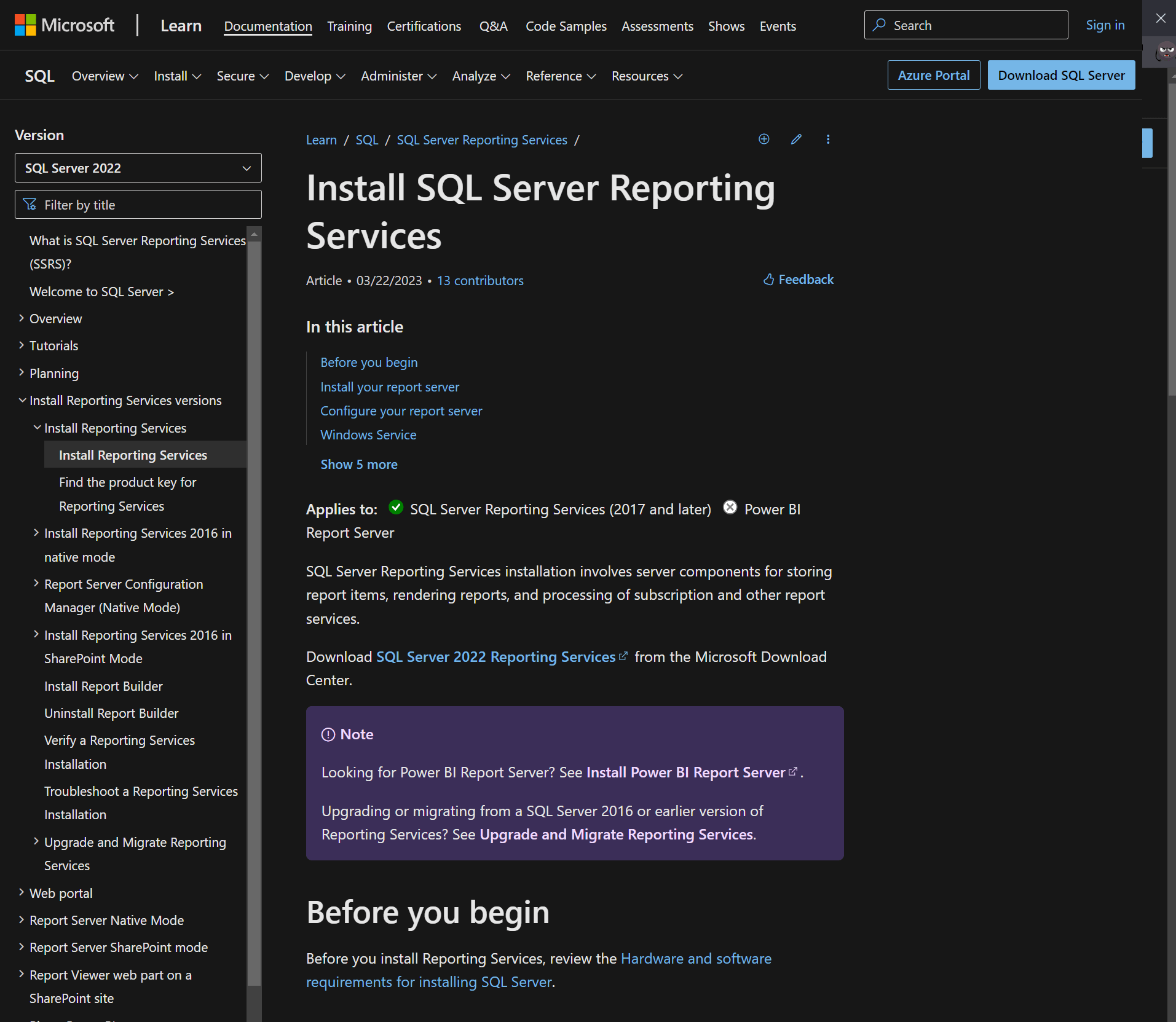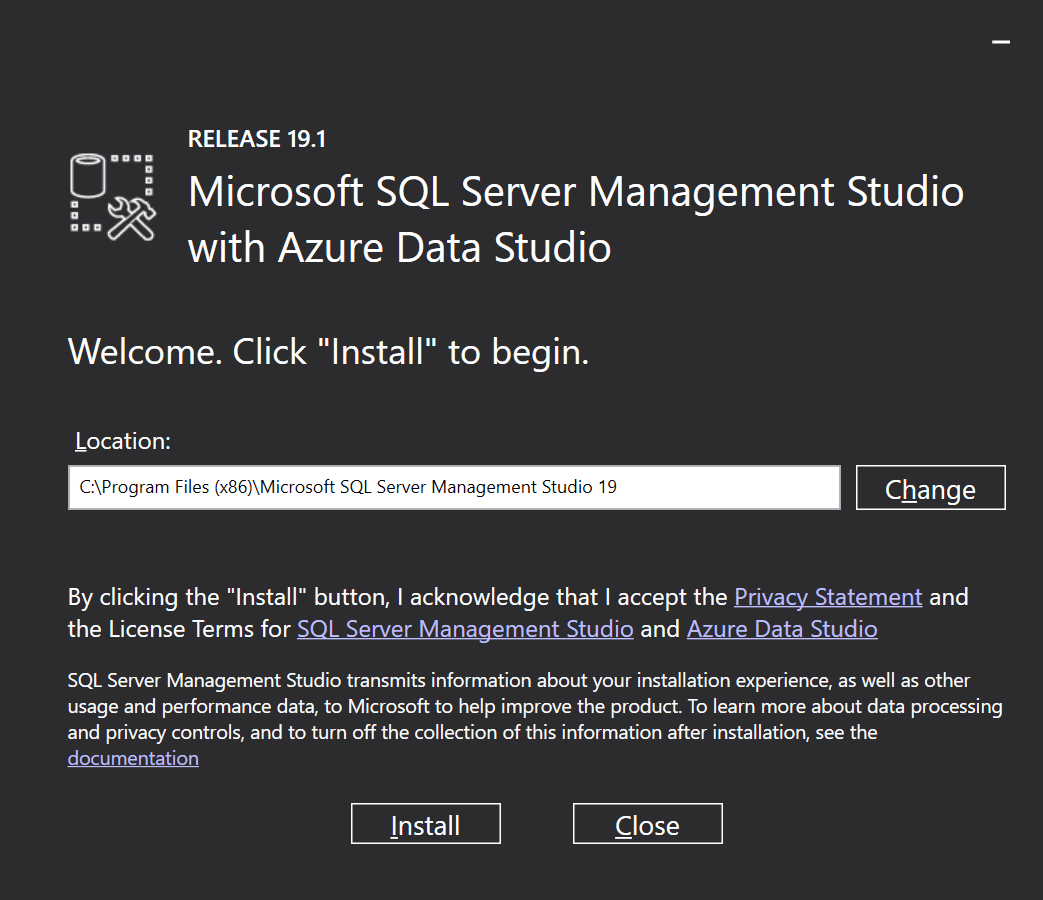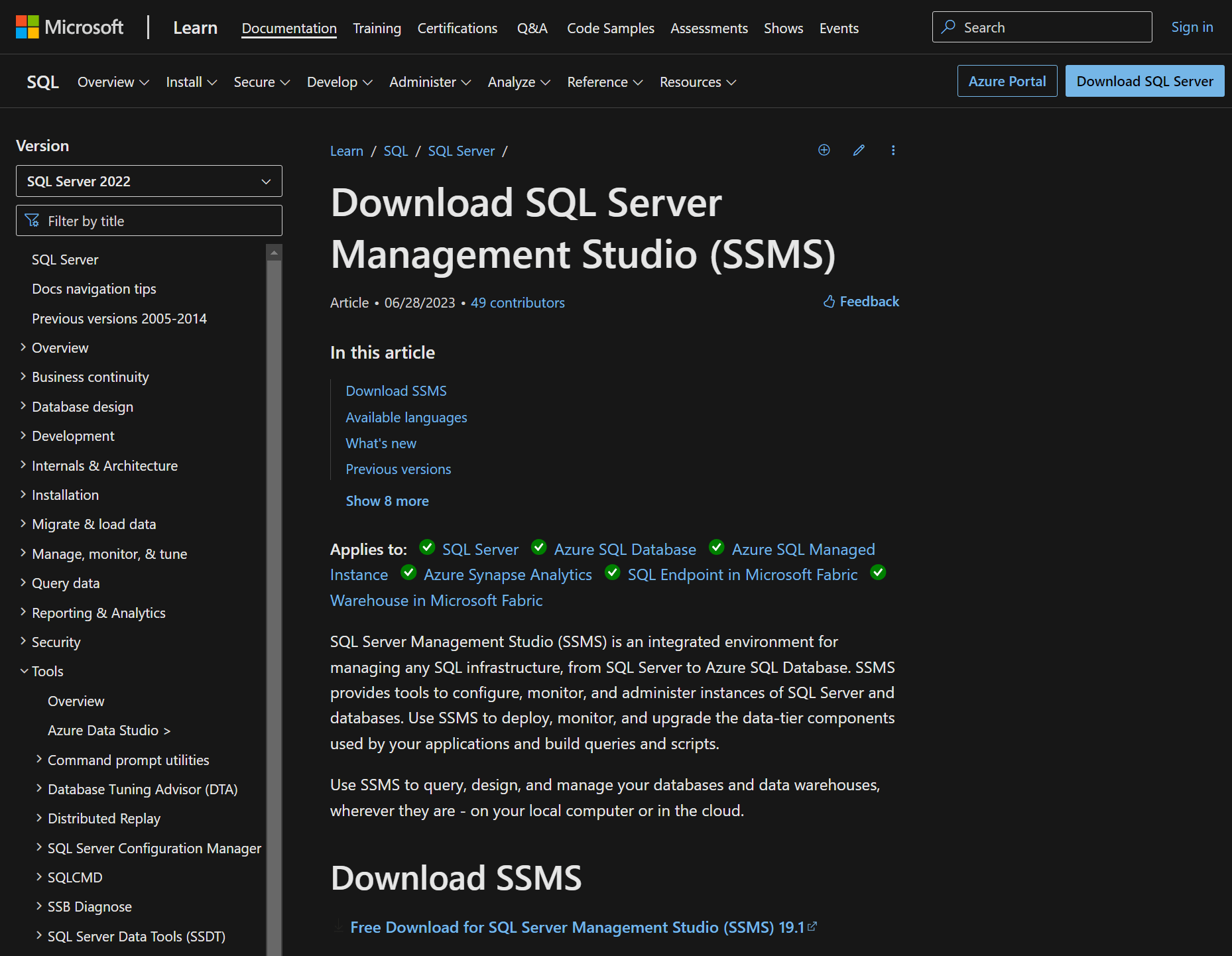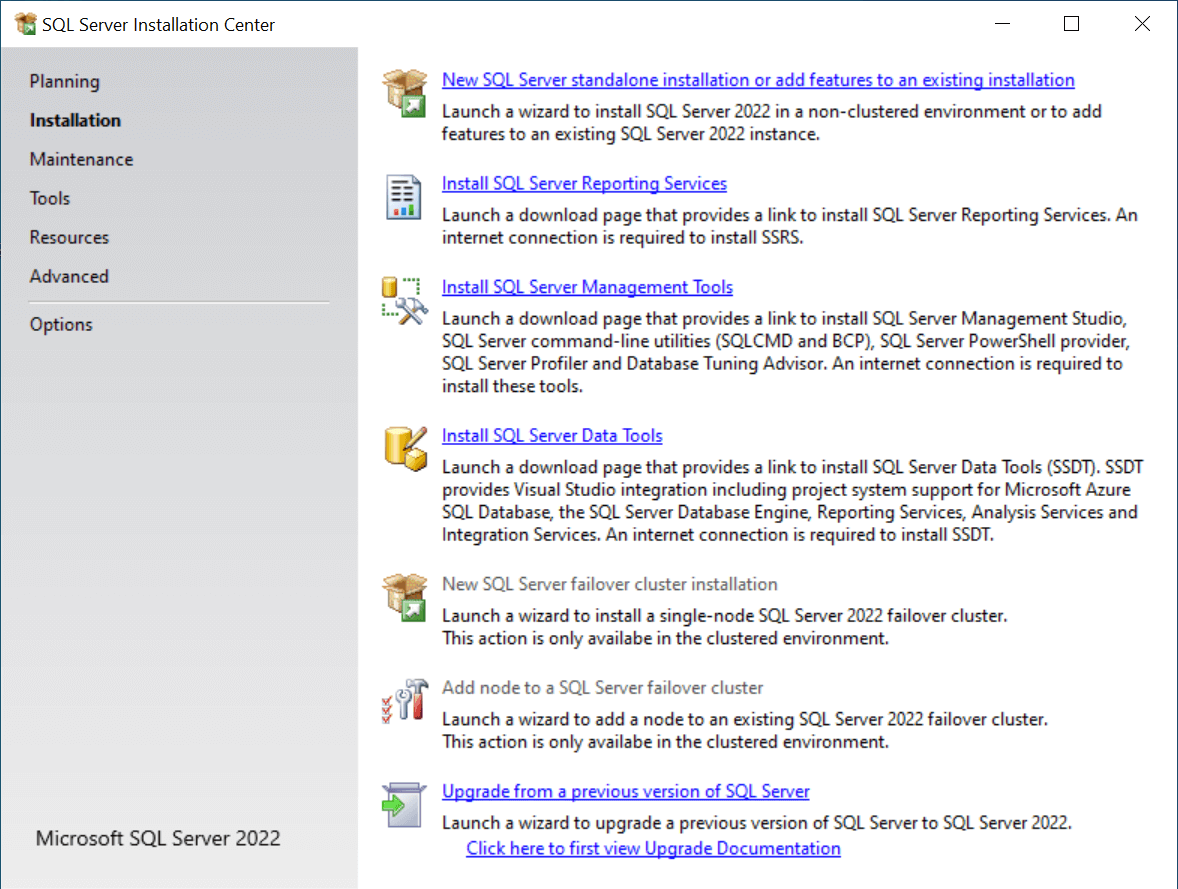This article is part of the series on How To Install Microsoft SQL Server 2022; I do not claim to be an expert on SQL Server and this series is installing SQL Server in a development/testing/demo environment. If you’re installing SQL into a production environment there will be additional work required to harden the SQL Server and avoid security issues.
This article is part of the series on How To Install Microsoft SQL Server 2022; I do not claim to be an expert on SQL Server and this series is installing SQL Server in a development/testing/demo environment. If you’re installing SQL into a production environment there will be additional work required to harden the SQL Server and avoid security issues.
In the last article, I covered the installation of SQL Server Integration Services (SSIS); however, if, like me, you are using a named instance of SQL server, the standard installation of SSIS does not result in a working instance of SSIS.
There is a setting which needs to be changed in a configuration file to point SSIS at the working instance of the SQL Server Database Engine.
The file to change is C:\Program Files\Microsoft SQL Server\160\DTS\Binn\MsDtsSrvr.ini where you need to change the ServerName node to include the name of the SQL instance.
In the, above, example, I have added \Development for the named instance I am using.
Click to show/hide the How To Install Microsoft SQL Server 2022 Series Index
| How To Install Microsoft SQL Server 2022 |
|---|
| Install SQL Server Integration Services |
| Available Editions |
| Server Features |
| Download SQL Server 2022 Installer |
| Install SQL Server Database Engine |
| Download SQL Server Management Studio |
| Install SQL Server Management Studio |
| Download SQL Server Reporting Services |
| Install SQL Server Reporting Services |
| Configure SQL Server Reporting Services |
| Change SQL Server Reporting Services maxRequestLength Setting |
| Install SQL Server Analysis Services |
| SSIS Configuration For Named Instances |
| SSIS Configuration For Named Instances |
| SSIS Configuration For Named Instances |