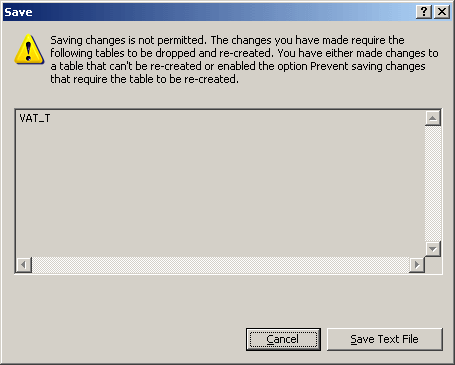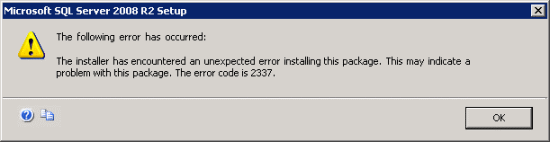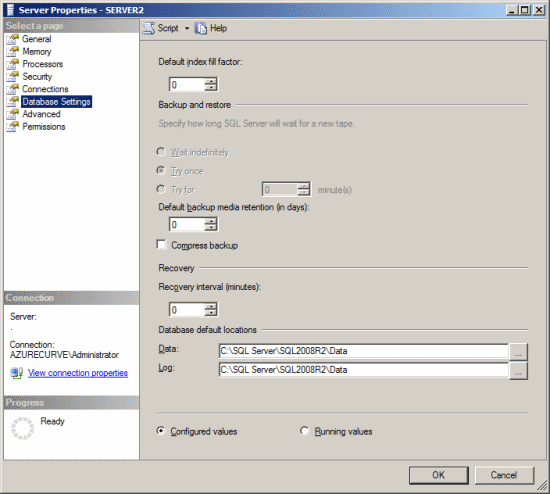I’ve recently been working on a project upgrading a client from Microsoft Dynamics GP 9 SP3 to a later version and also from Microsoft SQL Server 2000 to SQL Server 2008 R2. Much of the upgrade has gone through without problems, but we’ve encountered one or two issues with customisations and custom reports.
I’ve recently been working on a project upgrading a client from Microsoft Dynamics GP 9 SP3 to a later version and also from Microsoft SQL Server 2000 to SQL Server 2008 R2. Much of the upgrade has gone through without problems, but we’ve encountered one or two issues with customisations and custom reports.
The following error message was produced during testing when generating one of the old Crystal Reports:
![Crystal Report Viewer - Failed to open rowset. Detsails: 42000:[Microsoft][SQL Server Native Client 10.0][SQL Server]The query uses non-ANSI outer join operators("*=" or "=*"). To run this query without modification, please set the compatibility level for current database to 80, using the SET COMPATIBILITY_LEVEL option of ALTER DATABASE. It is strongly recommended to rewrite the query using ANSI outer join operators (LEFT OUTER JOIN, RIGHT OUTER JOIN). In the future versions of SQL Server, non-ANSI join operators will not be supported even in backwa... Crystal Report Viewer - Failed to open rowset. Detsails: 42000:[Microsoft][SQL Server Native Client 10.0][SQL Server]The query uses non-ANSI outer join operators("*=" or "=*"). To run this query without modification, please set the compatibility level for current database to 80, using the SET COMPATIBILITY_LEVEL option of ALTER DATABASE. It is strongly recommended to rewrite the query using ANSI outer join operators (LEFT OUTER JOIN, RIGHT OUTER JOIN). In the future versions of SQL Server, non-ANSI join operators will not be supported even in backwa...](https://static.azurecurve.co.uk/images/posts/2015/11/Non_ANSI_Outer_Join/Non_ANSI_Outer_Join_1.png)
Crystal Report Viewer
Failed to open rowset.
Details: 42000:[Microsoft][SQL Server Native Client 10.0][SQL Server]The query uses non-ANSI outer join operators("*=" or "=*"). To run this query without modification, please set the compatibility level for current database to 80, using the SET COMPATIBILITY_LEVEL option of ALTER DATABASE. It is strongly recommended to rewrite the query using ANSI outer join operators (LEFT OUTER JOIN, RIGHT OUTER JOIN). In the future versions of SQL Server, non-ANSI join operators will not be supported even in backwa...
The compatibility level of a database for Microsoft Dynamics GP should NOT be changed back to 80 when this error is encountered. The solution to use is the recommended one from the error message: to rewrite the query.
In this case the client had a set of Crystal Reports written against GP 9 which called a variety of stored procedures. I spent a few hours reviewing and rewriting stored procedures to remove the non-ANSI outer joins and replacing them with ANSI ones.