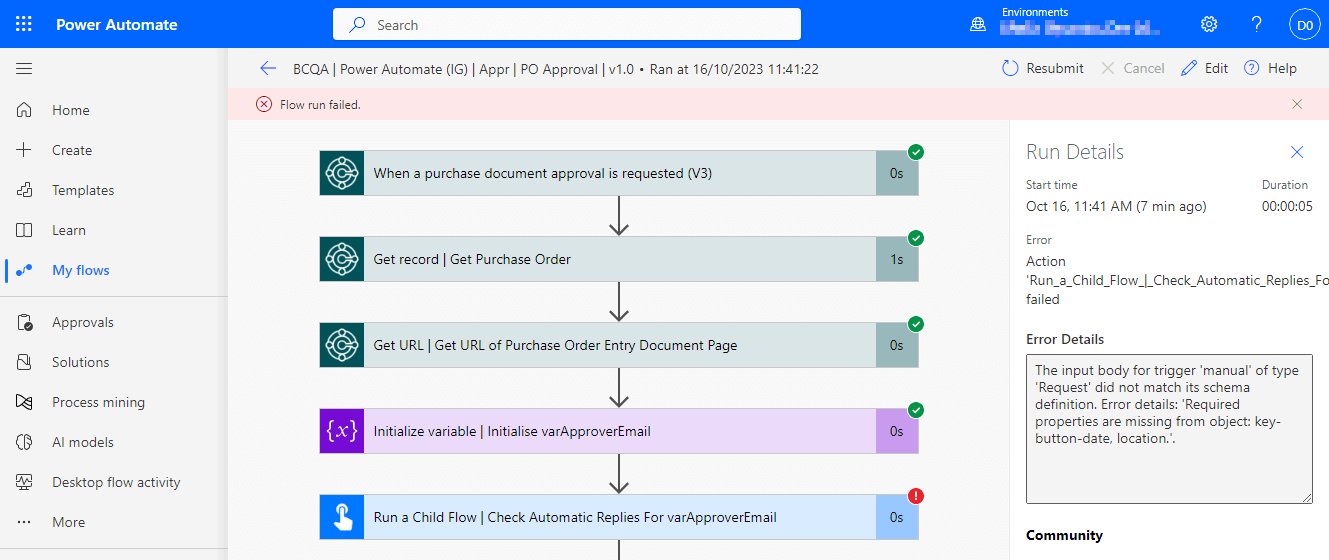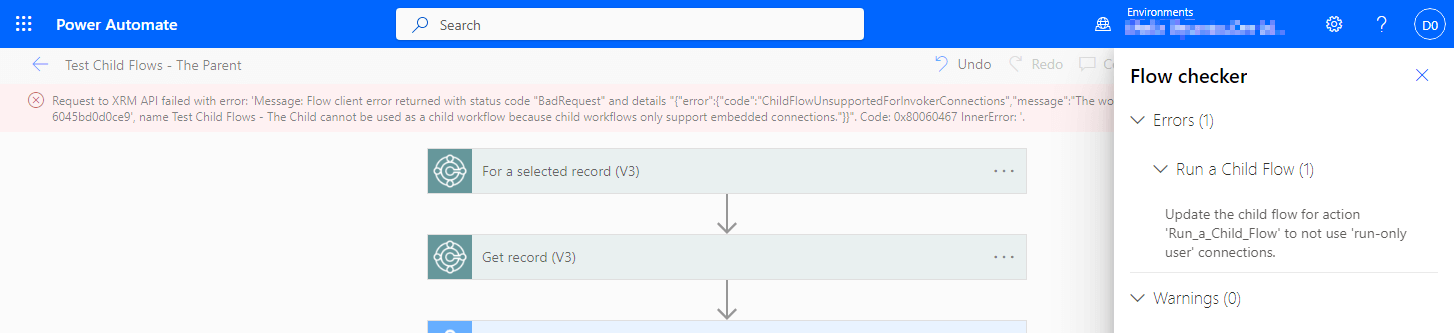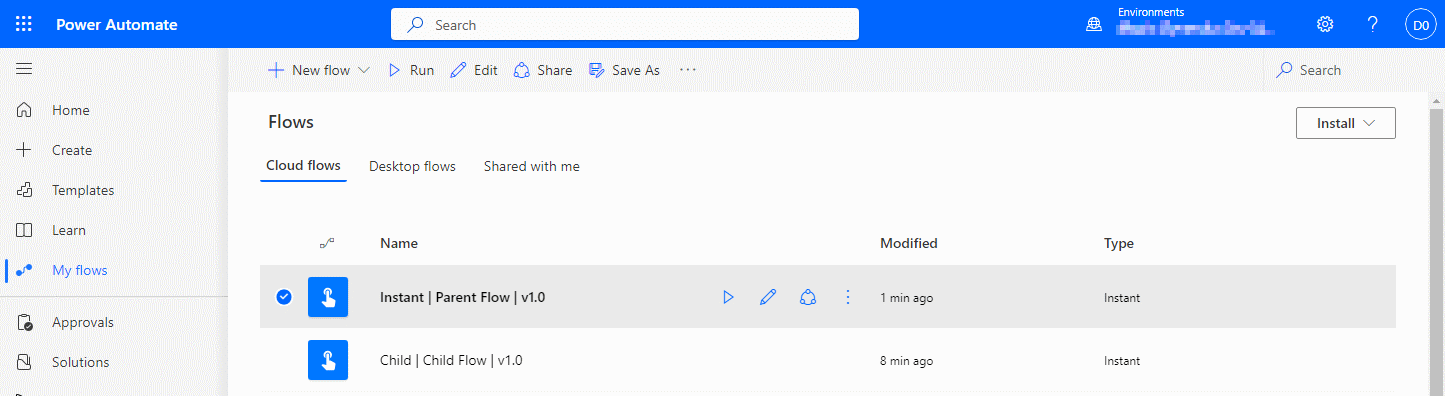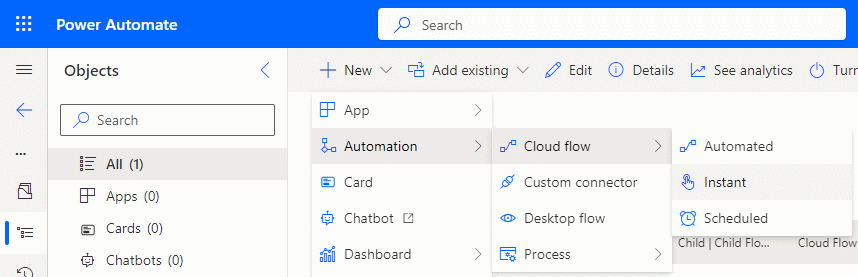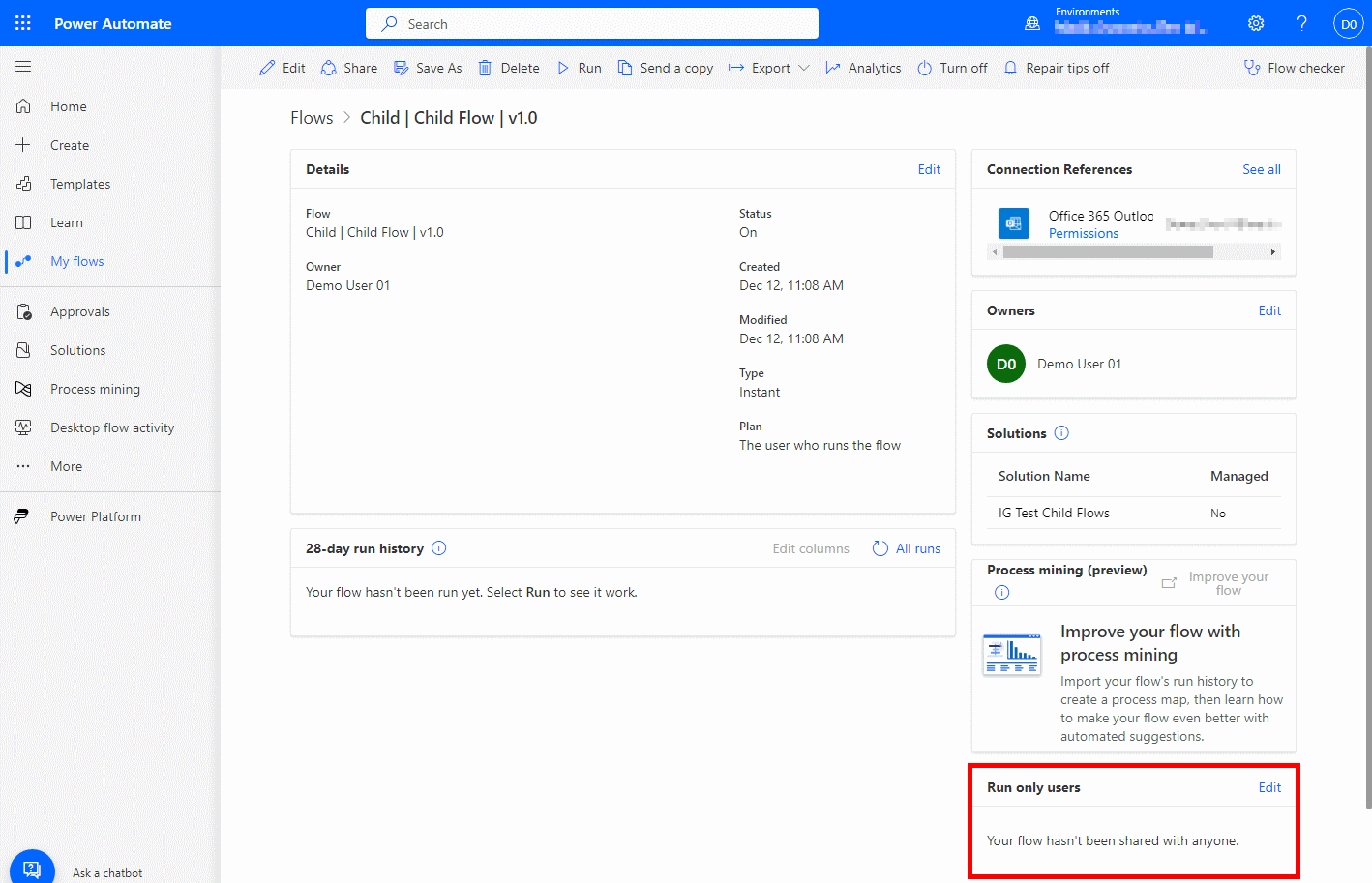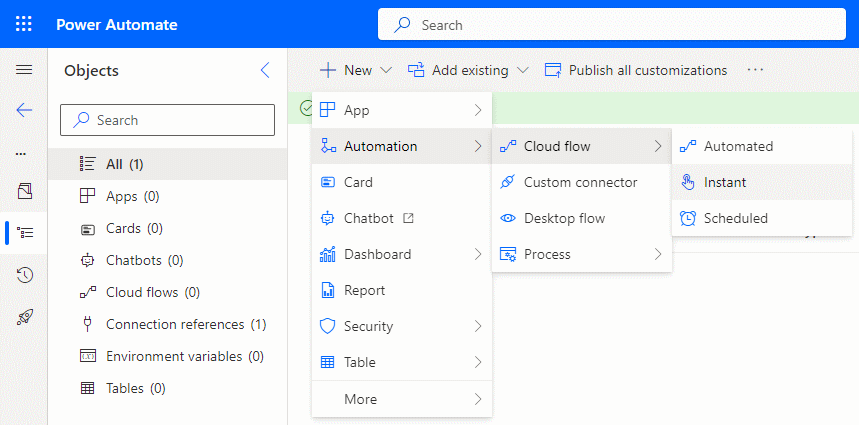This article is part of the Working with Power Automate Child Flows series and of the larger Working with Power Automate series I am writing on my experiences working with the Power Automate, which is part of the Power Platform from Microsoft. I also have a related series of articles on Power Automate with Microsoft Dynamics 365 BC.
This article is part of the Working with Power Automate Child Flows series and of the larger Working with Power Automate series I am writing on my experiences working with the Power Automate, which is part of the Power Platform from Microsoft. I also have a related series of articles on Power Automate with Microsoft Dynamics 365 BC.
I did some work creating a number of Power Automate flows for a colleague to use in a demo to a client. Part way through creating the flows, I started having problems with one of the flows which called a child flow; the parent failed every time it tried to call the child: