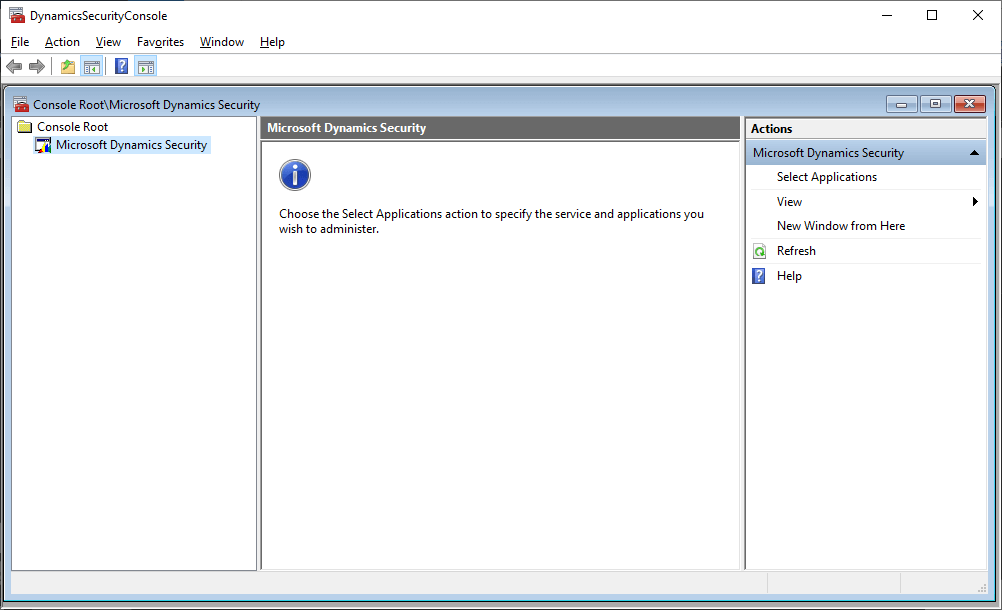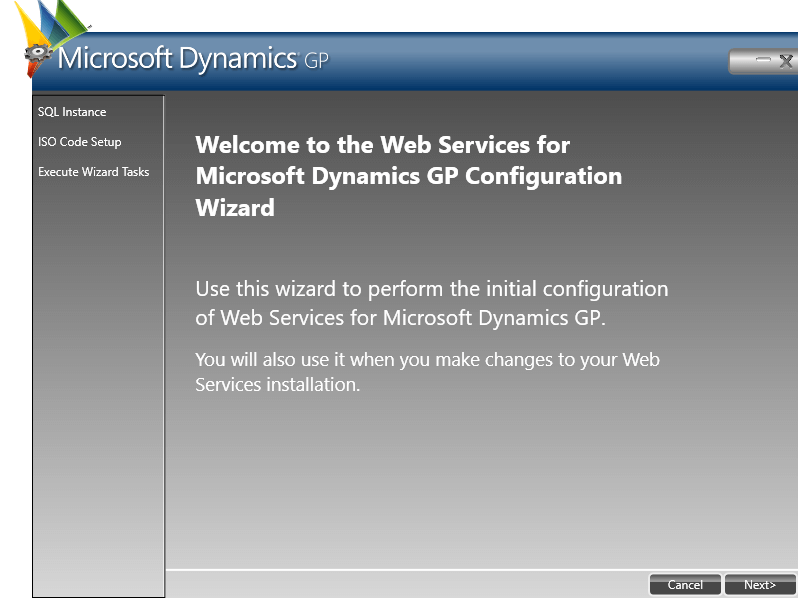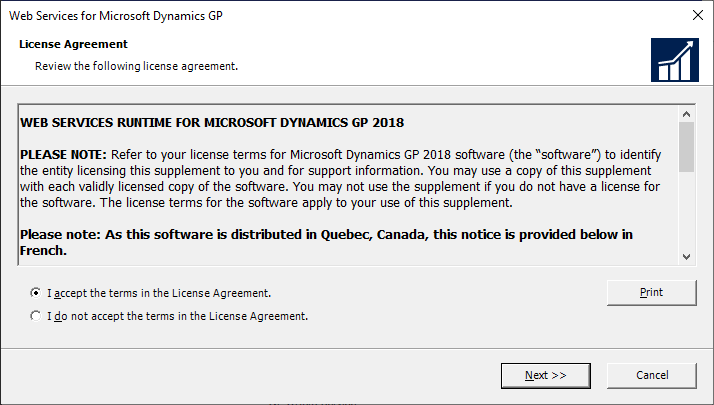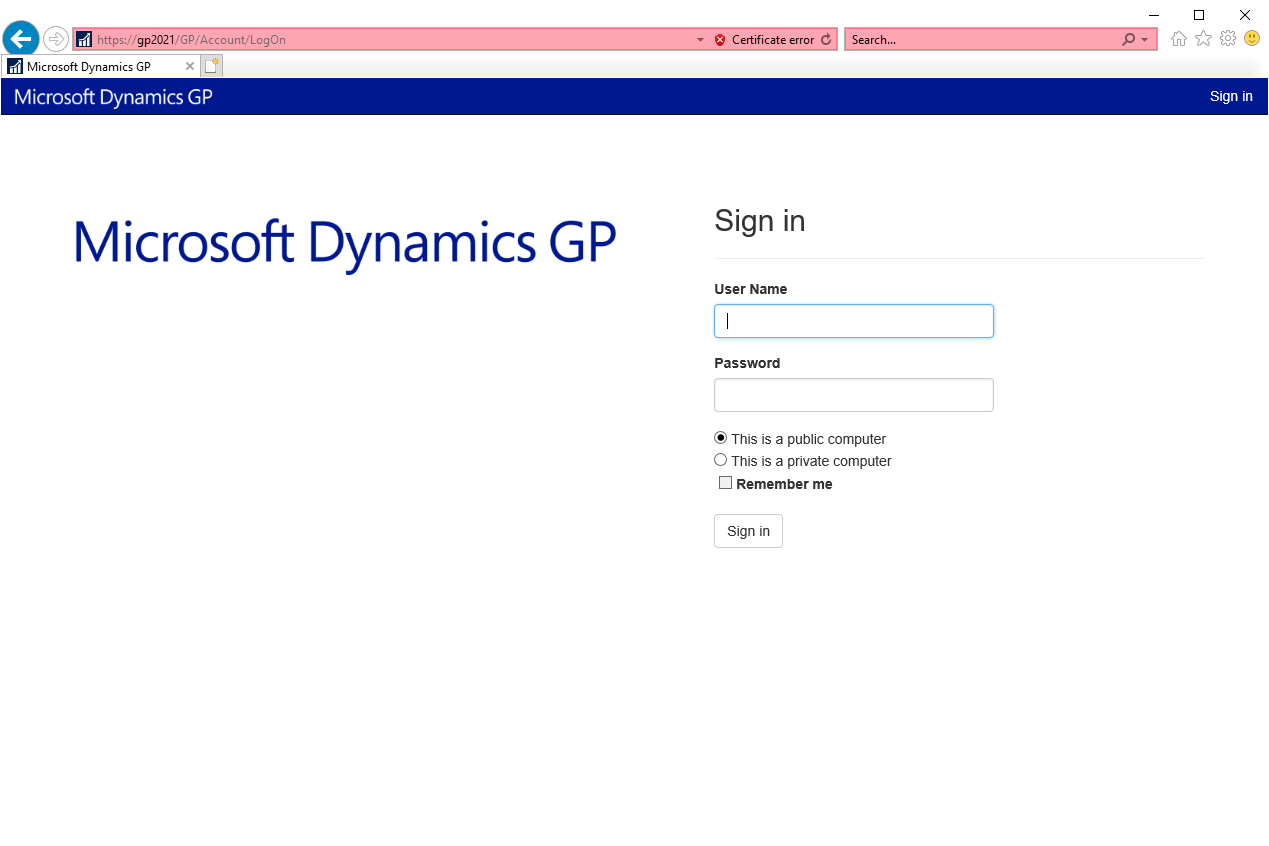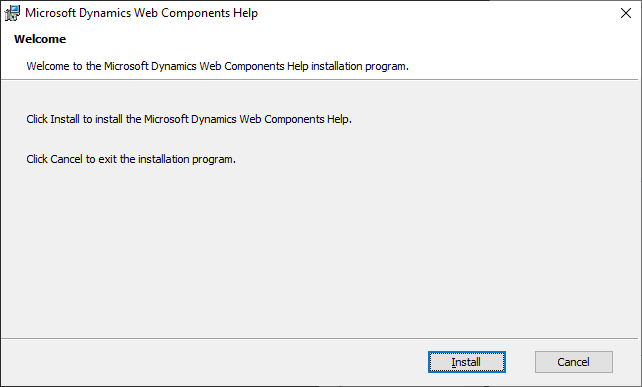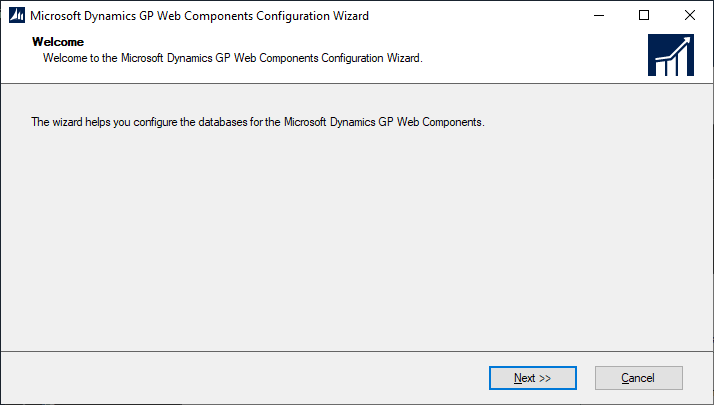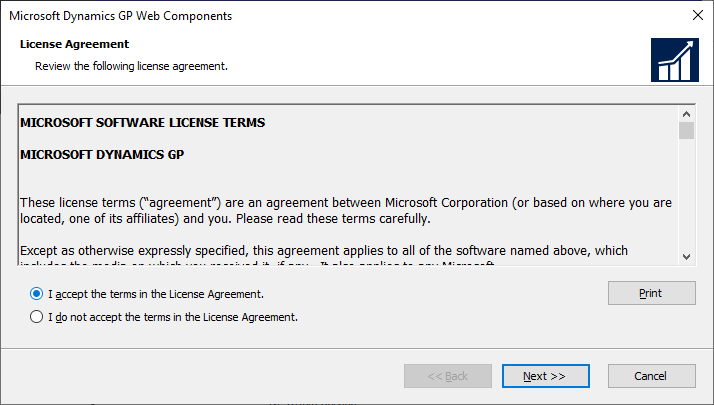This post is part of the Hands On with Microsoft Dynamics GP Fall 2021 Release series where I am going to go hands on with installing the Microsoft Dynamics GP Fall 2021 Release and associated products.
This post is part of the Hands On with Microsoft Dynamics GP Fall 2021 Release series where I am going to go hands on with installing the Microsoft Dynamics GP Fall 2021 Release and associated products.
Earlier in the series, I installed eConnect on a client; the initial install on the server is the same for when you want to use eConnect in message queuing mode, except there are then three steps of configuration which need to be performed.
As the configuration required hasn’t changed, I’m going to link back to the three posts I did when Dynamics GP 2018 RTM was released:
- Configure eConnect Service
- Configure eConnect Incoming Queue
- Set eConnect Incoming Queue Permissions