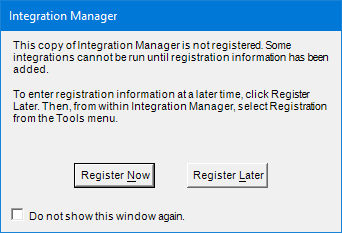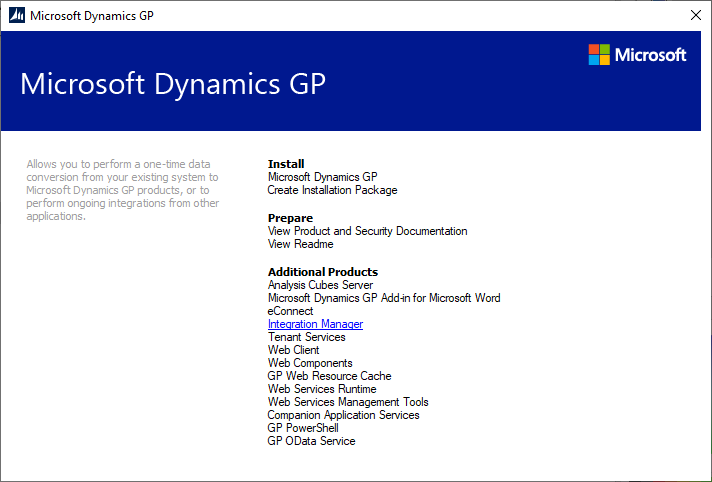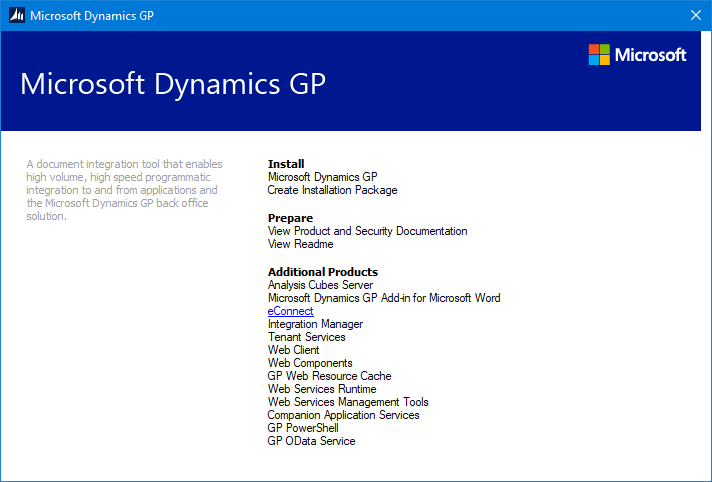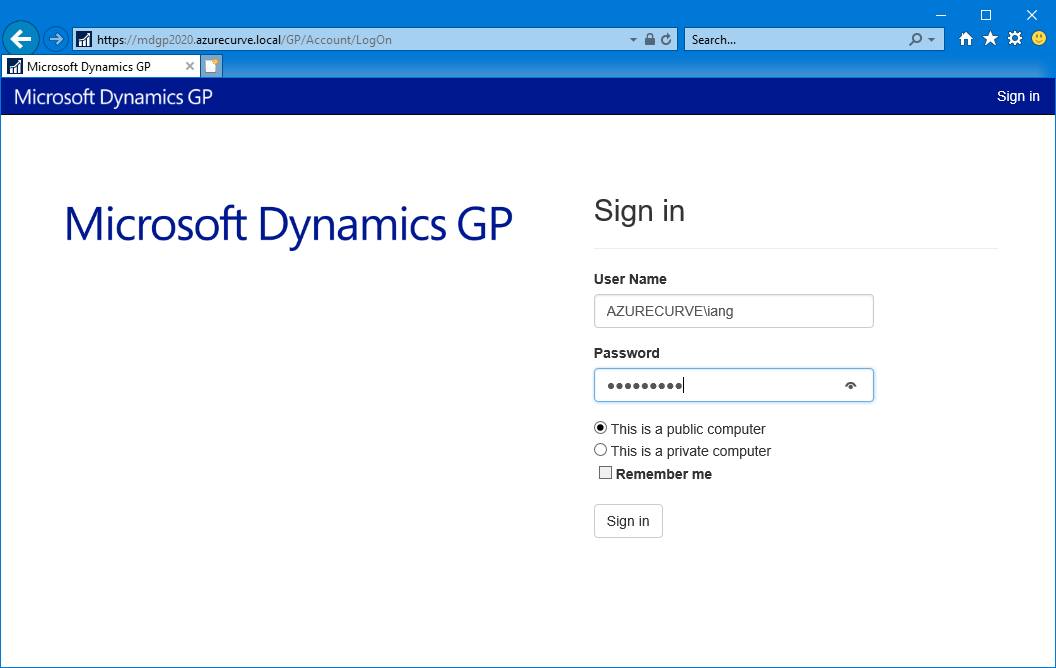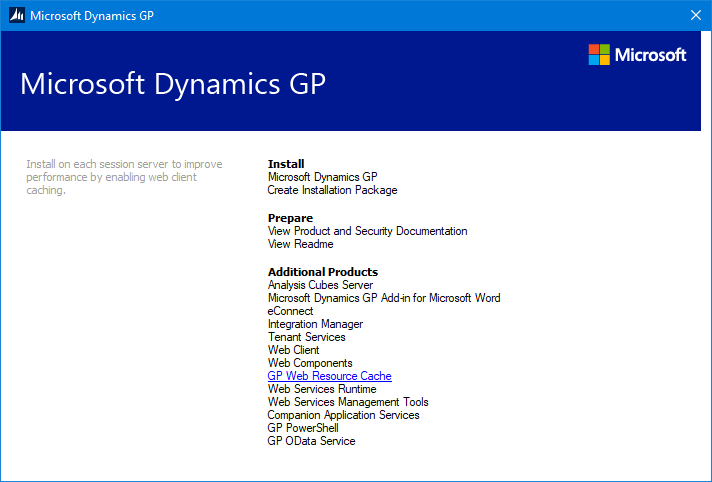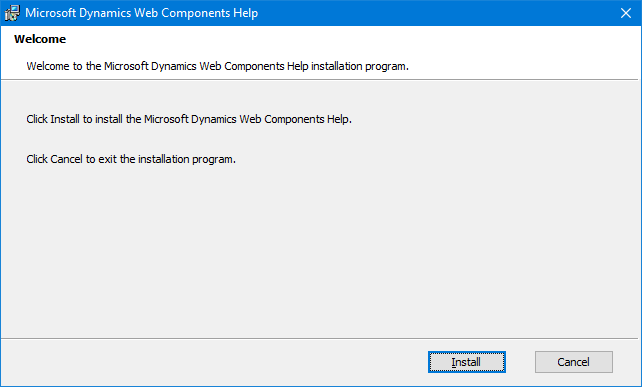This post is part of the Hands on with the Microsoft Dynamics GP Fall 2020 Release series where I am hands on with the newly released Microsoft Dynamics GP Fall 2020 Release.
This post is part of the Hands on with the Microsoft Dynamics GP Fall 2020 Release series where I am hands on with the newly released Microsoft Dynamics GP Fall 2020 Release.
The next few posts are going to cover the installation of the Web Services for Microsoft Dynamics GP.
Before we start the installation itself, there are some prerequisites to make sure are sorted out. The majority of them will be installed by the setup utility, but there are others to consider.
Firstly, the Web Services should not be installed on either the SQL Server or an end-user accessible machine. If you’re going to make the Web Services externally accessible, they should be installed on a web server or similar machine.
Secondly, a Domain account is required for the Web Services service to run under. During the installation, this service should have local administrator permissions.
Thirdly, all companies which will have the Web Services deployed, needs to have a Functional Currency defined (this is needed even if you are not using Multicurrency; in this case, you will need to configure it for use anyway. When you do so, if you have a lot of hsitorical transactions, plan ahead and allow a lot of time to run Check Links).