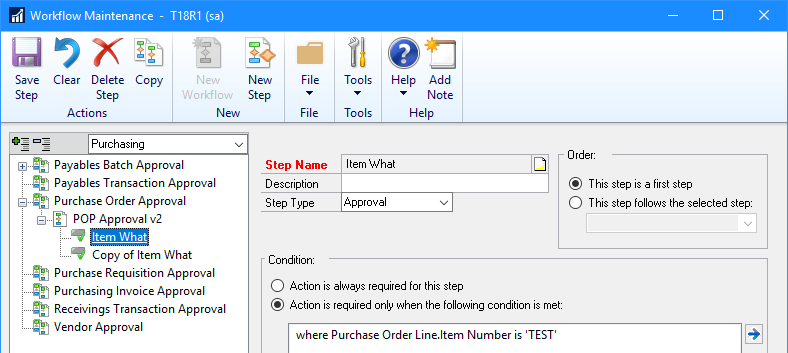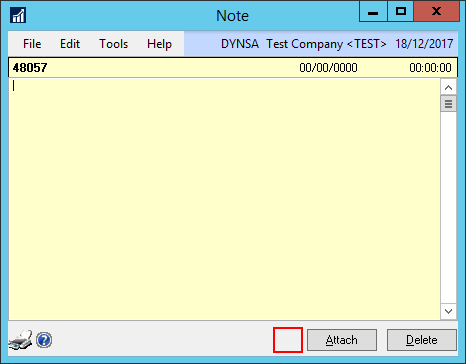One of the new features introduced with Microsoft Dynamics GP was the Copy Workflow Step feature; I have a number of clients using workflow and having to manually configure every step could be very time consuming, when being able to copy and amend the conditions would save huge amounts of time.
One of the new features introduced with Microsoft Dynamics GP was the Copy Workflow Step feature; I have a number of clients using workflow and having to manually configure every step could be very time consuming, when being able to copy and amend the conditions would save huge amounts of time.
When the new feature came out I did go hand on with it, but only so far as to copy a step. What I didn’t actually do was amend the conditions; if I had I would have found that there was a bug in this new functionality. Unfortunately, it took one of my clients to come across the bug when they were adding some steps to a workflow.
The problem is this; when you copy a step, it also copies the conditions. When the step is copied, it adds a new line to the Workflow Step Table (WF100003); but, there is no new entry added to the QueryDesigner_Conditions (CO00123) table.
This has the unfortunate side effect that when you amend the condition on the new step, you are also changing it on the original step.
below is a simple example of the problem.
First, set up a step:
Continue reading “Bug With Microsoft Dynamics GP 2018 RTM Workflow Step Copy Function”