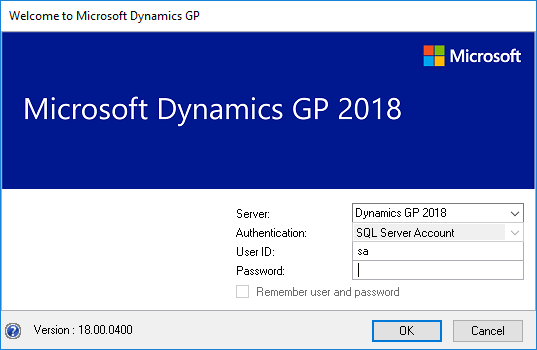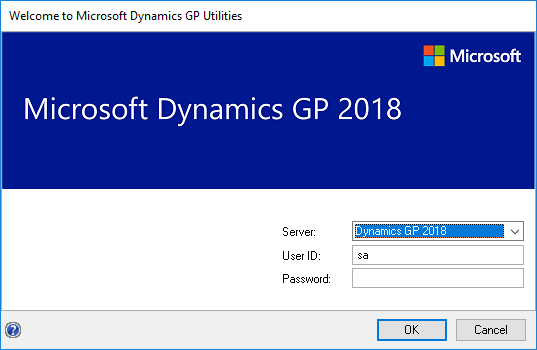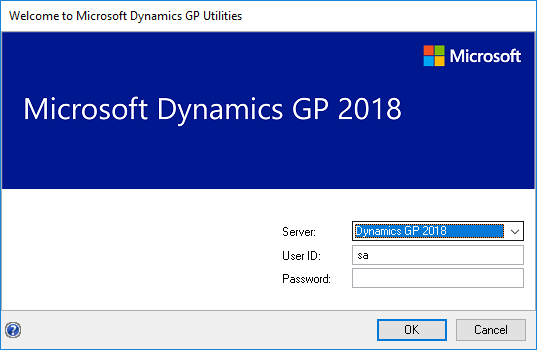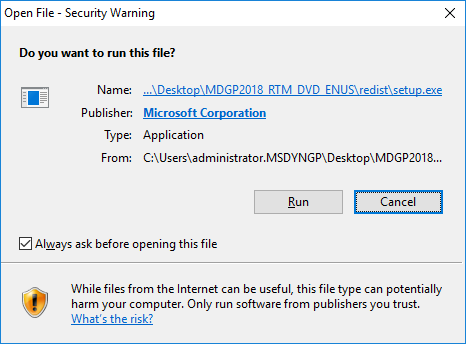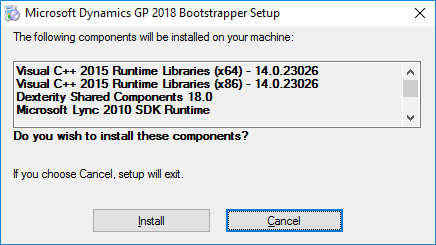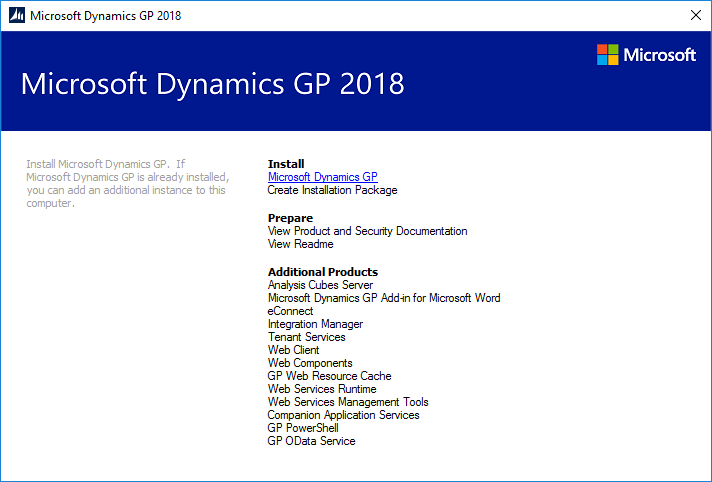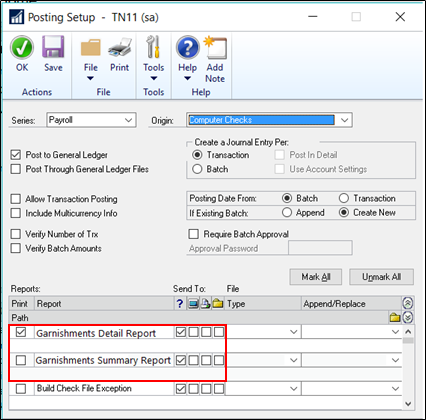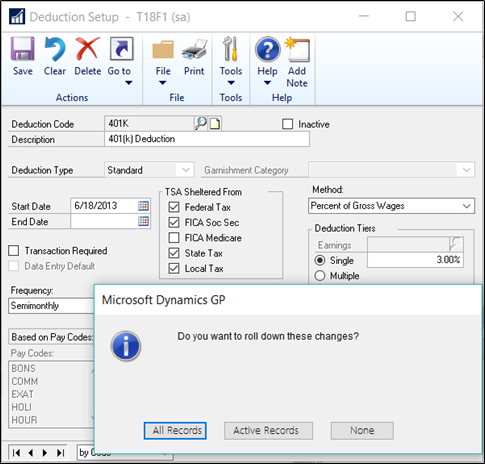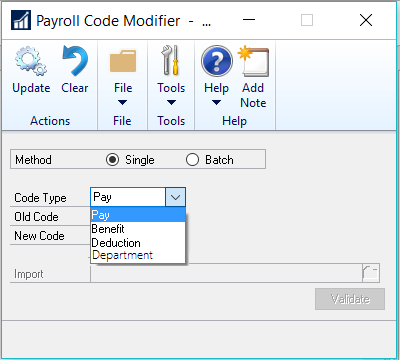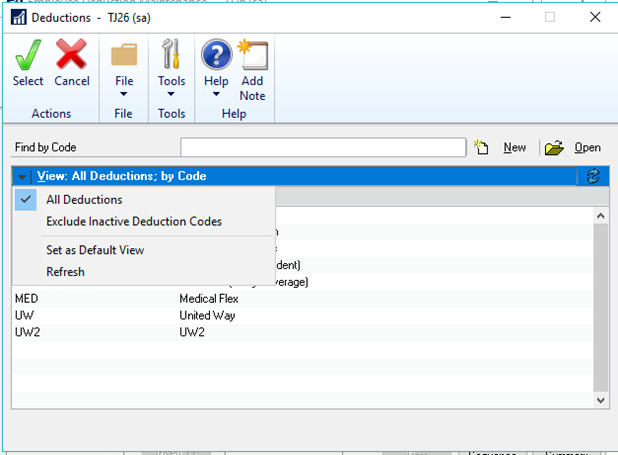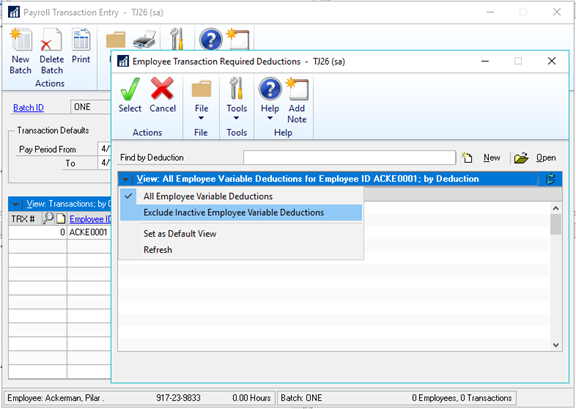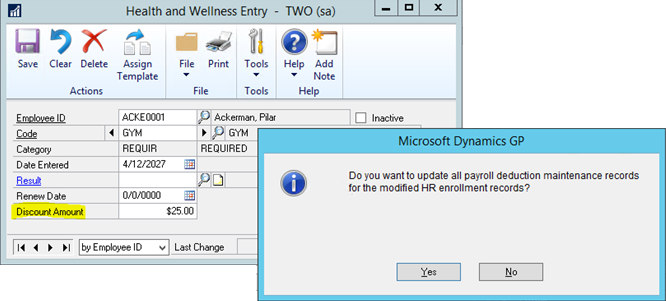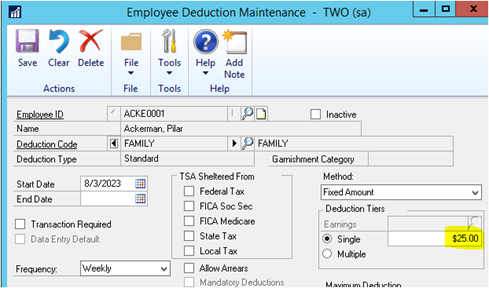Microsoft Dynamics GP 2018 RTM has now been released. In this series of posts, I will be stepping through the installation of Microsoft Dynamics GP and additional products and then will move on to taking a look at the new functionality which has been introduced.
Microsoft Dynamics GP 2018 RTM has now been released. In this series of posts, I will be stepping through the installation of Microsoft Dynamics GP and additional products and then will move on to taking a look at the new functionality which has been introduced.
The series index for this series of posts is here and will automatically update as posts go live.
With the .NET Framework 3.5 prerequisite installed, it is time to install the Microsoft Dynamics GP 2018 RTM client software; depending on the software you’ve used before, it might seem counter-intuitive to start with client software, but Microsoft Dynamics GP hasn’t had dedicated server components for some time now. The server components are installed using GP Utilities which is installed alongside the client version of the software.
I am doing this installation on a brand new test system which has multiple single use servers; the two servers involved in the client installation is the SQL Server, called 2018SQL1, which hosts a named instance of SQL Server 2017 (which is supported despite the current system requirements documentation) and a terminal server called 2018TS1 running Windows Server 2016.
Unzip the downloaded installation media and run the Setup.exe.
Depending on server settings, you might receive multiple security warnings during the installation; click Run on each one as it appears:
The Microsoft Dynamics GP 2018 Bootstrapper Setup will start; click Install to install the prerequisites:
Once the prerequisites have been installed, the installer screen will display. In the Install section at the top, click on Microsoft Dynamics GP and then click Install on the popup menu:
Continue reading “Hands On With MDGP 2018 RTM: Install Dynamics GP Client”
 Microsoft Dynamics GP 2018 RTM has now been released. In this series of posts, I will be stepping through the installation of Microsoft Dynamics GP and additional products and then will move on to taking a look at the new functionality which has been introduced.
Microsoft Dynamics GP 2018 RTM has now been released. In this series of posts, I will be stepping through the installation of Microsoft Dynamics GP and additional products and then will move on to taking a look at the new functionality which has been introduced.