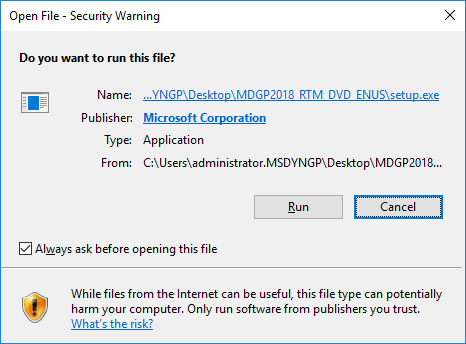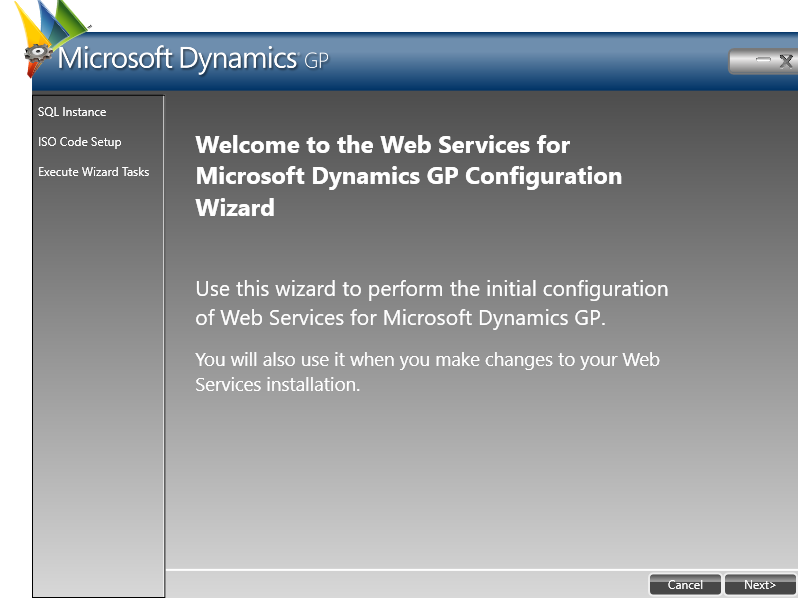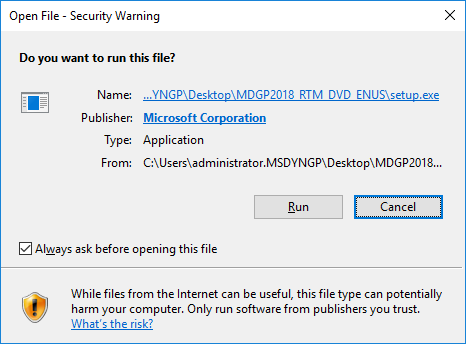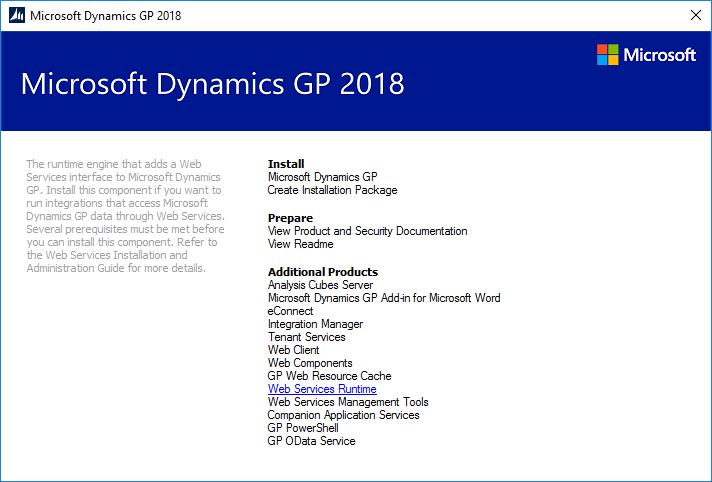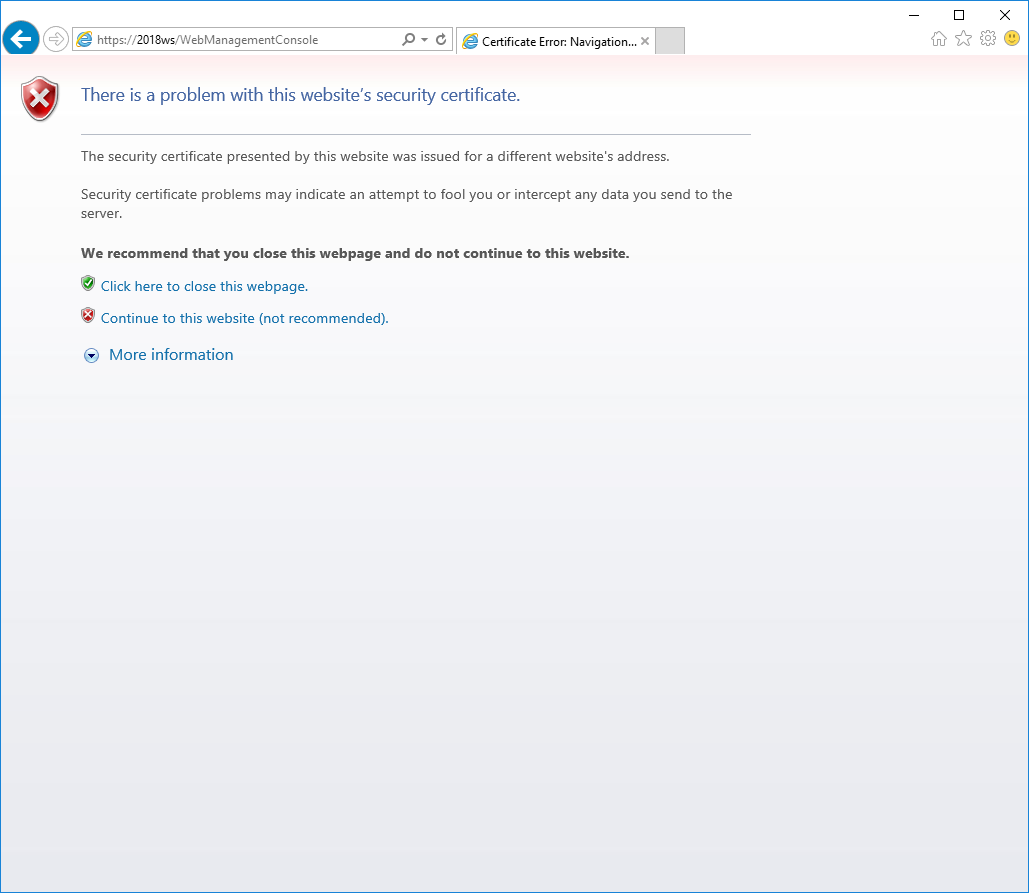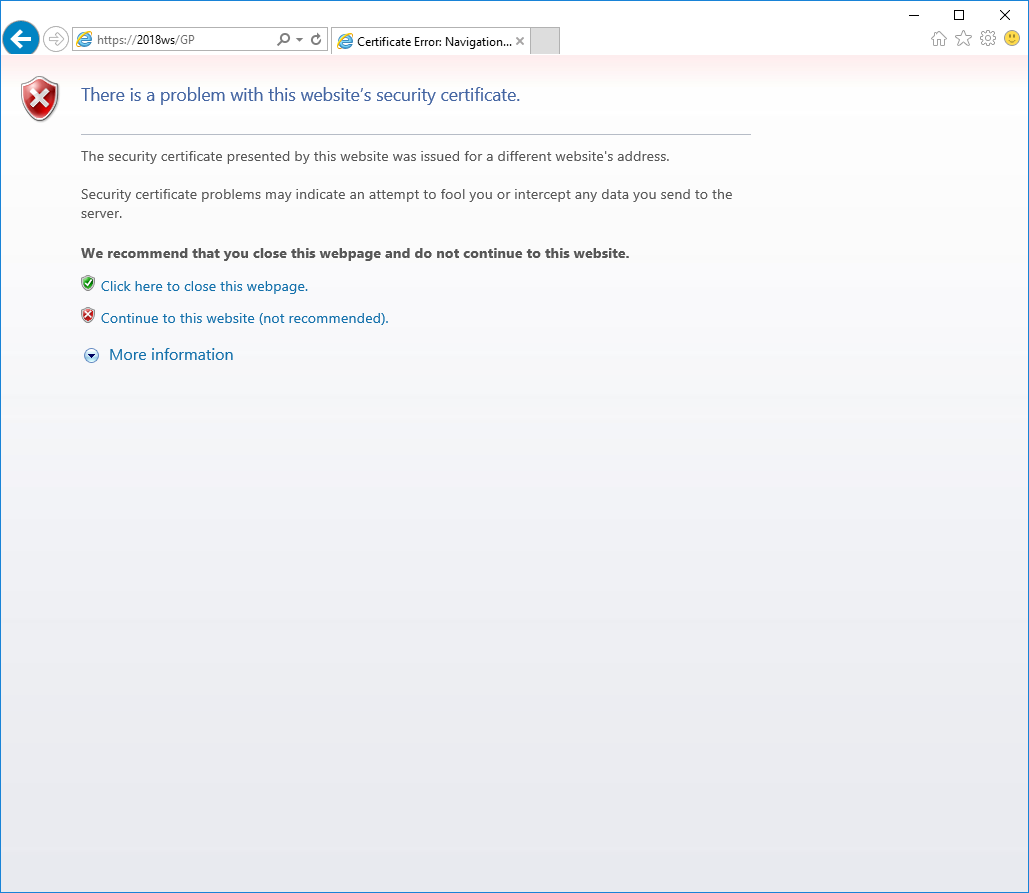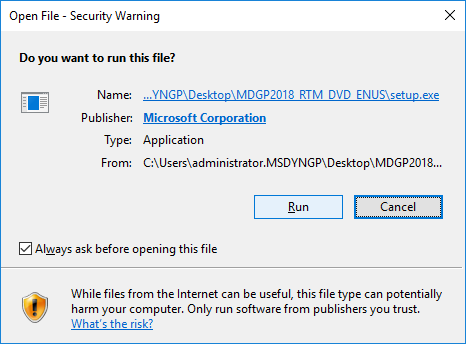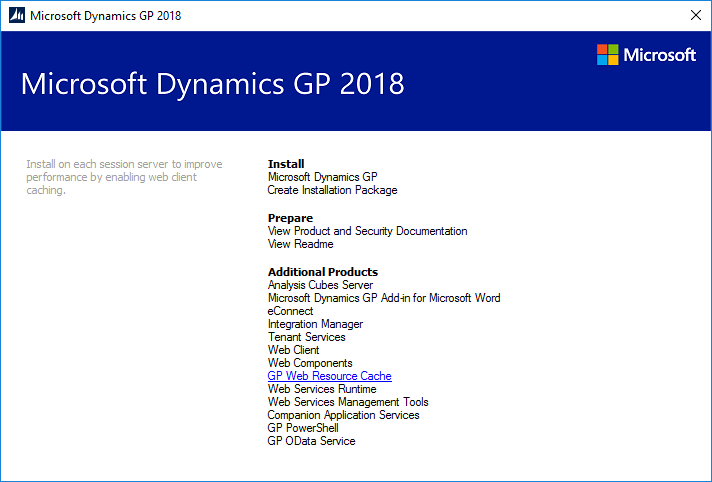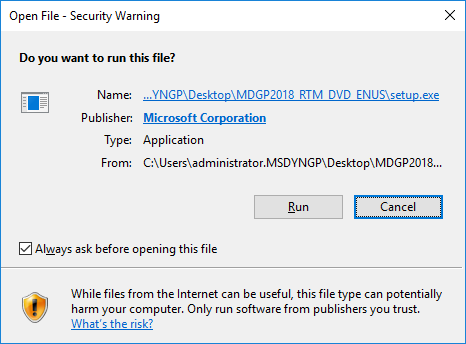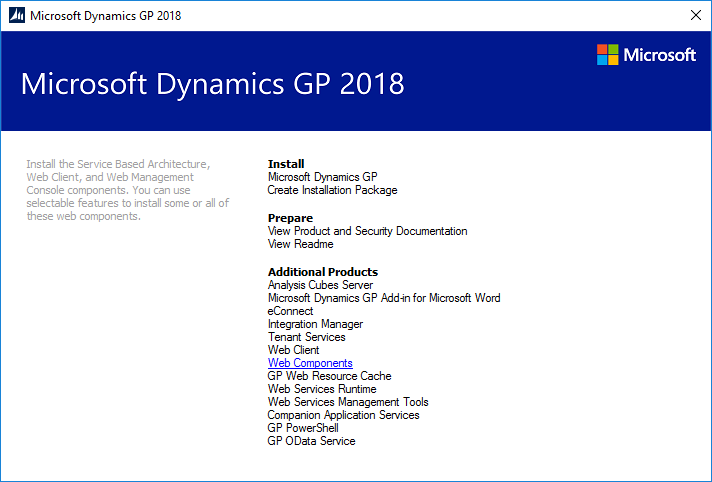Microsoft Dynamics GP 2018 RTM has now been released. In this series of posts, I will be stepping through the installation of Microsoft Dynamics GP and additional products and then will move on to taking a look at the new functionality which has been introduced.
Microsoft Dynamics GP 2018 RTM has now been released. In this series of posts, I will be stepping through the installation of Microsoft Dynamics GP and additional products and then will move on to taking a look at the new functionality which has been introduced.
The series index for this series of posts is here and will automatically update as posts go live.
In the last post, I covered the installation of the GP OData Service. However, I am not going to cover the configuration and use of OData in this post, as it is not an area with which I have much experience. However, I know a man who does and I wrote a book with him in 2016:
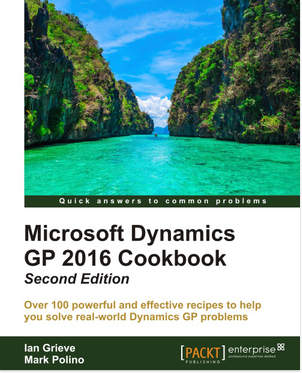
Mark Polino is one of the three top people for reporting from Microsoft Dynamics GP and, in Chapter 13: Modern Business Intelligence for Microsoft Dynamics GP of the Microsoft Dynamics GP 2016 Cookbook, Mark covered how to configure and use the GP OData Service.
The full outline of topics covered by Mark is as follows:
- Introduction
- Activating OData for better external analysis
- Secure OData to control access
- Connecting OData to Excel for Business Intelligence
- Connecting GP to Power BI with OData
- Adding Power BI to the home page in Dynamics GP
I am planning to do some work with Odata in the near future, and am likely to blog about it when I do.