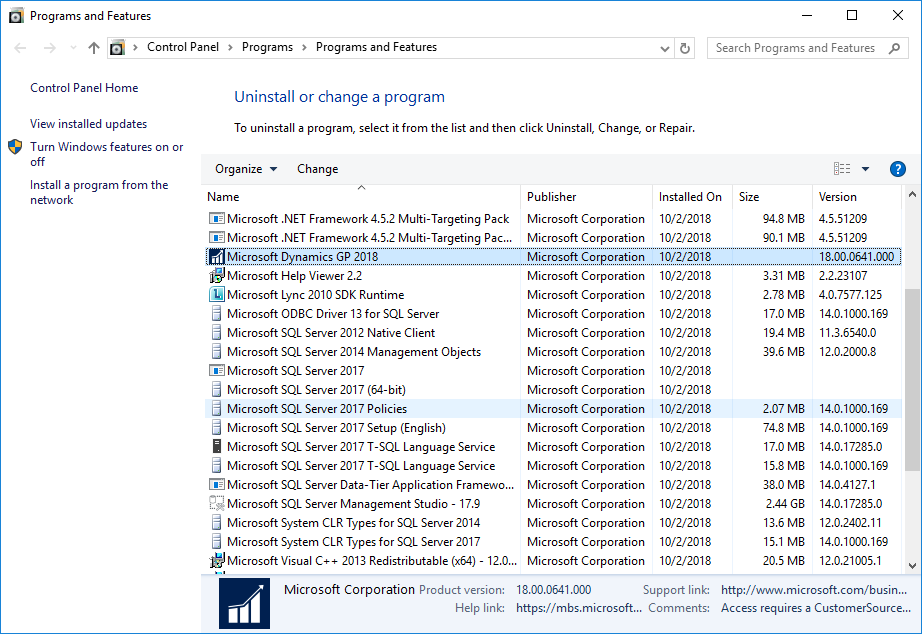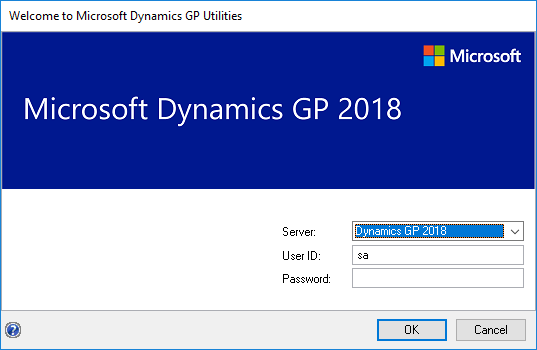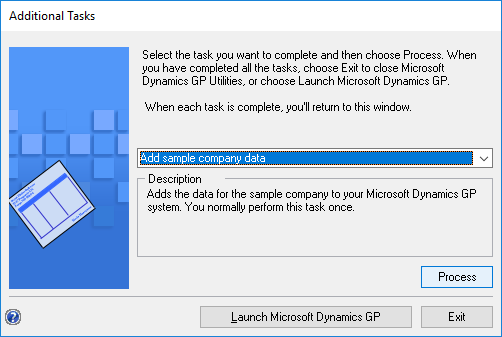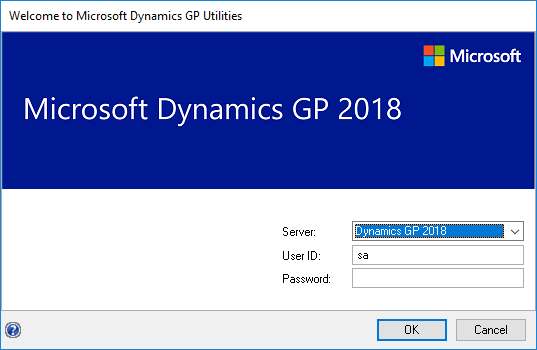Hands On with Microsoft Dynamics GP 2018 R2: Add Web Client Runtime Feature
 Microsoft Dynamics GP 2018 R2 was released on the 2nd October. In this series of posts, I’ll be going hands on and installing the majority of the components; some of them, such as Analysis Cubes for Excel, which are little used, I won’t be covering.
Microsoft Dynamics GP 2018 R2 was released on the 2nd October. In this series of posts, I’ll be going hands on and installing the majority of the components; some of them, such as Analysis Cubes for Excel, which are little used, I won’t be covering.
The series index will automatically update as posts go-live in this series.
After installing the prerequisites, the next step in a single-machine deployment is to install the Web Client Runtime; this is a feature of the Dynamics GP desktop client which allows the code to be translated into a form suitable for presenting via the web client.
To add the Web Client Runtime feature, open Programs and Features, select Microsoft Dynamics GP 2018 and click the Change button:
Continue reading “Hands On with Microsoft Dynamics GP 2018 R2: Add Web Client Runtime Feature”