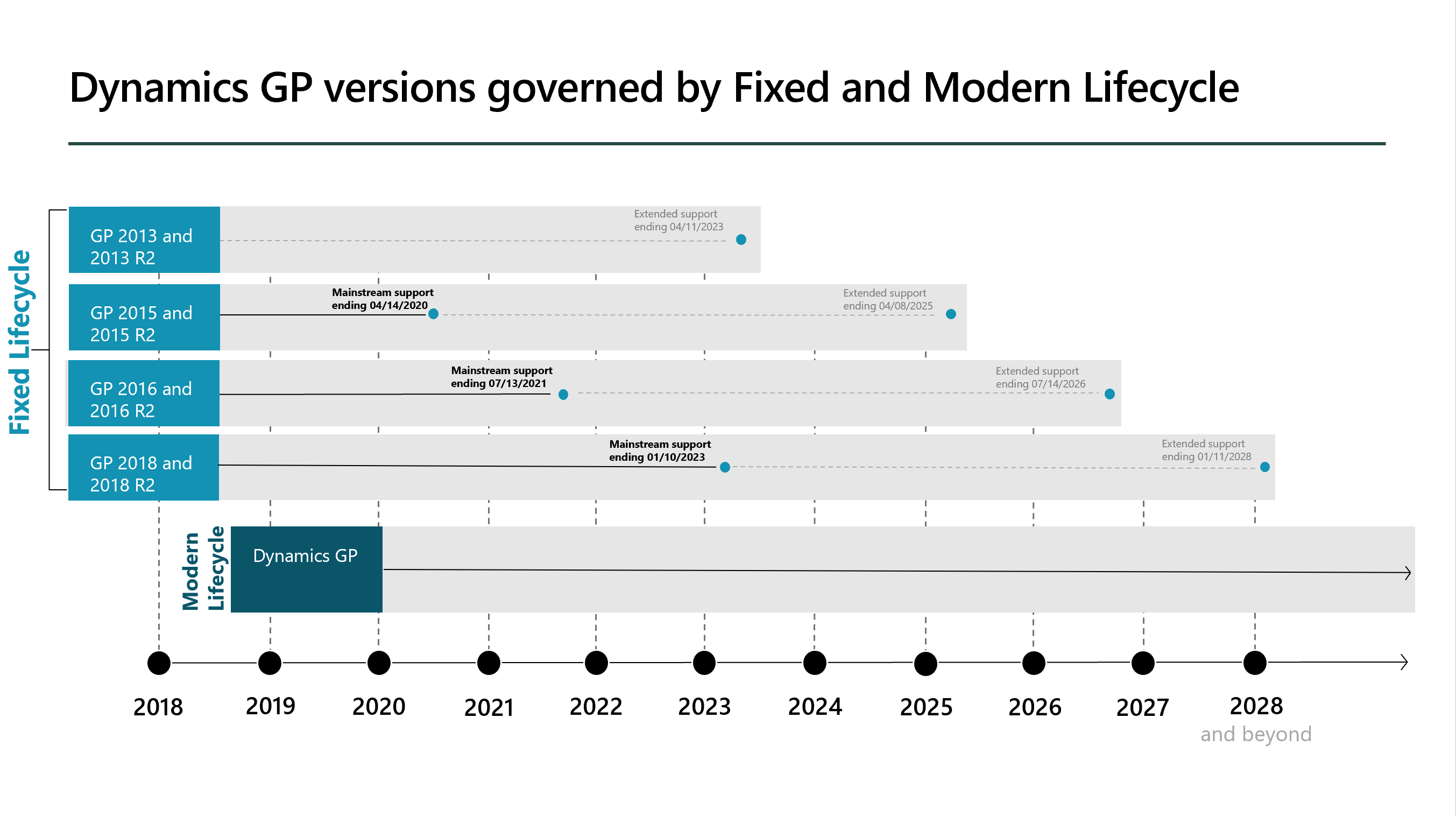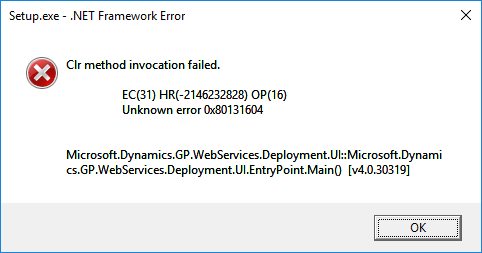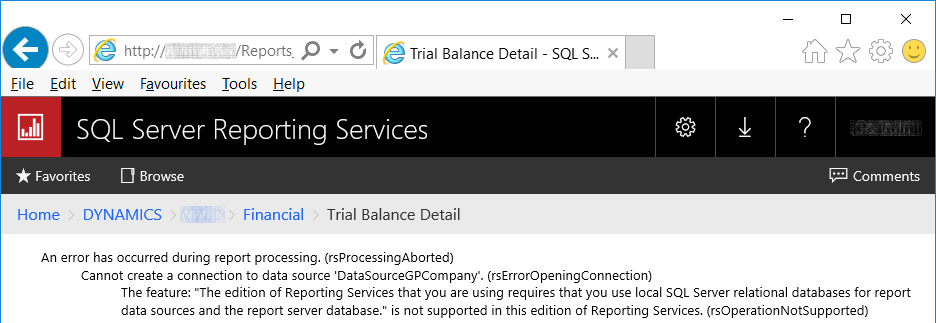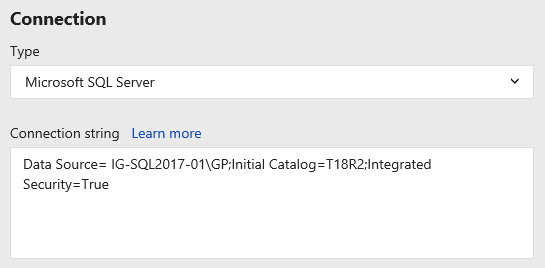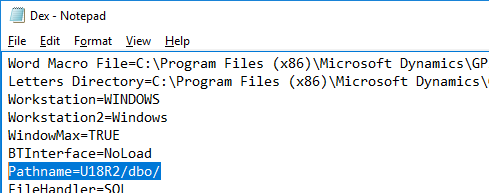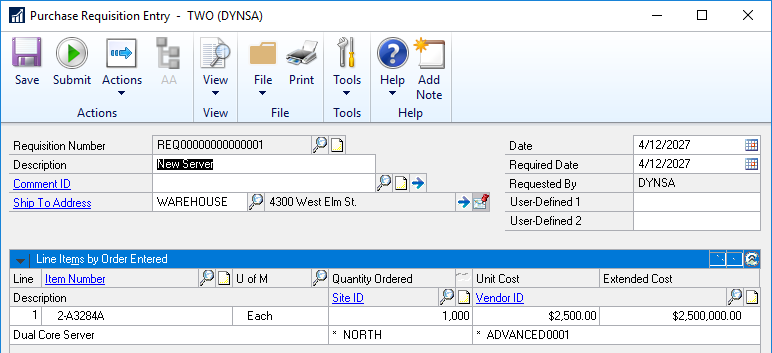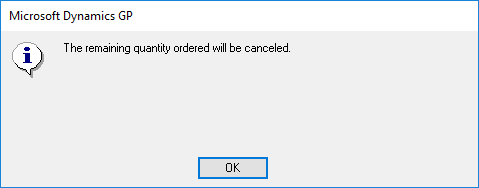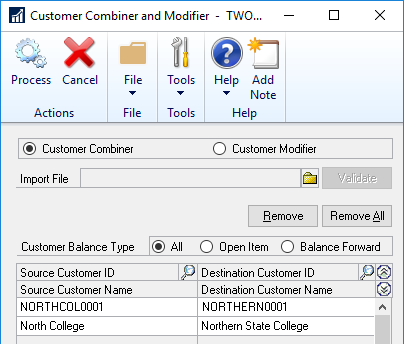Terry Heley on the Dynamics GP Support and Services Blog posted an article on Friday on the exciting future of Microsoft Dynamics GP and giving a Lifecycle Update. As part of the article she inked to the published Lifecycle (Roadmap) for Microsoft Dynamics GP which extends to 2028 and beyond for Microsoft Dynamics GP.
Terry Heley on the Dynamics GP Support and Services Blog posted an article on Friday on the exciting future of Microsoft Dynamics GP and giving a Lifecycle Update. As part of the article she inked to the published Lifecycle (Roadmap) for Microsoft Dynamics GP which extends to 2028 and beyond for Microsoft Dynamics GP.
The published roadmap also shows the end of mainstream and extended support for versions older versions of the product which predate the Modern Lifecycle:
In brief:
- 2013 and 2013 R2 are out of mainstream support and in extended support until 11/4/2023.
- 2015 and 2015 R2 are out of mainstream support and in extended support until 14/4/2025.
- 2016 and 2016 R2 are out of mainstream support on 13/7/2021 and in extended support until 7/4/2026.
- 2018 and 2018 R2 in mainstream support until 10/1/2023 and in extended support until 7/4/2026.
Microsoft Dynamics GP is now under the Modern Lifecycle and has the same commitment from Microsoft as Dynamics 365. The Modern Lifecycle means there should be more frequent updates to Microsoft Dynamics GP with at least three updates a year in January, June/July and October.
Microsoft will continue to keep adding new features and improving it based on direct feedback from users. The best way to make sure you continue to benefit from the improvements is to keep up-to-date on upgrades and use the latest version of Microsoft Dynamics GP.
The key takeaway from the published Lifecycle is that Microsoft Dynamics GP is not going anywhere and development will continue under the Modern Lifecycle policy with multiple releases each year.