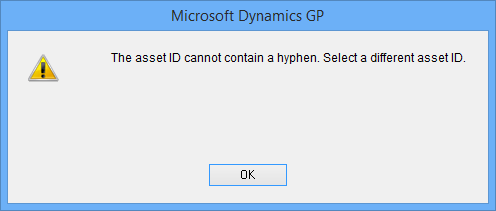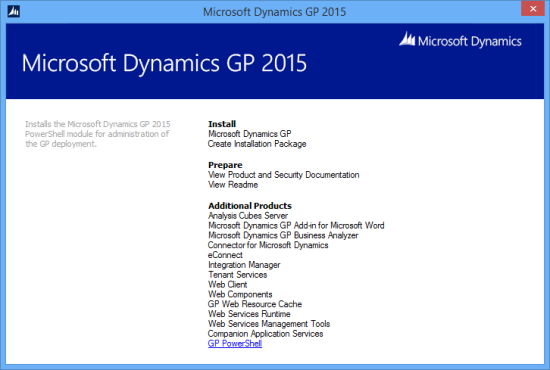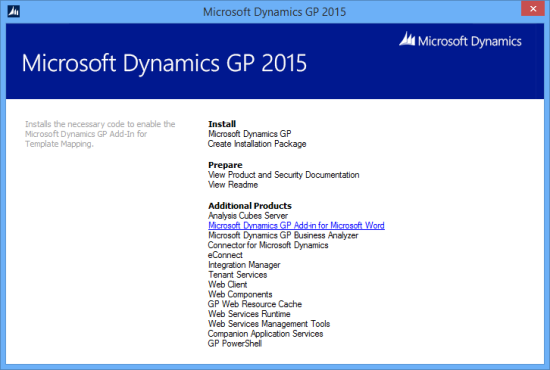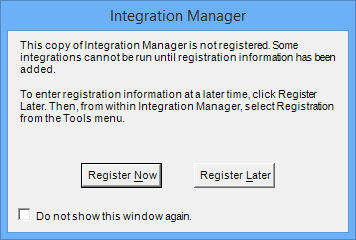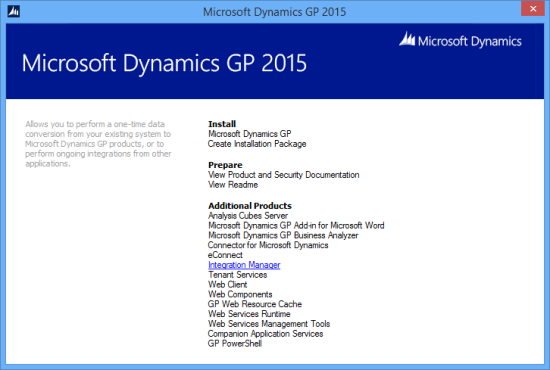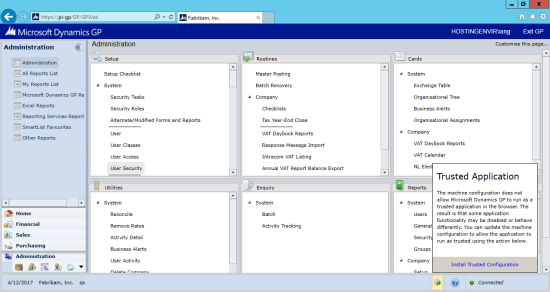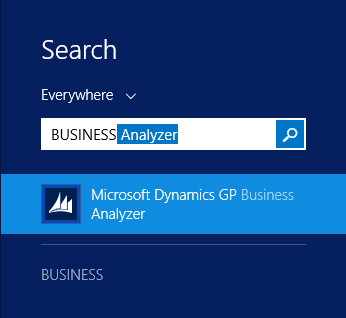This post is a bit of a “blast from the past” which I am posting as it seemed quite hard to find and you never know when I’ll need it again.
This post is a bit of a “blast from the past” which I am posting as it seemed quite hard to find and you never know when I’ll need it again.
A client on Microsoft Dynamics GP 10 (we’re talking to them now about an upgrade to GP 2015) is in the process of setting up a new company and needs to be printing out a few of reports (SI, SR, PO and Remittance) with different logos for the new company.
If you’re a new GP user you’re probably used to the Word Templates which have the logo supplied from the library in Template Configuration () or by assigning different Word Templates to the different companies.
However, as longer time GP users are aware, the Word Templates were introduced in Dynamics GP 2010; before that all reports were produced using the modified reports created in Report Writer where it wasn’t really possible to have different logos.
That is, it wasn’t possible to have different logos in the same place. Way back in 2008 David Musgrave (while a Microsoftie) did a post on the Developing for Dynamics GP blog on how to have a conditional logo on the modified report by using a conditional field to show or hide logos.
It’s not really a solution that can be called elegant (hey it involves Report Writer!), but it was most certainly a useful one. So until this client gets their upgrade performed (hopefully first quarter 2015) I need to get their modified reports customised to hide the logo for their main company when producing documents and the exact steps had faded from memory somewhat.
So I needed to hunt out the old post I remembered David writing (I also remember using it back in 2008) and it actually took a little finding (found it through a question on the Community Forum).
 I’ve been involved with a recent upgrade of Microsoft Dynamics GP 10 to 2015. Two of the new features we helped introduce is the use of Word Templates and the Email Documents to replace the old statement email functionality which was dependent on Adobe Writer.
I’ve been involved with a recent upgrade of Microsoft Dynamics GP 10 to 2015. Two of the new features we helped introduce is the use of Word Templates and the Email Documents to replace the old statement email functionality which was dependent on Adobe Writer.