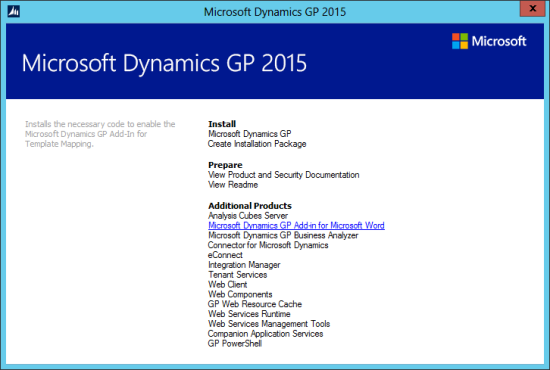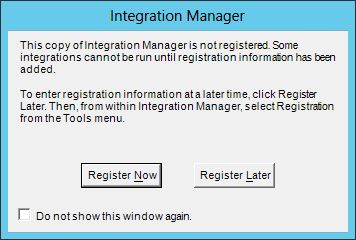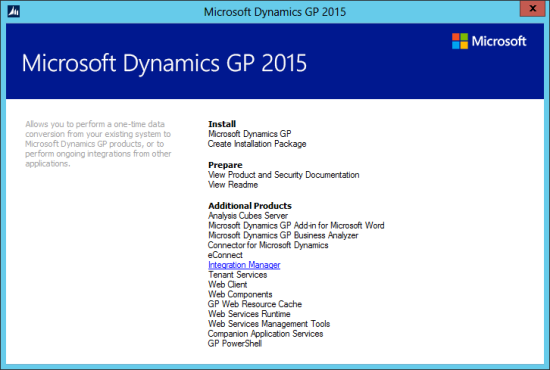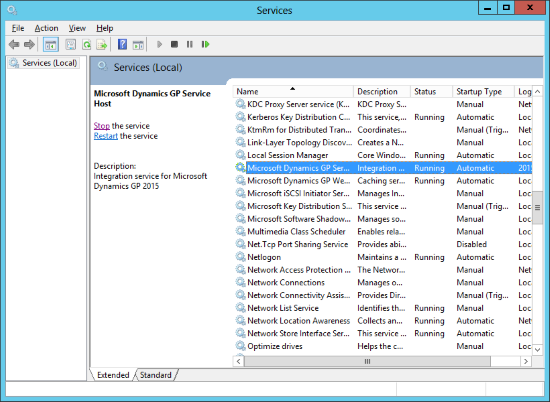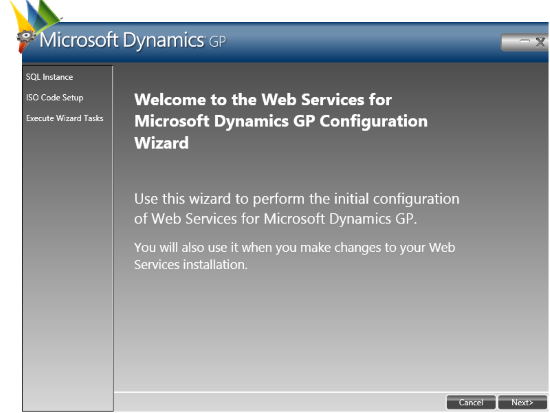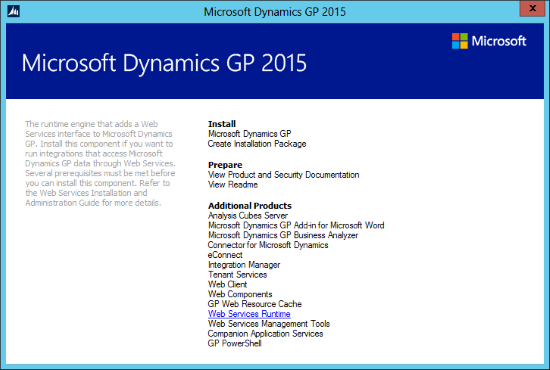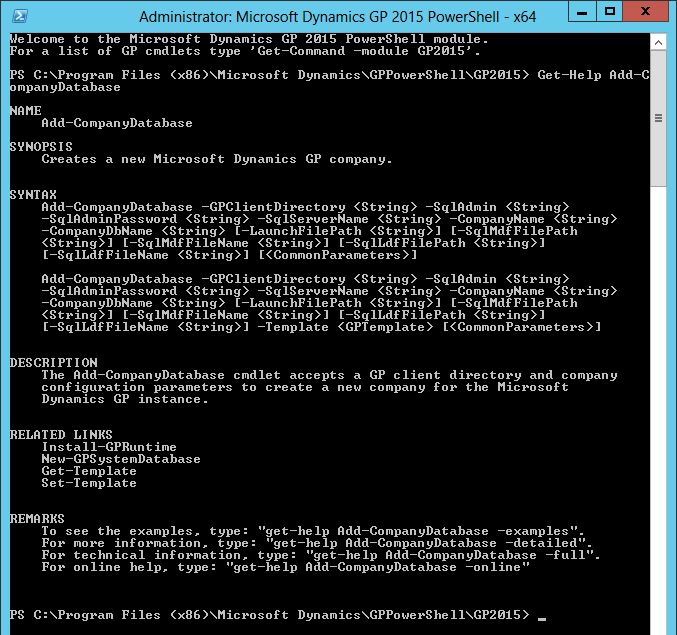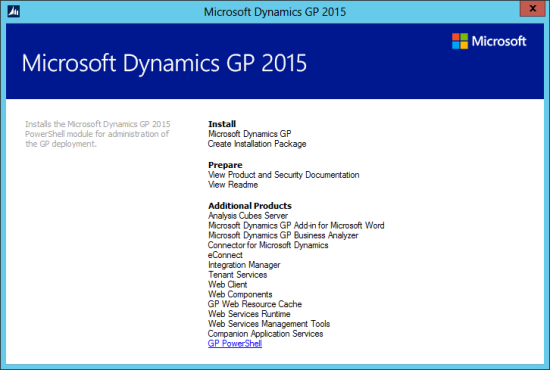I’ve recently been upgrading all of my demo and test environments from Microsoft Dynamics GP 2015 R2 to 2016 R1. Microsoft Dynamics GP 2015 R2 web client had a bug in the General Ledgers Transaction Entry windows Excel copy and paste function which prevented it from working.
I’ve recently been upgrading all of my demo and test environments from Microsoft Dynamics GP 2015 R2 to 2016 R1. Microsoft Dynamics GP 2015 R2 web client had a bug in the General Ledgers Transaction Entry windows Excel copy and paste function which prevented it from working.
It worked fine in the desktop client which meant for regular issues for those clients operating a hybrid installation with a mix of desktop and web clients. It could also cause problems when doing a demo and someone asked to see it while I had the web client open rather than the desktop client.
My understanding was that this bug was fixed in 2016, which I was really looking forward to; I also have a large client who was looking forward to this being fixed as well so they could minimise the use of Integration Manager for importing journals.
Unfortunately, after installing 2016 I did a quick test and found that copy and paste still did not work. I asked around and found that Belinda Allen had the exact same issue, she had found the issue already before I asked, which confirmed that it was not confined to my system.
Belinda raised a call with Microsoft and they have confirmed that it is a reproducible bug which has been escalated to the development team to look into.
It would be nice to have a hotfix, but I am guessing that it will be in Dynamics GP 2016 R2 at the earliest.