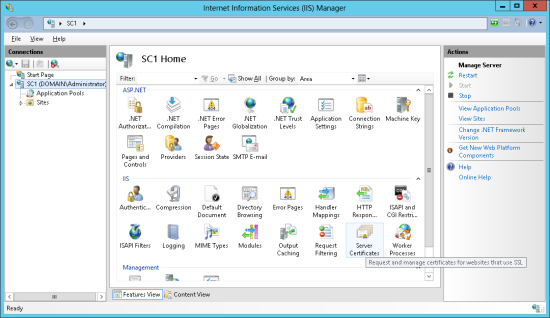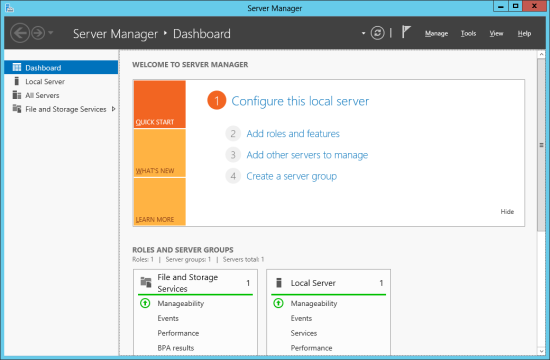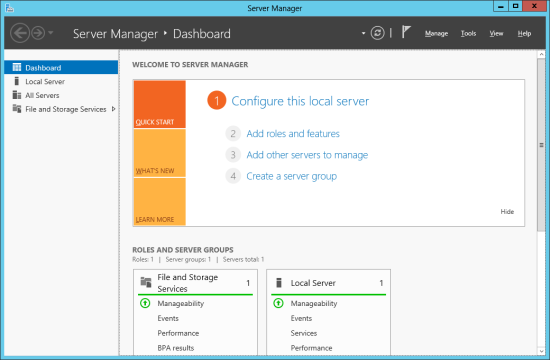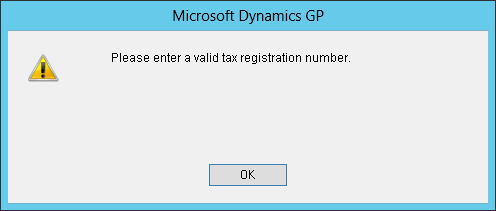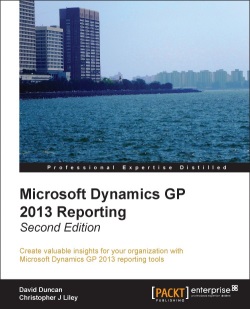After upgrading a client from Microsoft Dynamics GP 10 to 2013 they started getting a problem when creating, or editing, creditors. The error only came up when they had loaded the options window:
After upgrading a client from Microsoft Dynamics GP 10 to 2013 they started getting a problem when creating, or editing, creditors. The error only came up when they had loaded the options window:
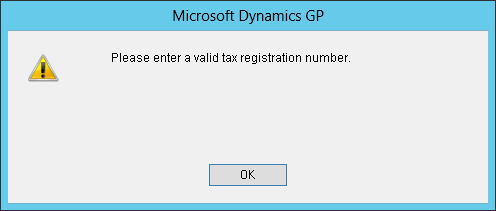 Microsoft Dynamics GP – Please enter a valid tax registration number.
Microsoft Dynamics GP – Please enter a valid tax registration number.I did some testing and found that this error was produced when the Country Code field was set. Microsoft Dynamics GP 10 didn’t exhibit this behaviour, but there is a difference in the installation of version 10 and 2010. And that difference is the VAT Daybook.
In Microsoft Dynamics GP 2010, and later, the VAT Daybook module needs to be installed to use the VAT 100 report which I had installed during the upgrade process.
In this case, the client operates only in the UK and doesn’t need to have Tax Registrations recorded in GP, so they were able to just stop setting the Country Code field on the addresses.
 The Session Control and Session Host machines require an SSL certificate. In a production environment I would recommend using a wildcard SSL domain certificate, but as this is only my test environment I am going to use a self-signed SSL certificate.
The Session Control and Session Host machines require an SSL certificate. In a production environment I would recommend using a wildcard SSL domain certificate, but as this is only my test environment I am going to use a self-signed SSL certificate.