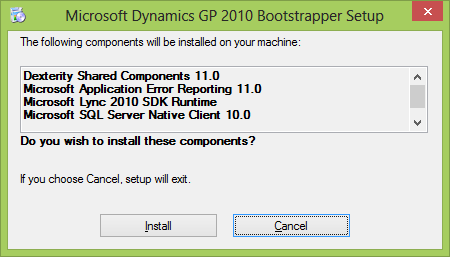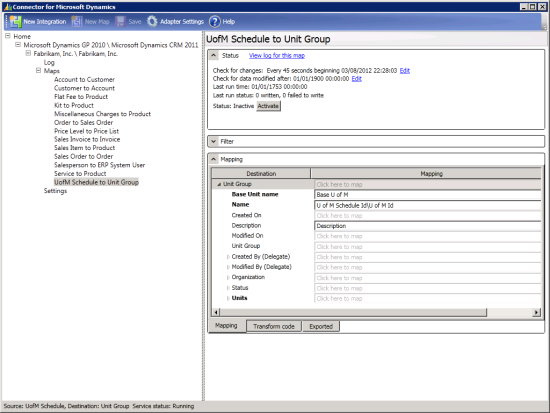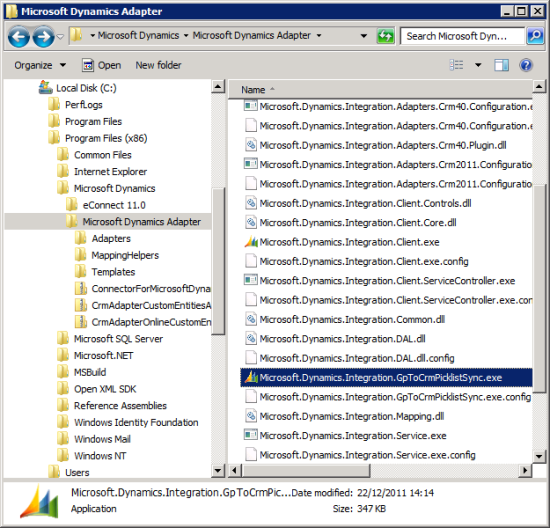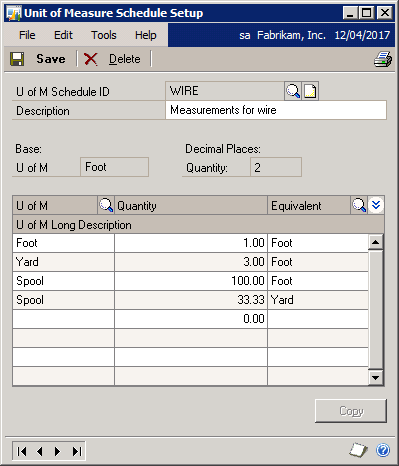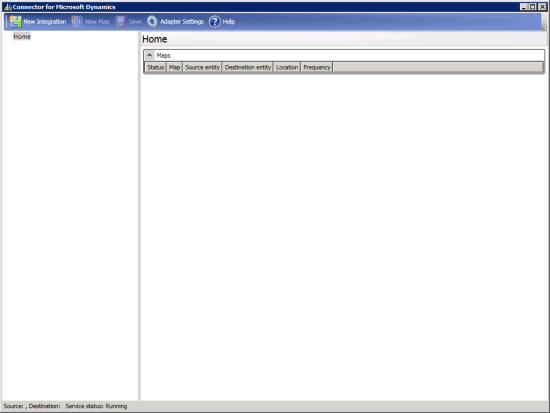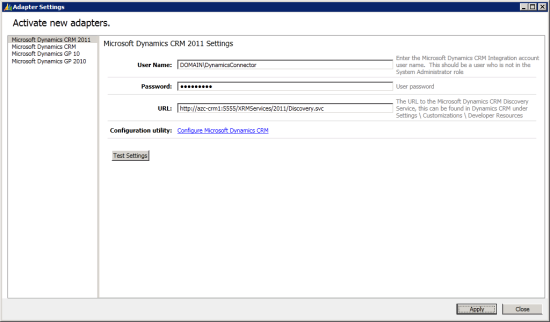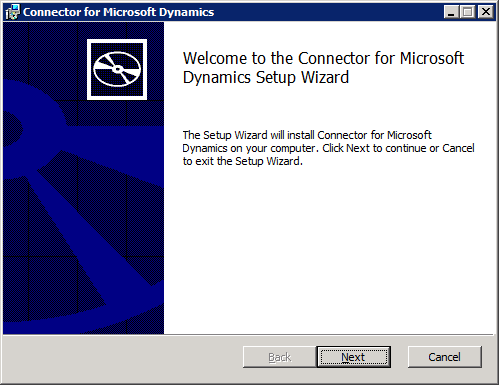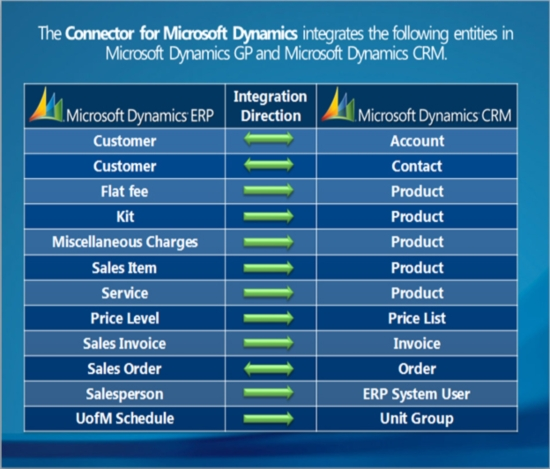This is the third post in the series on how to install the Connector for Microsoft Dynamics GP; the first two posts covered the prerequisites and installation. This one will show the step-by-step process to configure the Microsoft Dynamics GP 2010 and Microsoft Dynamics 2011 adapters.
This is the third post in the series on how to install the Connector for Microsoft Dynamics GP; the first two posts covered the prerequisites and installation. This one will show the step-by-step process to configure the Microsoft Dynamics GP 2010 and Microsoft Dynamics 2011 adapters.
To configure the adapters, open the Connector for Microsoft Dynamics program () where you will be presented, on first run, the Adapter Settings utility which will be on the Activate new adapters page.
Enter the Integration Account (in my case DOMAIN\DynamicsConnector) and password and also the URL for the Microsoft Dynamics CRM Discovery Service.
The account being used for the Integration Account needs to be a valid CRM user with organization level read privileges for SystemUser (I usually do this by creating a role only with this one security privilege) on the organisations you’re going to integrate into. This user will be added to the following security roles by the configuration utility (which I’ll cover in a moment);
- System Customizer
- Dynamics Integration (this security role is automatically created)
The URL for my system is http://azc-crm1:5555/XRMServices/2011/Discovery.svc (your address can be found in Dynamics CRM under Settings » Customise » Developer Resources);
Continue reading “How To Install Connector for Microsoft Dynamics GP – Configure Adapters”
 Having installed Microsoft SQL Server 2012 into a test environment and created the ODBC for connecting GP to SQL Server the next step is to install the Microsoft Dynamics GP client.
Having installed Microsoft SQL Server 2012 into a test environment and created the ODBC for connecting GP to SQL Server the next step is to install the Microsoft Dynamics GP client.