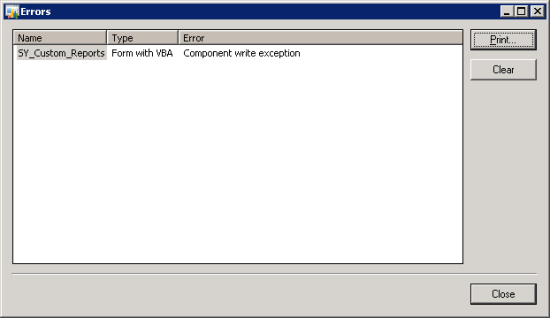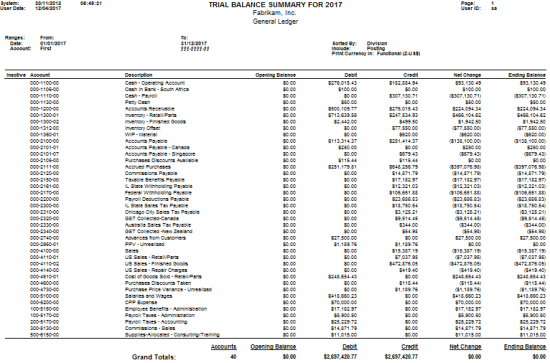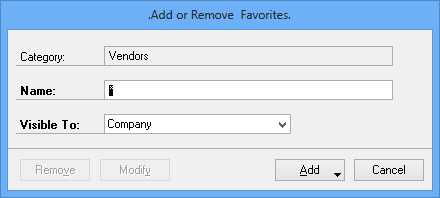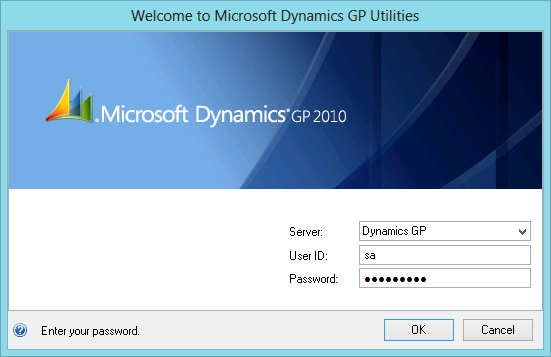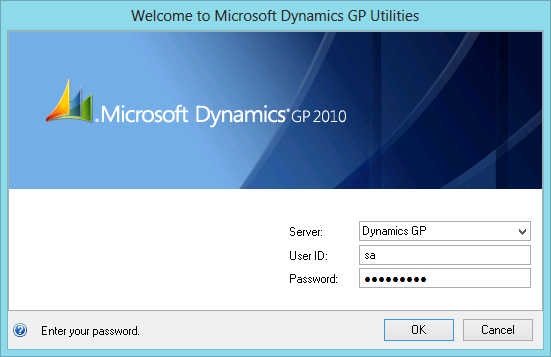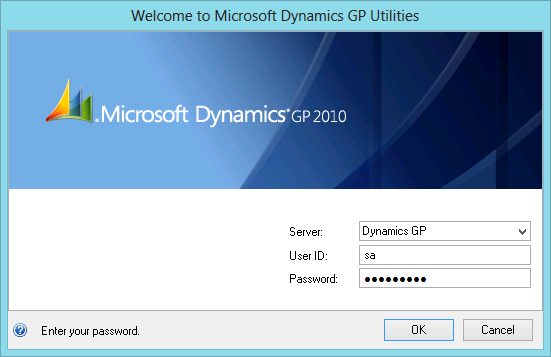I was recently on site with a client doing an upgrade from Microsoft Dynamics GP 2010 to 2013 and implementing Management Reporter 2012 to replace FRx 6.7.
I was recently on site with a client doing an upgrade from Microsoft Dynamics GP 2010 to 2013 and implementing Management Reporter 2012 to replace FRx 6.7.
The upgrade of Dynamics GP to 2013 went through without issue, once I sorted out the overlapping periods which are no longer allowed (I hope Microsoft will be updating the exam question), but I ran into an issue with Management Reporter.
When I was entering the details for the SQL Server I got an error that the password provided was incorrect. I reentered it and got the same error and then entered it a third time very slowly and carefully. Again, it was rejected.
Now because I was onsite and therefore using a customer supplied password there was every possibility that I had entered it incorrectly. I verified the password with the customer and then copied and pasted it in from Notepad so that I was certain it was correct, but it was, again, rejected.
It was at this point a memory fired that someone had recently told me about this. I checked emails I’d received a few weeks ago and found the answer in one from Andrew Cooper, my former colleague. The problem is when Enforce password policy in Microsoft SQL Server is enabled for the user account.
This should not be a problem, but with Management Reporter 2012 RU4 it is because the password is verified against SQL Server as each letter is typed in order to populate the database selection box and if the password policy is being enforced then the user account gets locked out after the third letter. I haven’t had a change/remembered to test this against RU5.
After unlocking the user account via SQL Server Management Studio, I copied and pasted the password into the Management Reporter Configuration window and was able to progress with the installation.
 Sometimes I find Integration Manager to be very trying. It can be a very useful tool but it can also be incredibly frustrating.
Sometimes I find Integration Manager to be very trying. It can be a very useful tool but it can also be incredibly frustrating.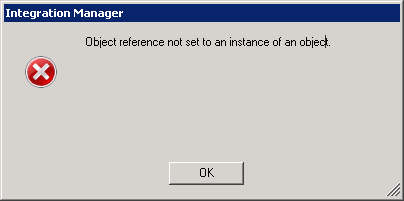 Integration Manager – Object reference not set to an instance of an object
Integration Manager – Object reference not set to an instance of an object