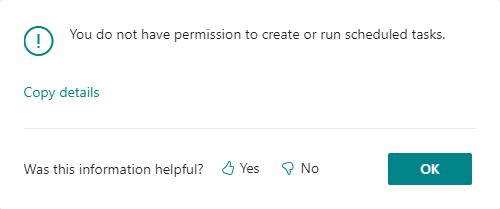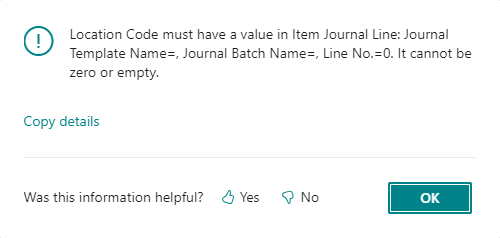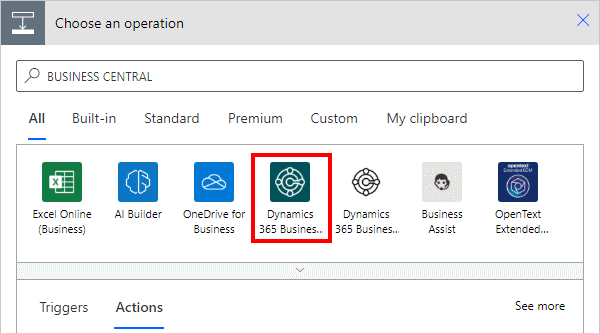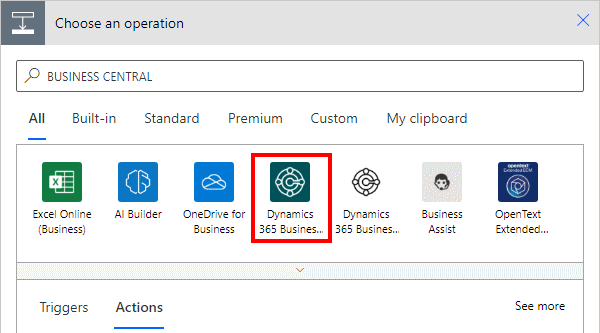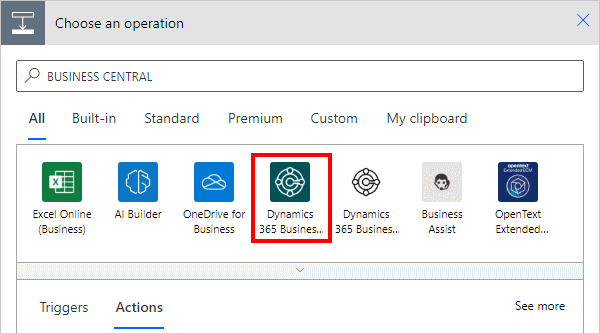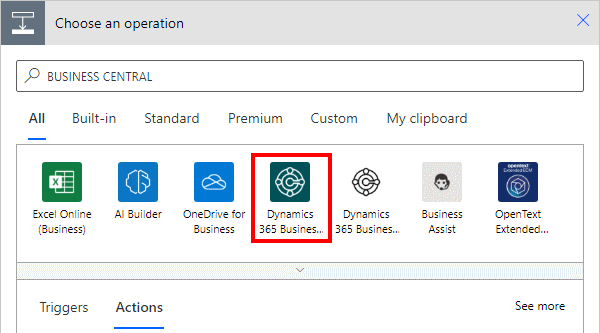This article is part of the Using Extended Texts In Microsoft Dynamics 365 Business Central series, but articles within it will also be part of the ongoing In Microsoft Dynamics 365 Business Central (Financial), how do I… and In Microsoft Dynamics 365 Business Central, how do I… series which I am posting as I familiarise myself with Microsoft Dynamics 365 Business Central.
This article is part of the Using Extended Texts In Microsoft Dynamics 365 Business Central series, but articles within it will also be part of the ongoing In Microsoft Dynamics 365 Business Central (Financial), how do I… and In Microsoft Dynamics 365 Business Central, how do I… series which I am posting as I familiarise myself with Microsoft Dynamics 365 Business Central.
Extended texts can be added to G/L Accounts for use on sales and purchase transactions. To add an Extended Text to a G/L account, open the account card and then click the Related » Account » Other » Extended Texts action: