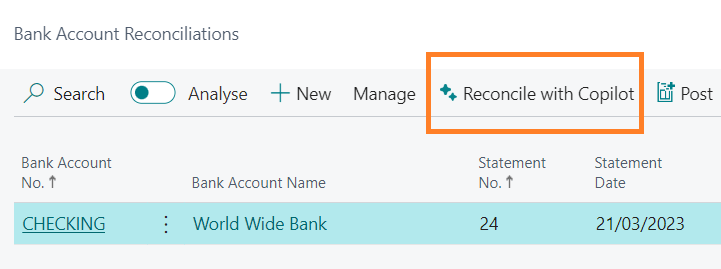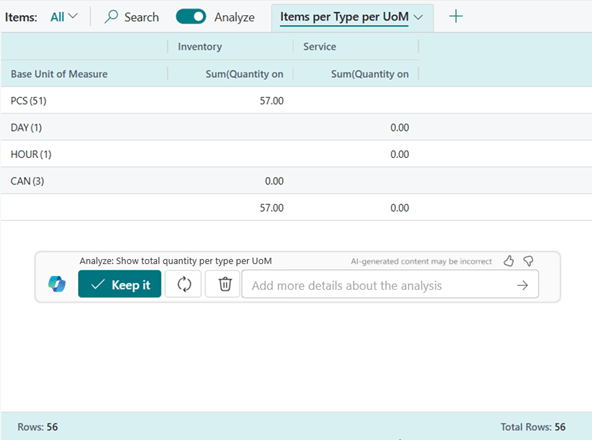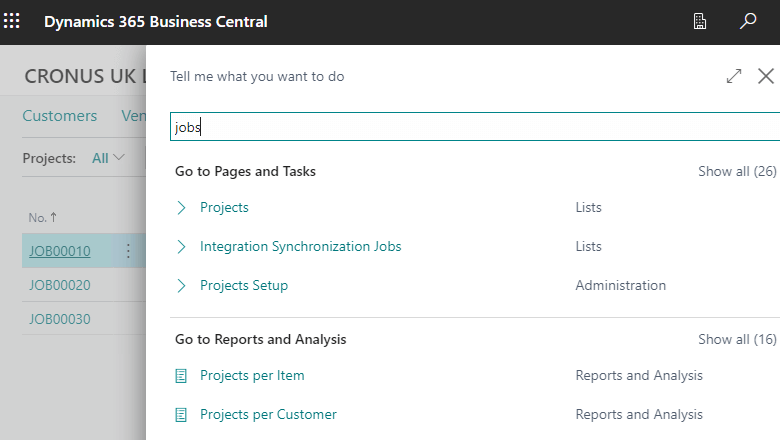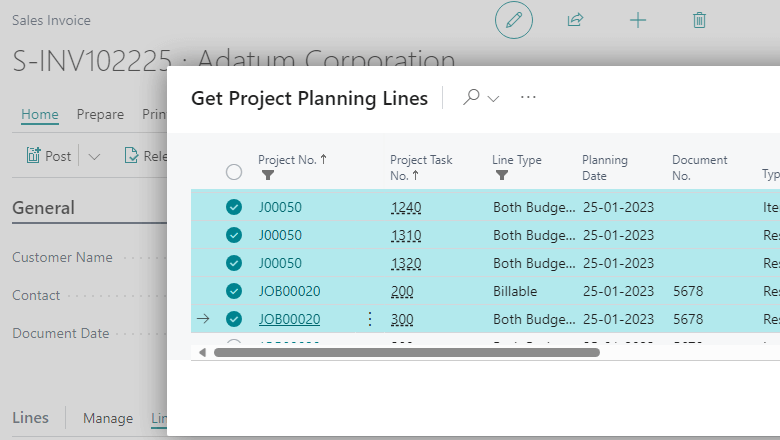Important
Important
The planned-features for this release wave have been updated and this feature appears to have been removed.
 This post is part of the New Functionality In Microsoft Dynamics 365 Business Central 2024 Wave 1 series in which I am taking a look at the new functionality introduced in Microsoft Dynamics 365 Business Central 2024 Wave 1.
This post is part of the New Functionality In Microsoft Dynamics 365 Business Central 2024 Wave 1 series in which I am taking a look at the new functionality introduced in Microsoft Dynamics 365 Business Central 2024 Wave 1.
The 6th of the new functionality in the Copilot and AI innovation section is complete bank account reconciliation faster with Copilot.
Bookkeepers in SMB organizations need to import bank statements and reconcile transactions with their bank ledger entries, making sure all transactions are accounted for. While Business Central already reduces effort through rule-based transaction matching, the residual work to process the unmatched transactions every week remains cumbersome and quickly accrues to lost workdays. Copilot reduces bookkeeping effort by matching more transactions and suggesting G/L accounts to post the remaining transactions.
Enabled for: Users by admins, makers, or analysts
Public Preview: Nov 10, 2023
General Availability: Apr 2024
Feature Details
The bank account reconciliation feature in Business Central has been enhanced with:
- AI-powered transaction matching that complements rule-based matching and further reduces the remaining unmatched transactions that require review.
- AI-powered G/L account suggestions where Copilot suggests the most likely ledger account to post any residual transactions to and offers the opportunity to remember a specific transaction description for the next reconciliation.
- Built-in demo data for evaluation companies that makes it easier to experience and demonstrate this Copilot capability to others. Demo data is available in English with 23.1 and other languages with 23.2.