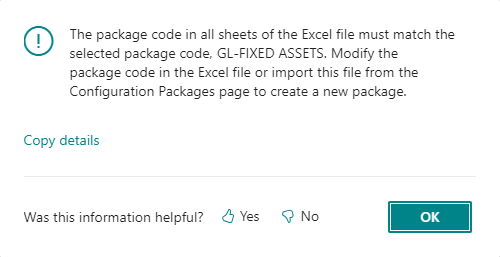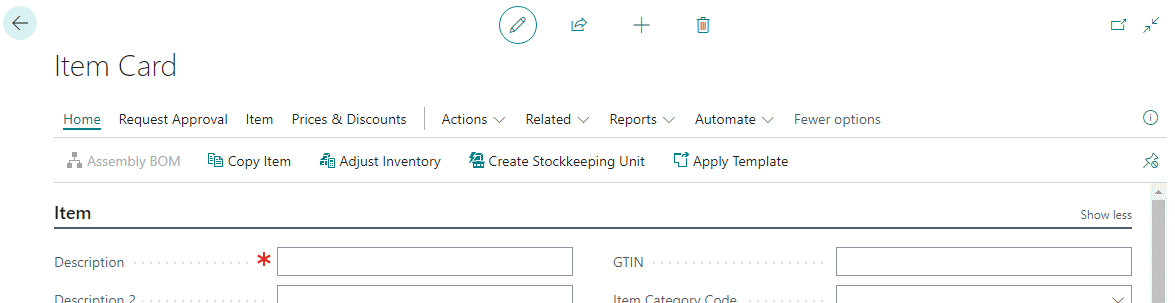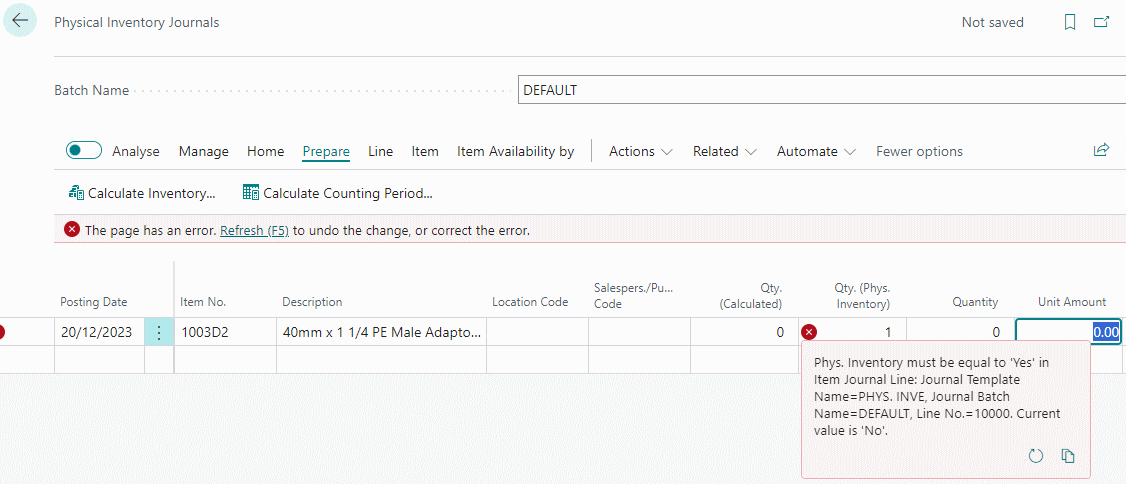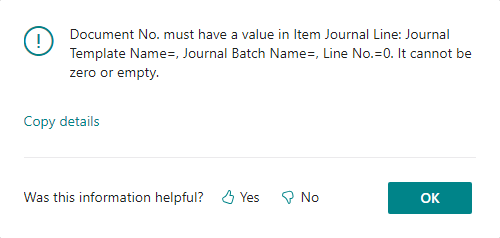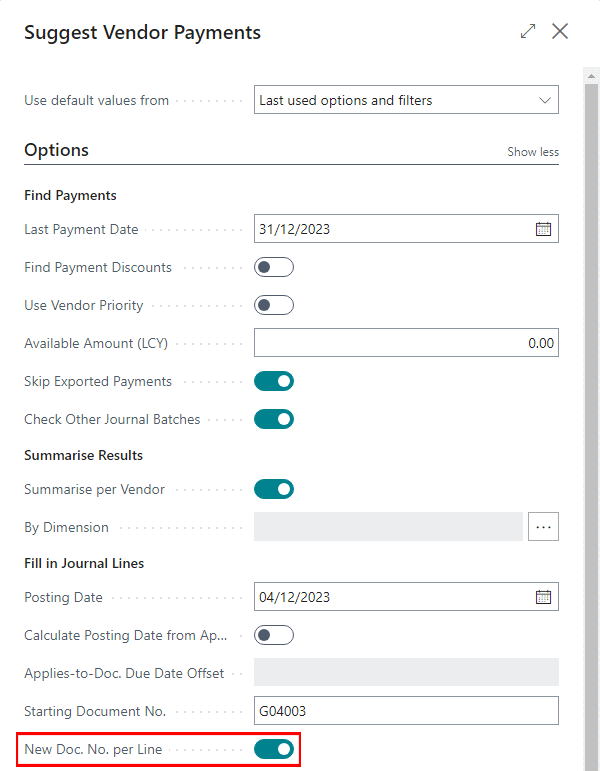This post is part of the In Microsoft Dynamics 365 Business Central (Inventory and Warehouse Management), how do I… series and of the wider In Microsoft Dynamics 365 Business Central, how do I… series which I am posting as I familiarise myself with Microsoft Dynamics 365 Business Central.
This post is part of the In Microsoft Dynamics 365 Business Central (Inventory and Warehouse Management), how do I… series and of the wider In Microsoft Dynamics 365 Business Central, how do I… series which I am posting as I familiarise myself with Microsoft Dynamics 365 Business Central.
Business Central allows pictures to be attached to each item on the Item card page, but doing it individually through this page will be a very slow process, even for quite small systems. Fortunately, there is a function which allows the bulk import of pictures for items.
To use the import, all you need is a zip file containing the items, where the name of the file is the Item Number and the file is an image file such as bmp, jpg or png (the help files aren’t especially helpful as to acceptable types, but I have seen these three used). I would recommend that the images imported not be too large; use a reasonable resolution image and be run them through a minifier to use the best encoding.
When you have your import ready, open the Inventory Setup page and select the General » Import Item Pictures action: