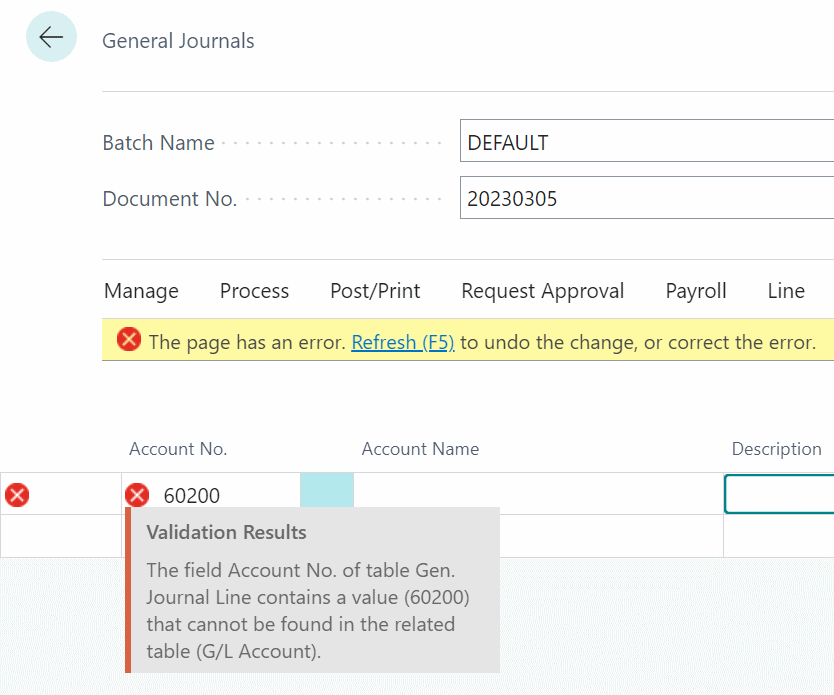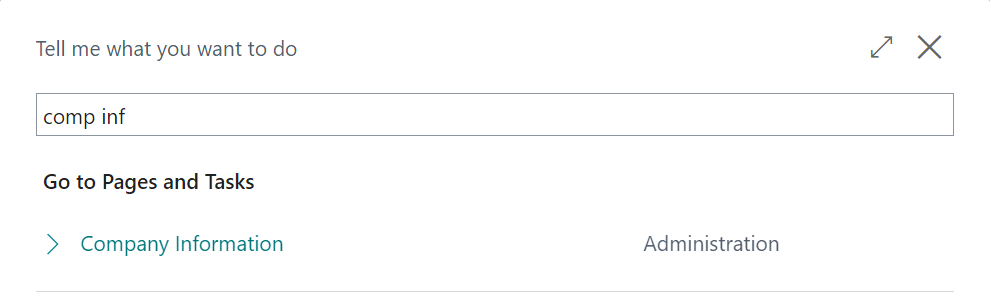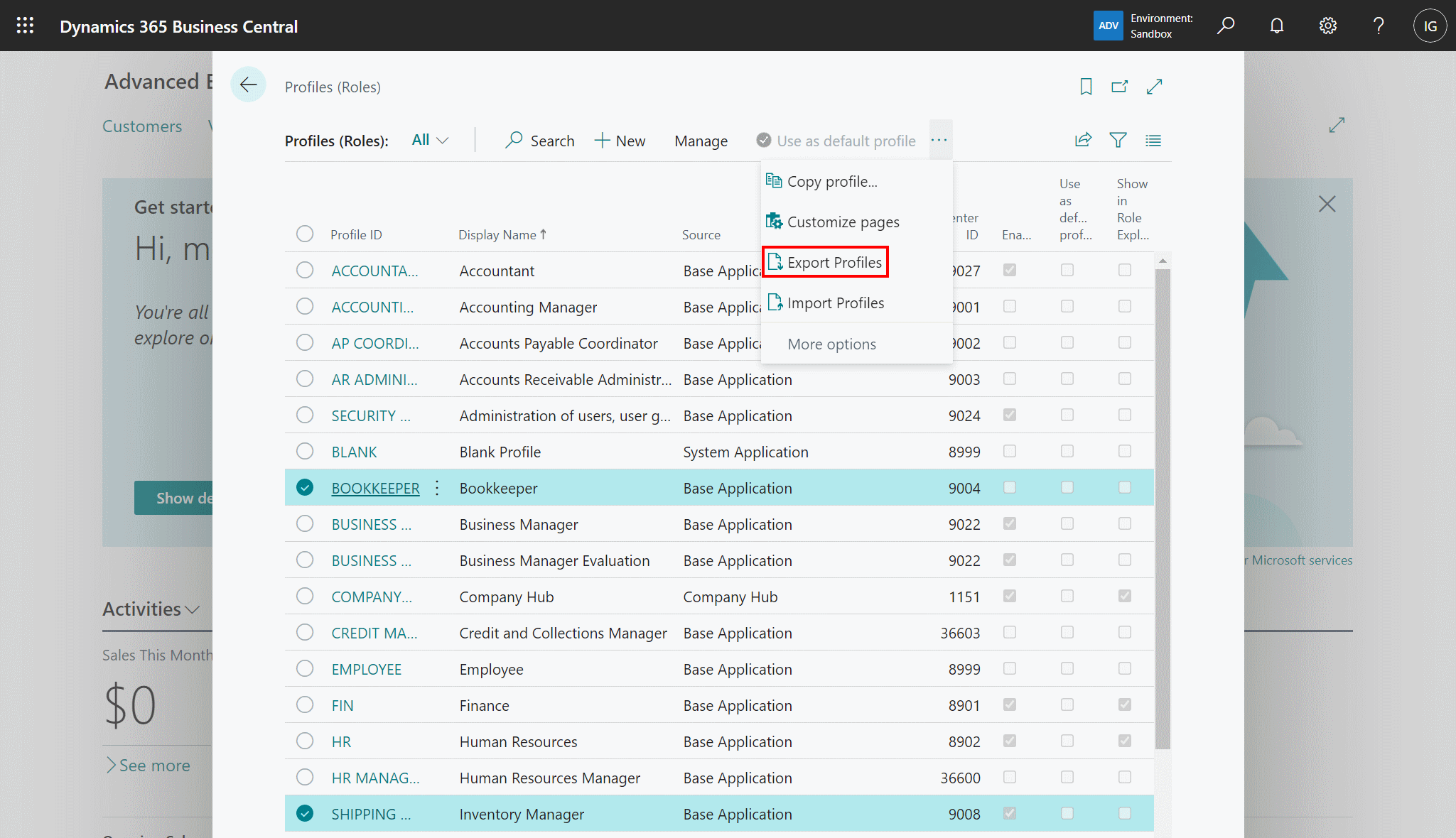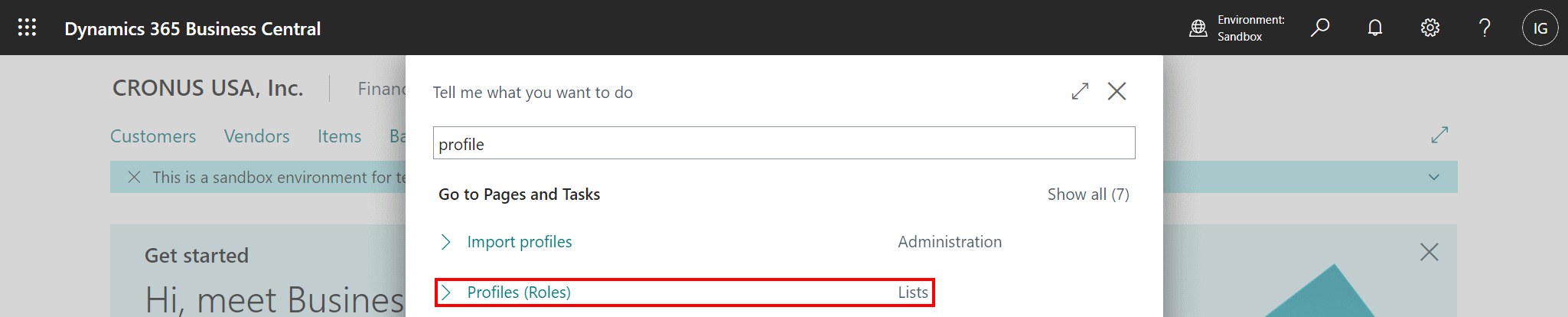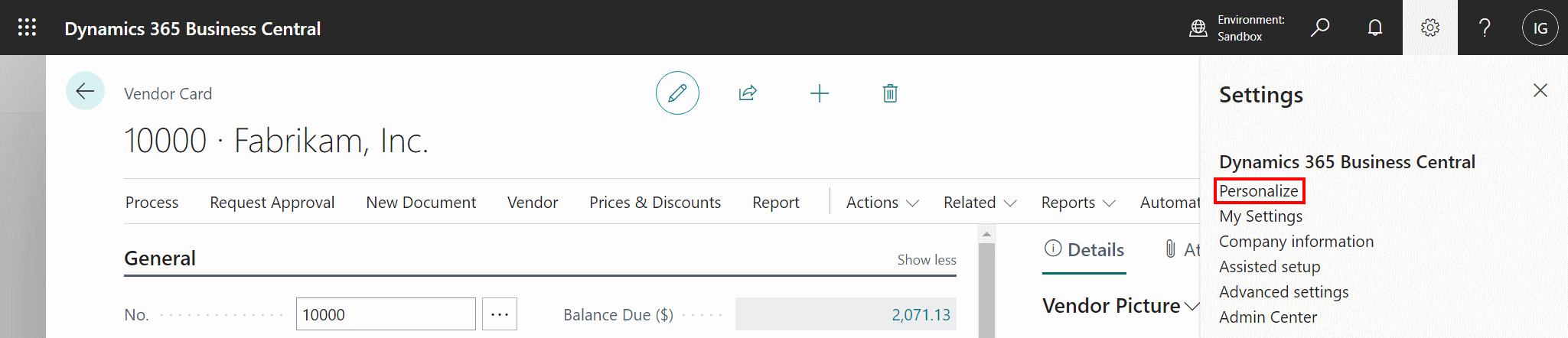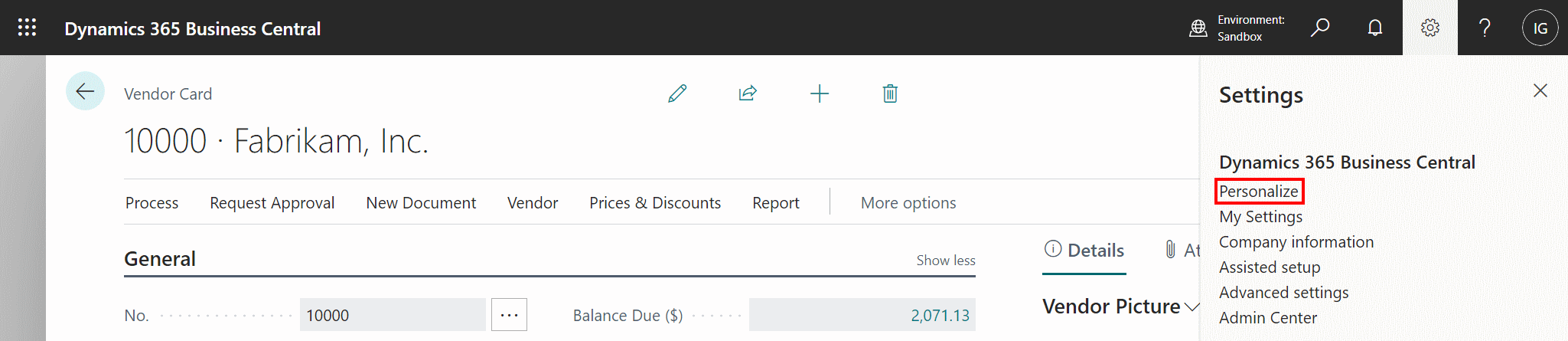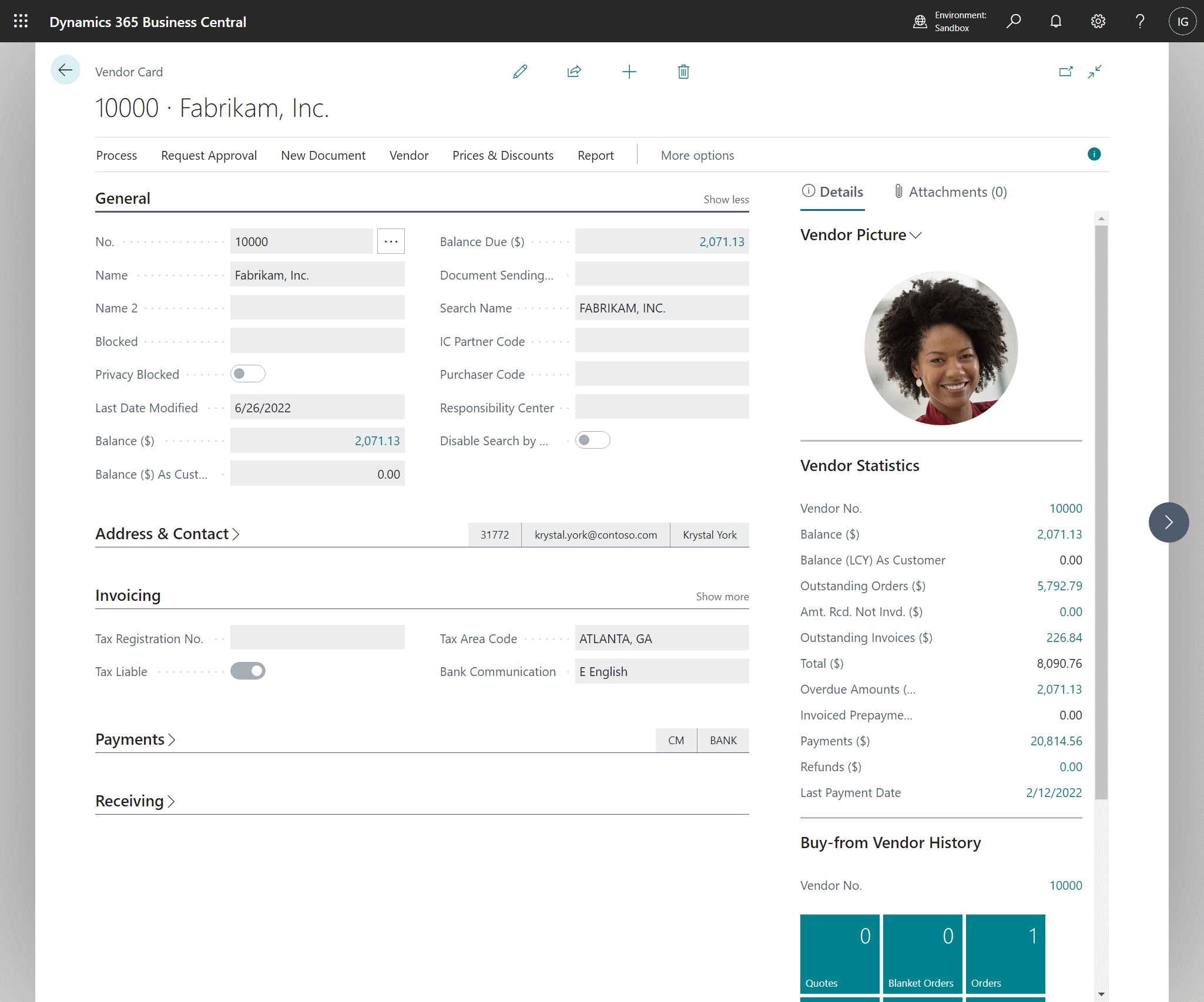I was talking to a client recently about an issue where I advised them to create a general journal to correct a posting issue. They followed up a short time later saying that when they tried to enter the journal, they were receiving an error message:
I was talking to a client recently about an issue where I advised them to create a general journal to correct a posting issue. They followed up a short time later saying that when they tried to enter the journal, they were receiving an error message:
Tag: Microsoft Dynamics 365 Business Central 2022 Wave 2
In Microsoft Dynamics 365 Business Central (Administration), how do I… Start a Free Trial (Updated for the new “customised trial”)
 This post is part of the In Microsoft Dynamics 365 Business Central (Administration), how do I… series and of the wider In Microsoft Dynamics 365 Business Central, how do I… series which I am posting as I familiarise myself with Microsoft Dynamics 365 Business Central.
This post is part of the In Microsoft Dynamics 365 Business Central (Administration), how do I… series and of the wider In Microsoft Dynamics 365 Business Central, how do I… series which I am posting as I familiarise myself with Microsoft Dynamics 365 Business Central.
Back in August when I was early in this series, I wrote an article about how you sign up for a free trial of Microsoft Dynamics 365 Business Central; well, in the last few days Microsoft have changed the process, in what is a somewhat contentious way. It seems that for the US and UK when you try to sign up for a free trial Microsoft are often guiding you to sign up to a customised trial through Bam Boom Cloud instead of just starting a free trial the way you did originally.
James Crowter has a full explanation of this change on Linked In, including why it is contentious, but in summary Microsoft have picked a favoured partner and are sending all referrals to them based on the answers you give to three questions; I tired a few different combinations and it was about 50/50 as to whether they recommended a customised trial with Bam Boom Cloud or a normal free trial. James said from his testing it was less than 11 users and not requiring an extended licence (i.e. manufacturing or service) that would get you guided to the customised trial.
The steps to sign up for a free trial are outlined below.
In Microsoft Dynamics 365 Business Central (Administration), how do I… Use Company Badges to Identify Companies or Environments
 This post is part of the In Microsoft Dynamics 365 Business Central (Administration), how do I… series and of the wider In Microsoft Dynamics 365 Business Central, how do I… series which I am posting as I familiarise myself with Microsoft Dynamics 365 Business Central.
This post is part of the In Microsoft Dynamics 365 Business Central (Administration), how do I… series and of the wider In Microsoft Dynamics 365 Business Central, how do I… series which I am posting as I familiarise myself with Microsoft Dynamics 365 Business Central.
one of the new items of new functionality in Dynamics BC 2022 Wave 2 is the “company badges” which was announced as part of the switch companies across environments enhancement.
Company badges are shown in the app bar at the top of the window next to the environment identifier. The company badges are set on the Company Information page which you can access by searching for comp inf and selecting Company Information under Go to Pages and Tasks:
In Microsoft Dynamics 365 Business Central (Customisation), how do I… Copy Profile Personalizations to Another Environment
 This post is part of the In Microsoft Dynamics 365 Business Central (Customisation), how do I… series and of the wider In Microsoft Dynamics 365 Business Central, how do I… series which I am posting as I familiarise myself with Microsoft Dynamics 365 Business Central.
This post is part of the In Microsoft Dynamics 365 Business Central (Customisation), how do I… series and of the wider In Microsoft Dynamics 365 Business Central, how do I… series which I am posting as I familiarise myself with Microsoft Dynamics 365 Business Central.
In the previous article in this series, I showed how customizations could be made via a profile for sharing. This is very useful, but at times you’ll want to create and test a profile on a dev or UAT system and then want to migrate it live.
Fortunately, this is possible to do using the export/import functionality available in the Profiles (Roles) window.
Click the More ellipsis » Export Profiles action on the action bar:
In Microsoft Dynamics 365 Business Central (Customisation), how do I… Create Customizations for Other Users Using Profiles
 This post is part of the In Microsoft Dynamics 365 Business Central (Customisation), how do I… series and of the wider In Microsoft Dynamics 365 Business Central, how do I… series which I am posting as I familiarise myself with Microsoft Dynamics 365 Business Central.
This post is part of the In Microsoft Dynamics 365 Business Central (Customisation), how do I… series and of the wider In Microsoft Dynamics 365 Business Central, how do I… series which I am posting as I familiarise myself with Microsoft Dynamics 365 Business Central.
So far I’ve shown how to personalize Dynamics BC to make pages, FactBoxes and action bars, but only for the user you’re log in as. However, it is possible to personalize Dynamics BC for multiple people via a profile. A profile is the personalization name for a role which can be assigned to users and give them the same set personalizations.
In this article, I’m going to show how you can create a profile of personalizations.
Start off by searching for Profile and select the Profiles (Roles) list page:
In Microsoft Dynamics 365 Business Central (Customisation), how do I… Understand the Best Way of Personalizing the Action Bar
 This post is part of the In Microsoft Dynamics 365 Business Central (Customisation), how do I… series and of the wider In Microsoft Dynamics 365 Business Central, how do I… series which I am posting as I familiarise myself with Microsoft Dynamics 365 Business Central.
This post is part of the In Microsoft Dynamics 365 Business Central (Customisation), how do I… series and of the wider In Microsoft Dynamics 365 Business Central, how do I… series which I am posting as I familiarise myself with Microsoft Dynamics 365 Business Central.
In the previous article in this series, I covered how to personalize the action bar. There are two main recommendations I’d make when doing this personalization.
Firstly, place the most frequently used action buttons on the main action bar itself or on the first tab to give quick access.
Secondly, place the action buttons in the order of use, so that when you’re working you can start with the first option on a menu and work downwards.
In Microsoft Dynamics 365 Business Central, how do I…
In Microsoft Dynamics 365 Business Central (Customisation), how do I… Personalize the Action Bar
 This post is part of the In Microsoft Dynamics 365 Business Central (Customisation), how do I… series and of the wider In Microsoft Dynamics 365 Business Central, how do I… series which I am posting as I familiarise myself with Microsoft Dynamics 365 Business Central.
This post is part of the In Microsoft Dynamics 365 Business Central (Customisation), how do I… series and of the wider In Microsoft Dynamics 365 Business Central, how do I… series which I am posting as I familiarise myself with Microsoft Dynamics 365 Business Central.
If you’ve been following this series, you’ll have seen that we can do a lot to personalize Dynamics BC including pages and FactBoxes. The action bar is no different; you can tailor it to improve your efficiency by moving items you use a lot or hide ones you don’t use at all.
There is a few personalization actions which can be taken:
- Move actions.
- Hide actions.
- Remove personalizations.
To personalize the action bar, click the Settings icon in the top right corner and select Personalize:
In Microsoft Dynamics 365 Business Central (Administration), how do I… Understand the Action Bar
 This post is part of the In Microsoft Dynamics 365 Business Central (Administration), how do I… series and of the wider In Microsoft Dynamics 365 Business Central, how do I… series which I am posting as I familiarise myself with Microsoft Dynamics 365 Business Central.
This post is part of the In Microsoft Dynamics 365 Business Central (Administration), how do I… series and of the wider In Microsoft Dynamics 365 Business Central, how do I… series which I am posting as I familiarise myself with Microsoft Dynamics 365 Business Central.
Each page in Dynamics BC has a different set of actions depending on the page type, and the processes that the page supports. These actions are contained within the action bar.
In Microsoft Dynamics 365 Business Central (Customisation), how do I… Personalize the FactBox
 This post is part of the In Microsoft Dynamics 365 Business Central (Customisation), how do I… series and of the wider In Microsoft Dynamics 365 Business Central, how do I… series which I am posting as I familiarise myself with Microsoft Dynamics 365 Business Central.
This post is part of the In Microsoft Dynamics 365 Business Central (Customisation), how do I… series and of the wider In Microsoft Dynamics 365 Business Central, how do I… series which I am posting as I familiarise myself with Microsoft Dynamics 365 Business Central.
As with pages, the FactBox can also be personalized. Whether the FactBox is on a list page or a card card, or any other type of page, the process of personalizing the FactBox is the same.
There are a few actions you can take to personalize the FactBox:
- Show or hide sections.
- Move sections.
- Add or remove fields from sections.
- Move fields.
To personalize the FactBox you need to click on the Settings cog button and then on Personalize:
In Microsoft Dynamics 365 Business Central (Administration), how do I… Understand the FactBox
 This post is part of the In Microsoft Dynamics 365 Business Central (Administration), how do I… series and of the wider In Microsoft Dynamics 365 Business Central, how do I… series which I am posting as I familiarise myself with Microsoft Dynamics 365 Business Central.
This post is part of the In Microsoft Dynamics 365 Business Central (Administration), how do I… series and of the wider In Microsoft Dynamics 365 Business Central, how do I… series which I am posting as I familiarise myself with Microsoft Dynamics 365 Business Central.
On list and card pages there is a FactBox which displays at the side of the page; by default the FactBox is usually visible, but can be hidden by clicking the i circle to the top right. FactBoxes are available on the following types of page:
- List
- Card
- Document
- Worksheet
A FactBox is divided into sections and is used to display content including other pages, charts, and system parts such as Notes, and Links. Typically, a FactBox is used to display information that is related to an item on the main content page. For example, on a page that shows a vendor card, the FactBox shows a picture, some statistics and interactive tiles showing the Buy–from Vendor History.
There may also be a second tab on the FactBox; on the vendor card this is for attachments; you can see existing ones and add new ones.
FactBoxes are unique to each page, but will often have a similar structure.