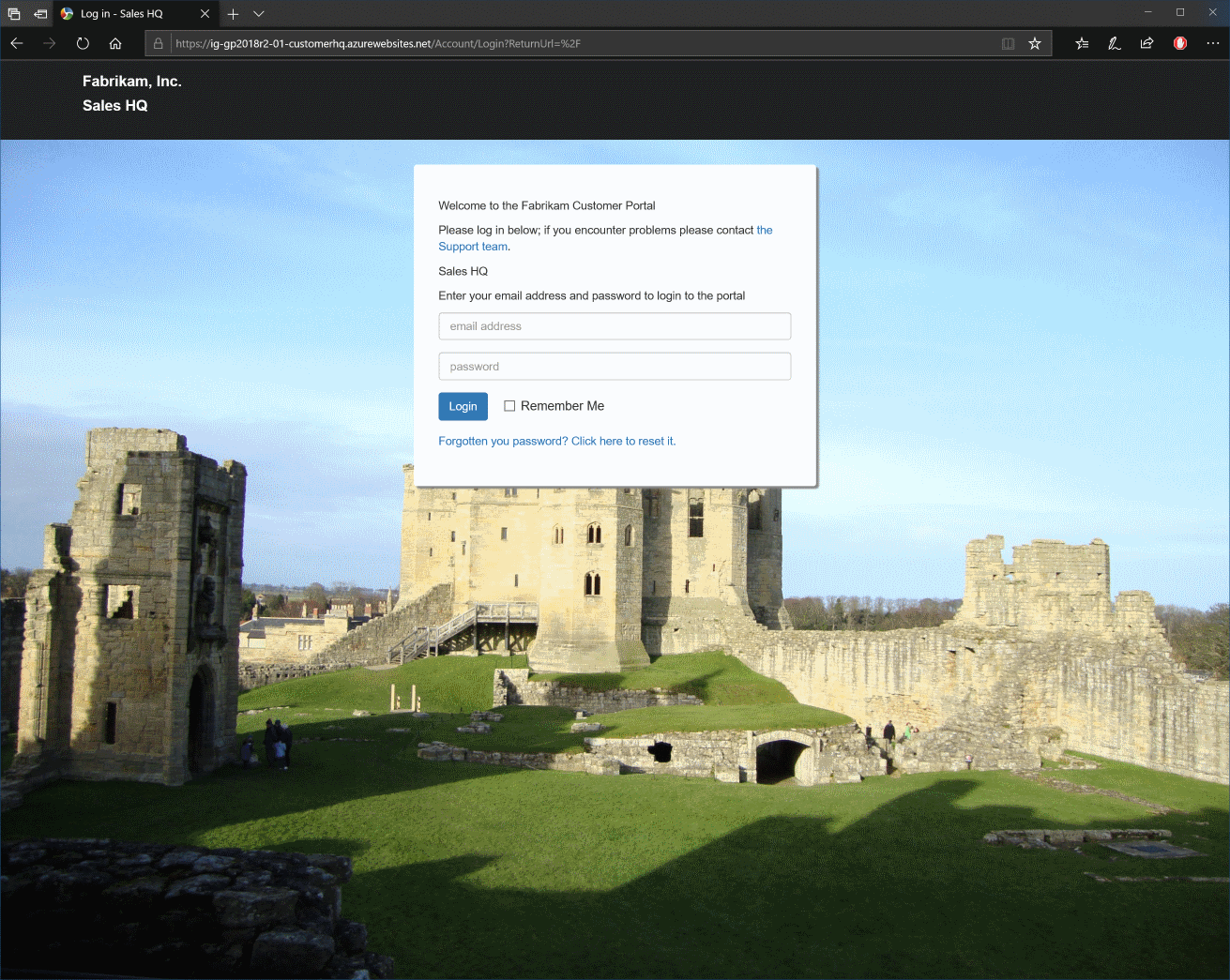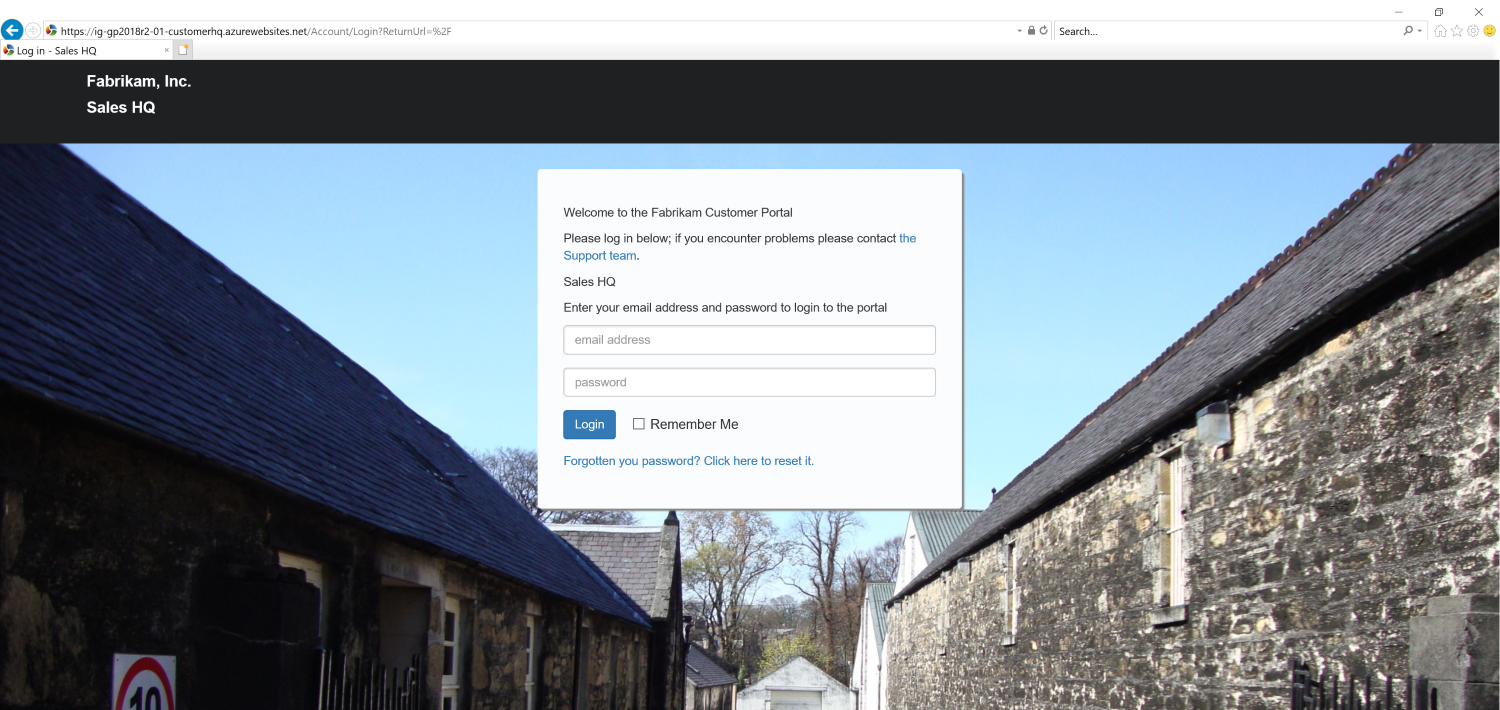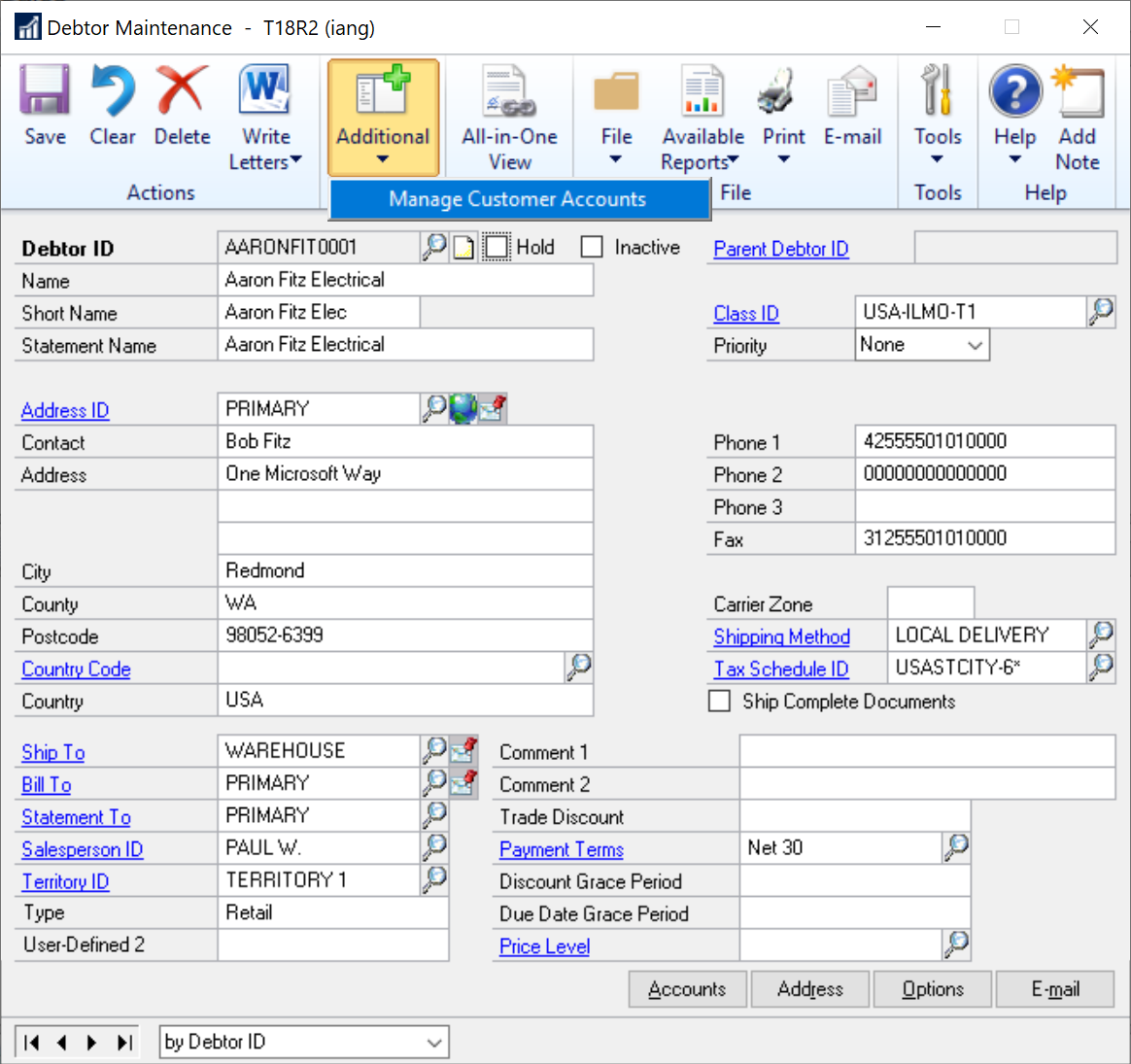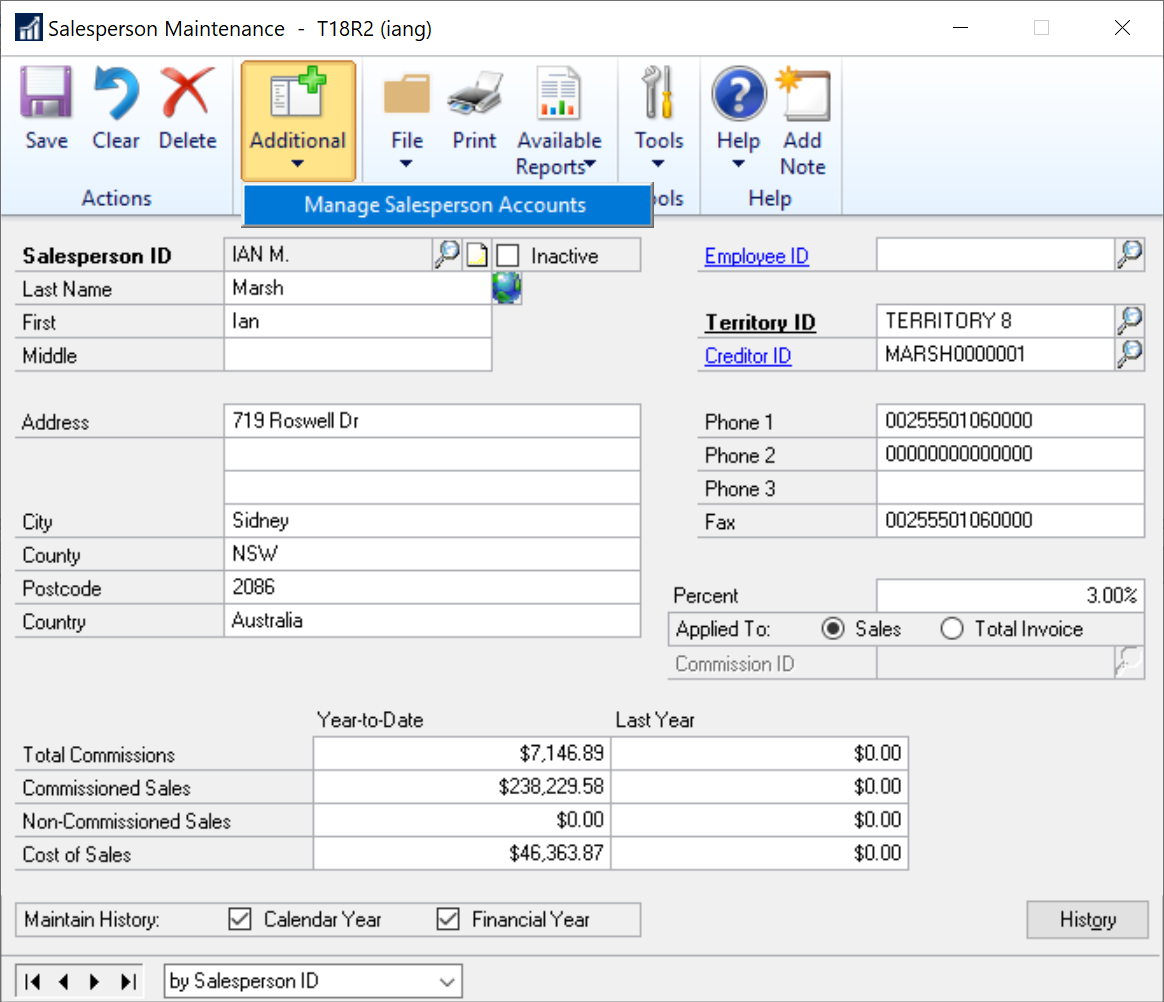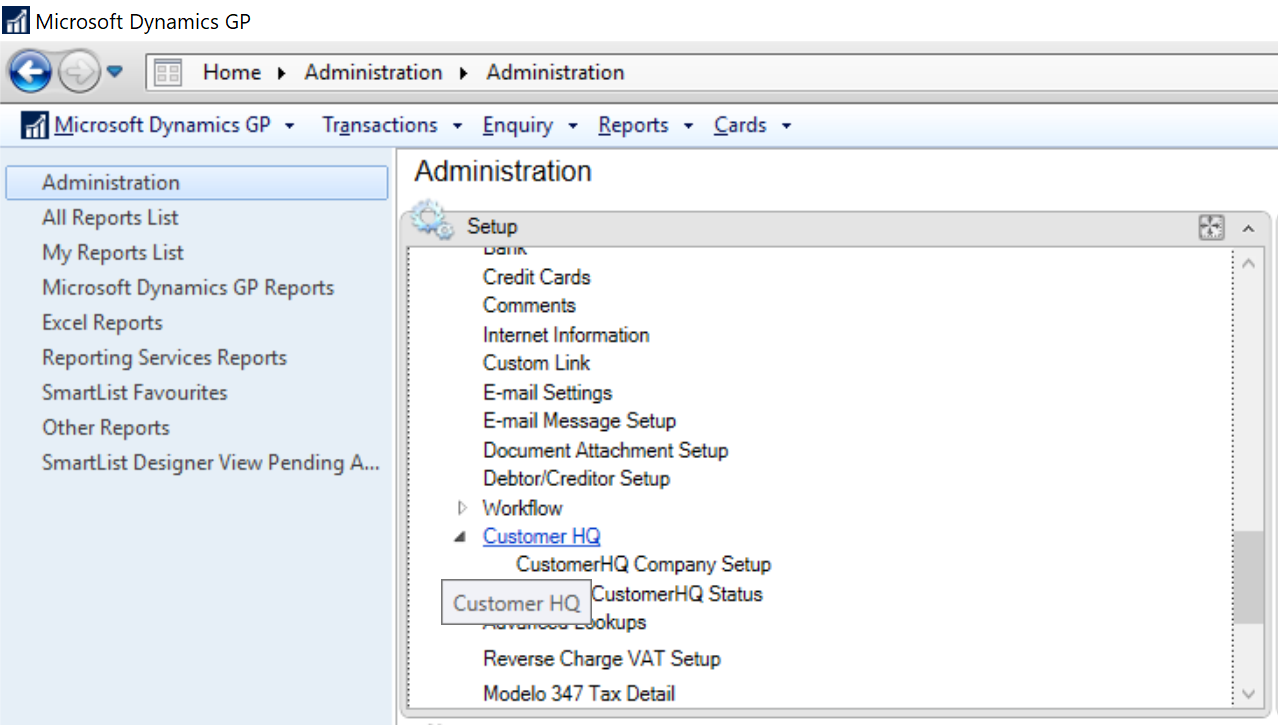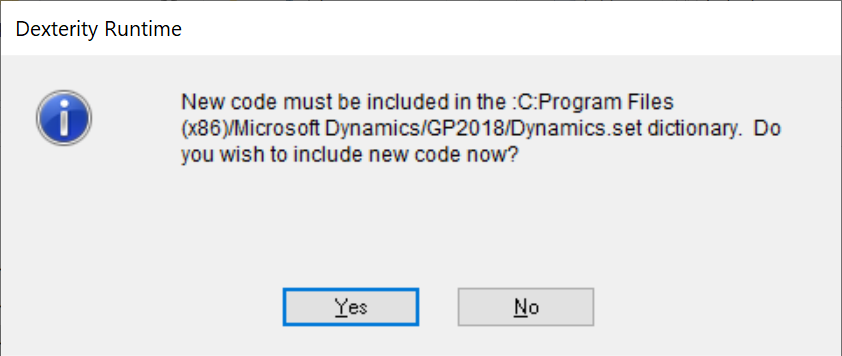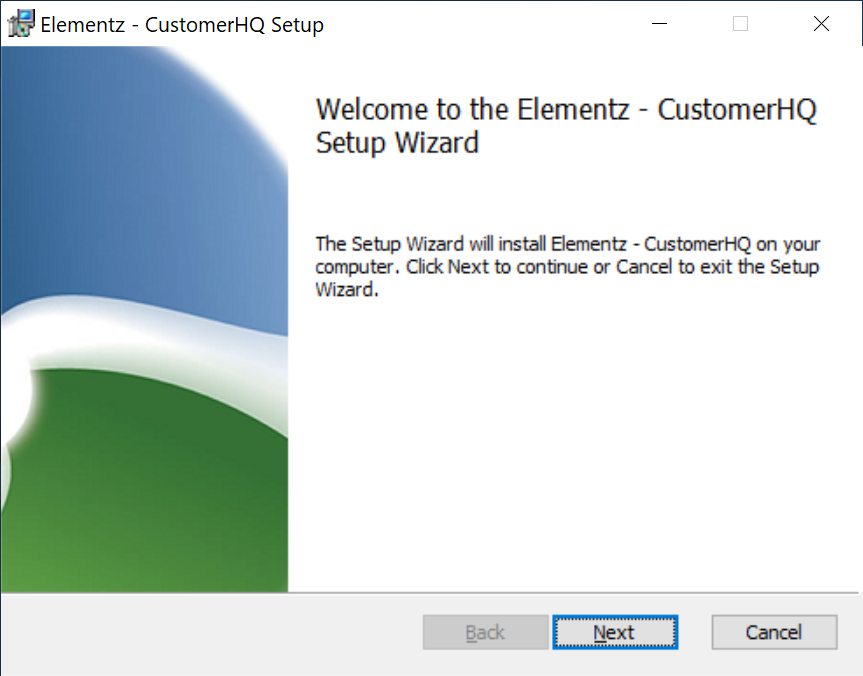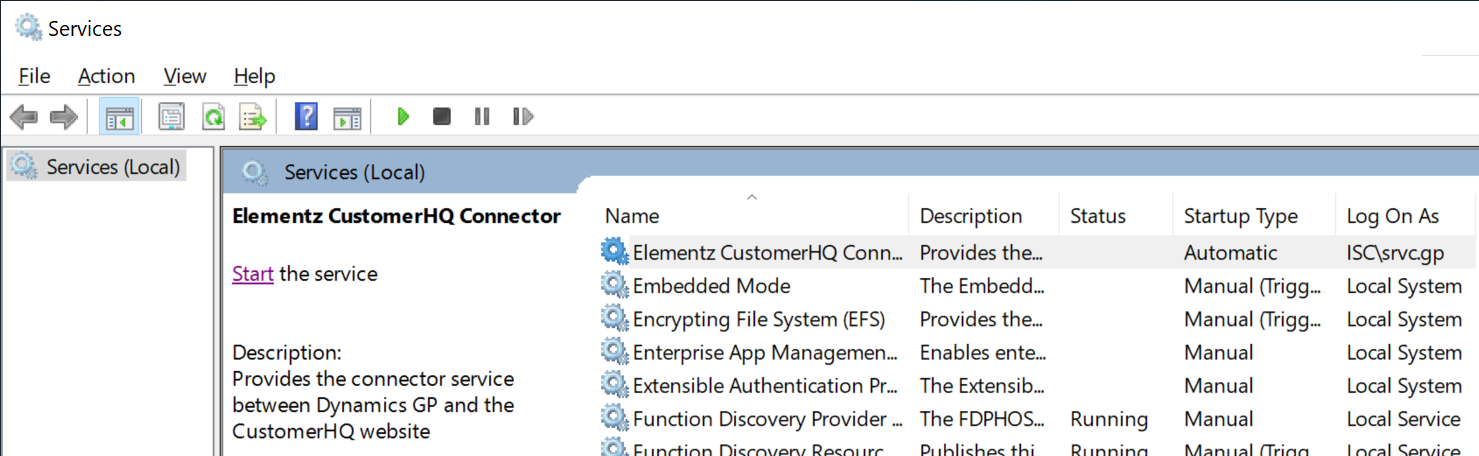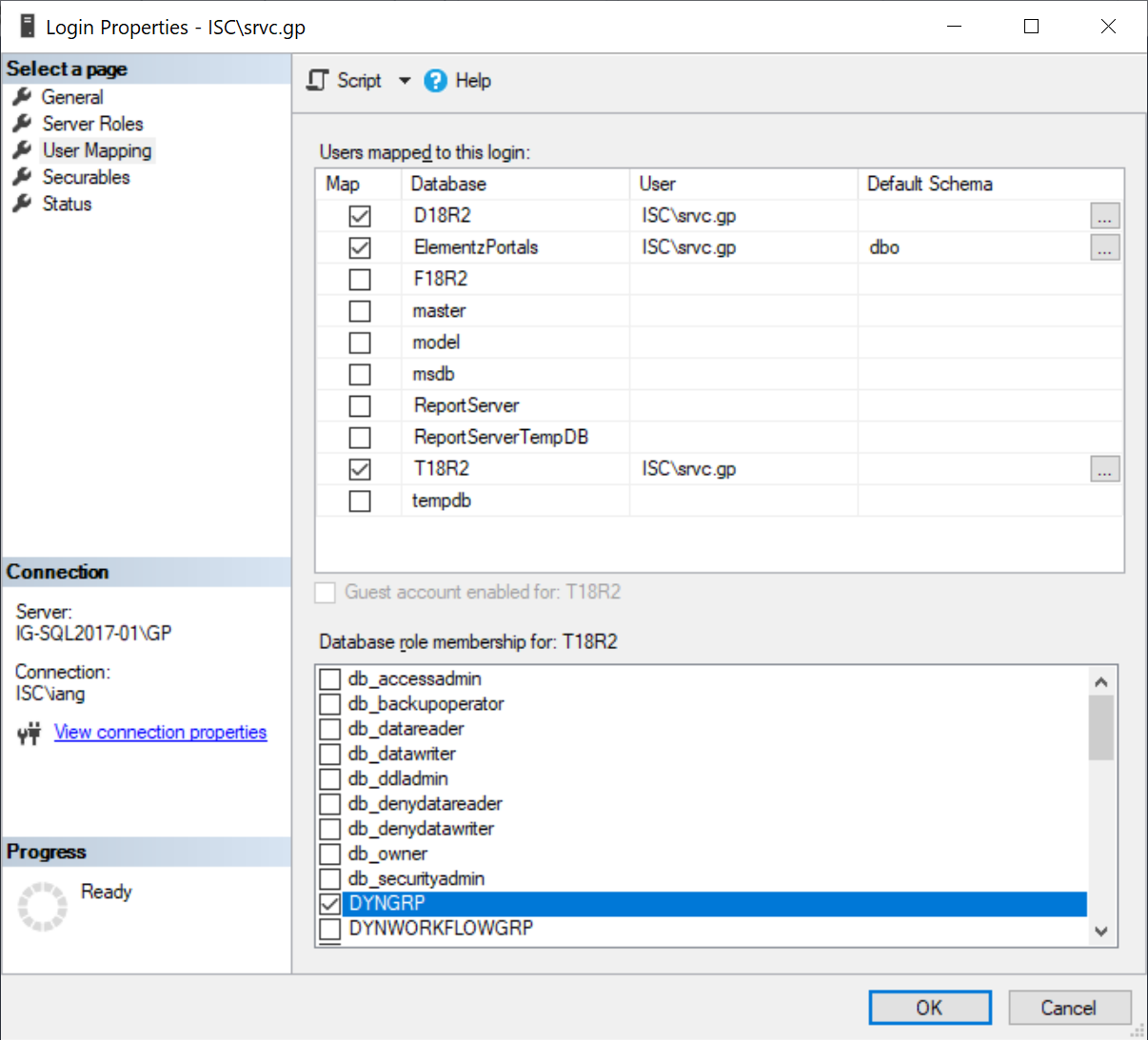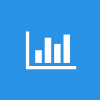 This post is part of a series on Implementing SalesHQ Portal, which is one of the GP Elementz Portals from my new employer, ISC Software Solutions.
This post is part of a series on Implementing SalesHQ Portal, which is one of the GP Elementz Portals from my new employer, ISC Software Solutions.
Over the course of this series, I’ve taken a look at how SalesHQ is implemented. I thought it would be useful to do a post on actually using SalesHQ, but first a reminder that earlier in the series I did a post on What SalesHQ is and what functionality it contains.
I am going to look at Sales HQ from the perspective of a salesperson who has access to a US territory.
When you visit the SalesHQ portal, you will be presented with the login window; this uses the crdentials entered when the salesperson was created:
Continue reading “Implementing SalesHQ Portal: Using SalesHQ Portal”