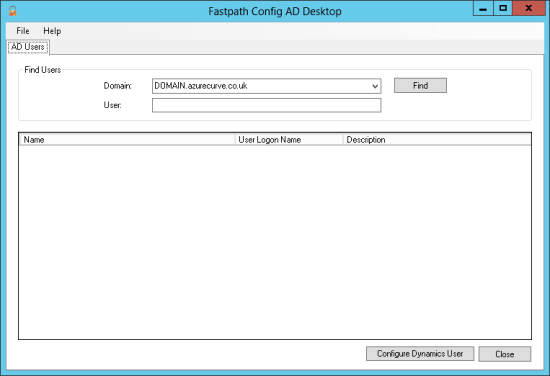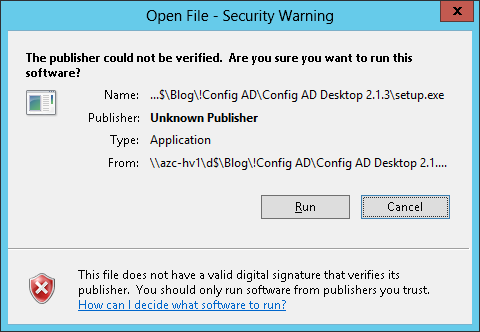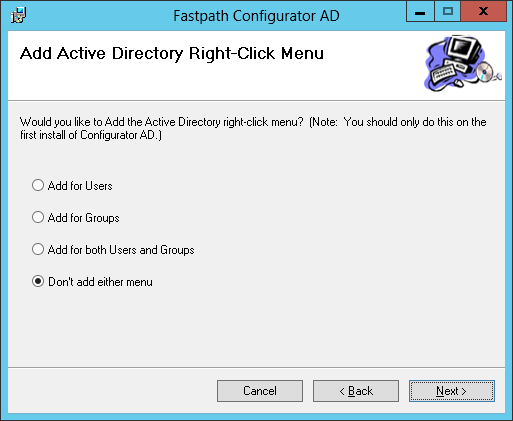This post is part of the series on Implementing Fastpath's Assure Suite.
This post is part of the series on Implementing Fastpath's Assure Suite.
When you place an order for the Fastpath Assure Suite, you are asked to complete a questionnaire; this is important to get correct as the details on this questionnaire will form the basis for both your registration key and how the Fastpath portal connects to your local system.
Once the questionnaire has been sent to Fastpath, they will create the necessary configuration on their side, including setting up the Fastpath portal; you will get both test and production portals created.
One of the details you’ll supply is the main administrator and how they will sign in (Microsoft Account or Fastpath account); along with your portal details you will also receive a log in to the support portal for the administrator.