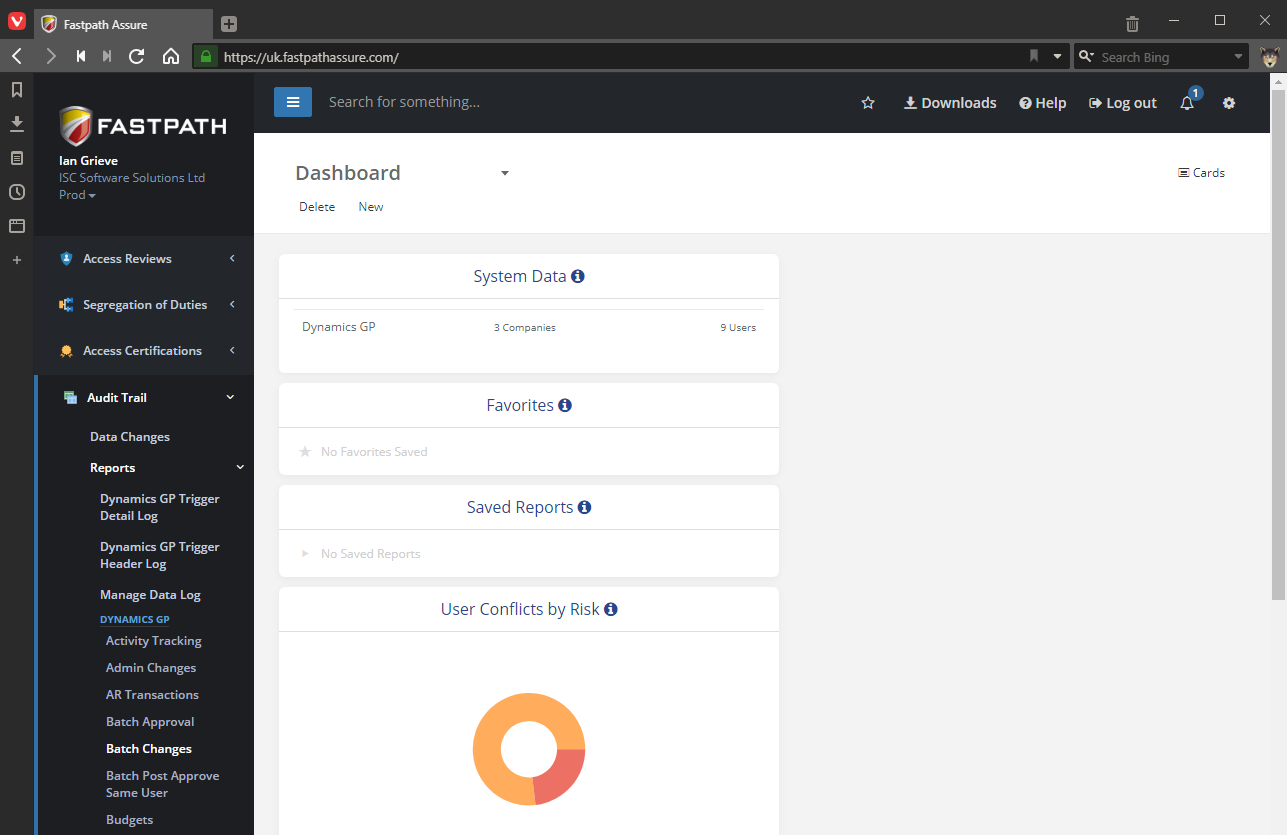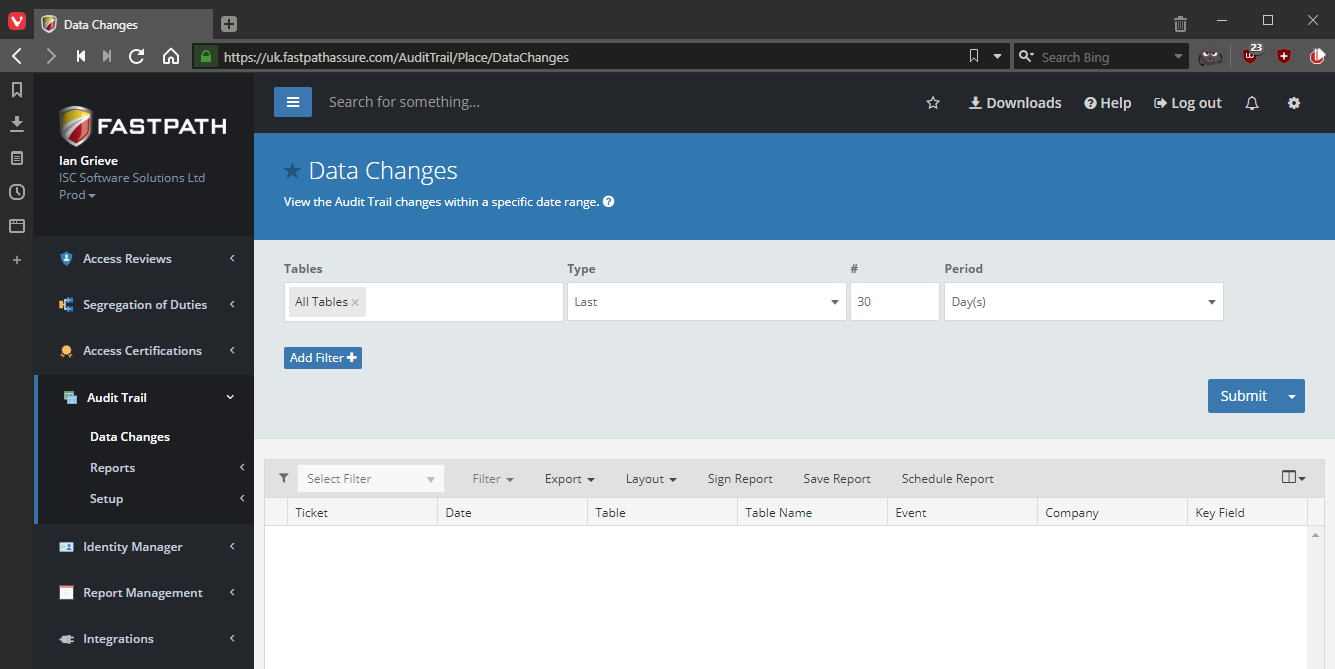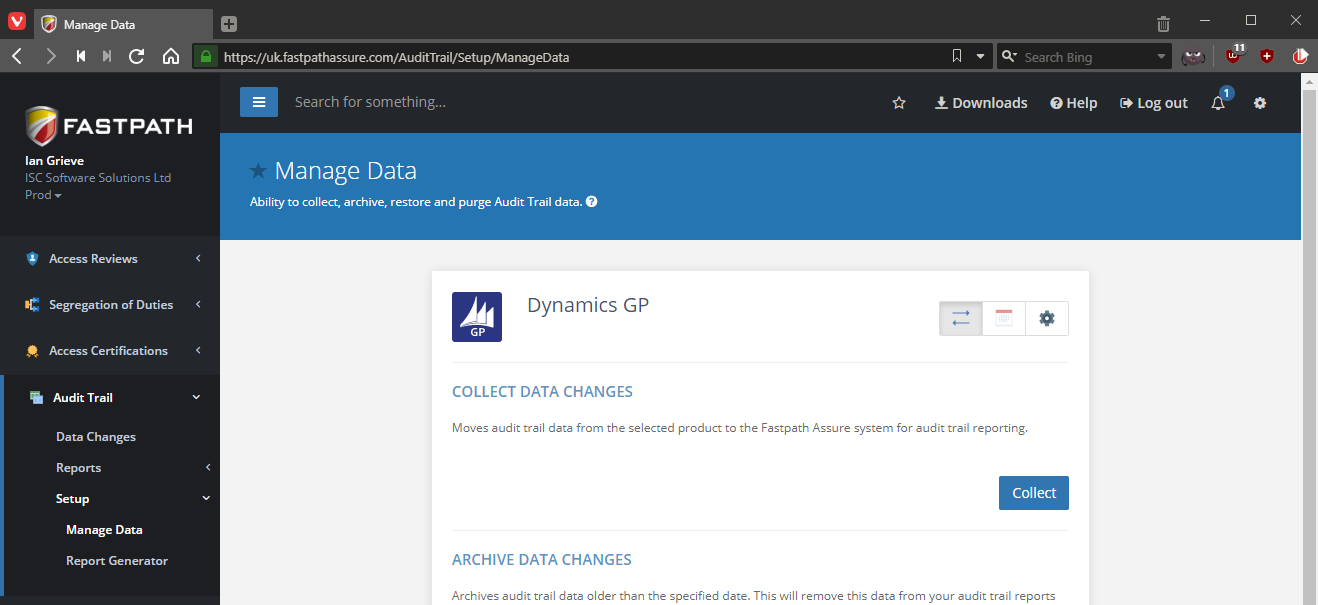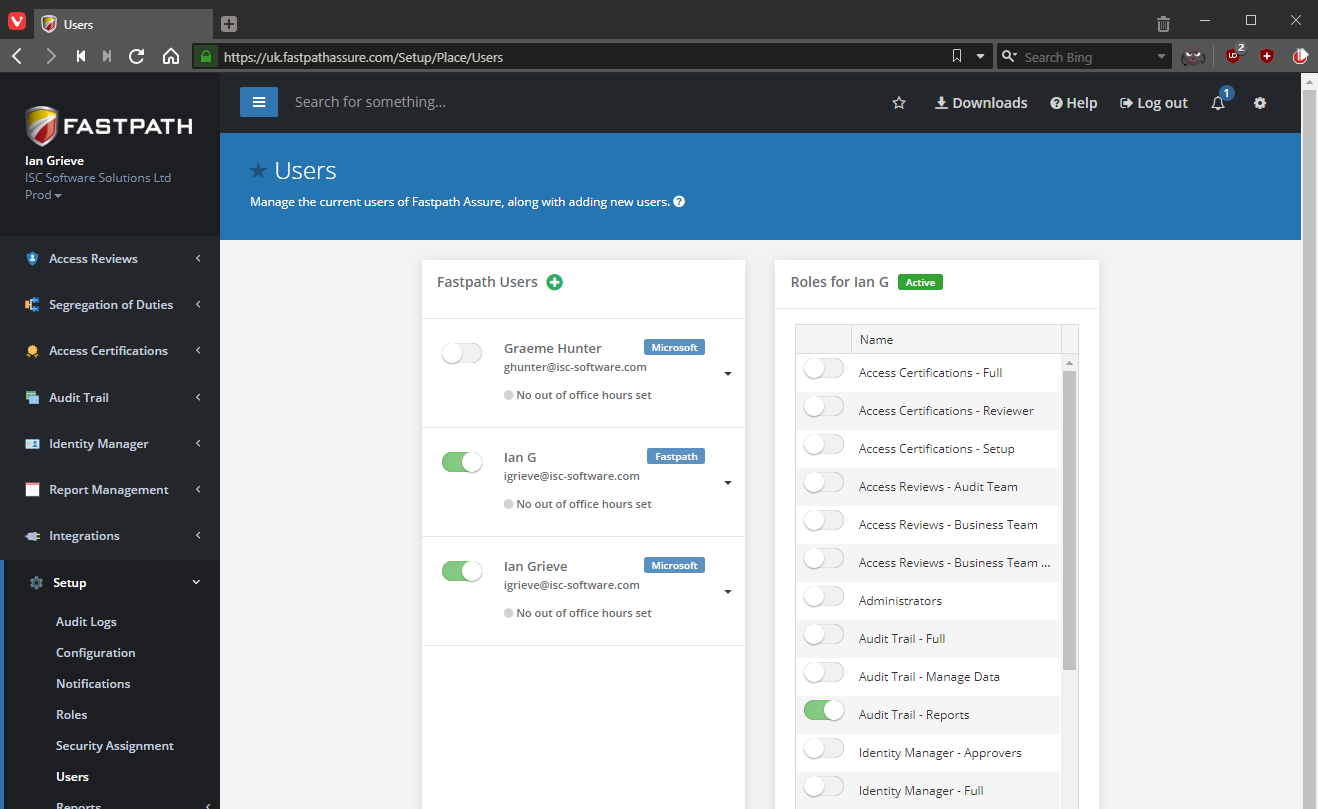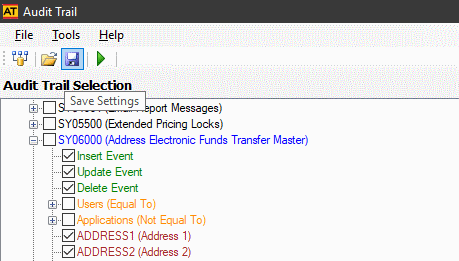In our most recent webinar, on Our Favourite Add-ons, we took a look at six of the add-ons which are preferred solutions from our senior consultants. They all meet a requirement which numerous clients have given to us at different times. Usually, there are several plugins which offer similar functionality which would meet these requirements, but these six add-ons are the ones which we recommend time after time. If you want to catch up on, or any other, webinar, you can do so here.
In our most recent webinar, on Our Favourite Add-ons, we took a look at six of the add-ons which are preferred solutions from our senior consultants. They all meet a requirement which numerous clients have given to us at different times. Usually, there are several plugins which offer similar functionality which would meet these requirements, but these six add-ons are the ones which we recommend time after time. If you want to catch up on, or any other, webinar, you can do so here.
Before I give a brief overview of each of the add-ons, a quick introduction. Microsoft Dynamics GP is a full-featured ERP system with many modules, but one of the original founding design decisions was to support the enhancement by way of third party add-on modules, which closely integrate into the software and in many cases are indistinguishable from the core module. These add-ons are available from many, many vendors around the world (although many of them are located near the birth-place of the software in Fargo, North Dakota).
Each consultant will usually have a list of go-to add-ons which they’ve recommended to a number of clients, and this list is derived from these lists from each of the consultants (there was a lot of overlap between us). This is not to say that there are not other great, competing, add-ons; there are but we had to limit the list to six in order to cover them in a thirty minute webinar.
SmartList Builder
Smartist Builder is the add-on with which I have the most and longest experience. Created by eOne Solutions, it allows for the creation of new SmartList objects to meet needs not covered by the out-of-the-box SmartList objects; this often covers reports such as vendors with email and EFT details or Payables Distributions. It also supports the creation of SmartList objects using SQL views such as Budgets By Month or Sales By Customer By Fiscal Year.
While you can also do this using the SmartList Designer, which comes as a standard part of Microsoft Dynamics GP, SmartList Builder is much more flexible and easy to use and has a lot more functionality; I have a blog from May 2019 covering the differnces between SmartList Builder and SmartList Designer.
I have previously blogged about implementing SmartList Builder.
Continue reading “Our Favourite Add-ons from the recent ISC Software Webinar”
 In yesterdays post on encountering an error deploying the Fastpath Audit Trails to a new company, there was a problem which came up, but I forgot to mention.
In yesterdays post on encountering an error deploying the Fastpath Audit Trails to a new company, there was a problem which came up, but I forgot to mention.