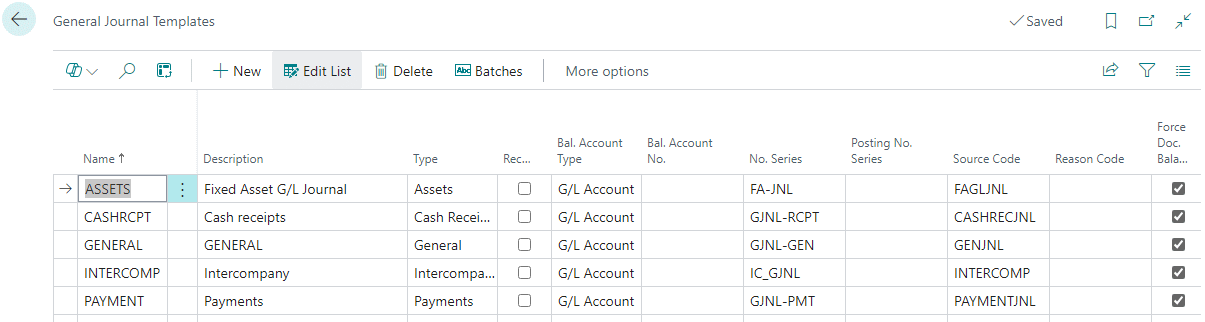This post is part of the New Functionality In Microsoft Power Automate 2024 Wave 2 series in which I am taking a look at the new functionality introduced in Microsoft Power Automate 2024 Wave 2.
This post is part of the New Functionality In Microsoft Power Automate 2024 Wave 2 series in which I am taking a look at the new functionality introduced in Microsoft Power Automate 2024 Wave 2.
The 12th of the new functionality in the Desktop flows section is integrate cloud connectors into desktop flows via the Assets library.
Direct integration of Power Platform connectors into desktop actions will streamline the flow creation process, reduce logical loops, and enhance efficiency.
Enabled for: Admins, makers, marketers, or analysts, automatically
Public Preview: Oct 22, 2024
General Availability: Nov 2024
Feature Details
The following connectors are now directly available in Power Automate for desktop flows, in addition to those previously available: Continue reading “New Functionality In Microsoft Power Automate 2024 Wave 2: Integrate Cloud Connectors Into Desktop Flows Via The Assets Library”