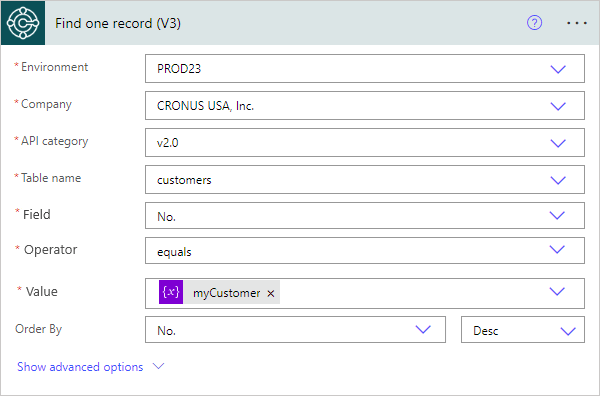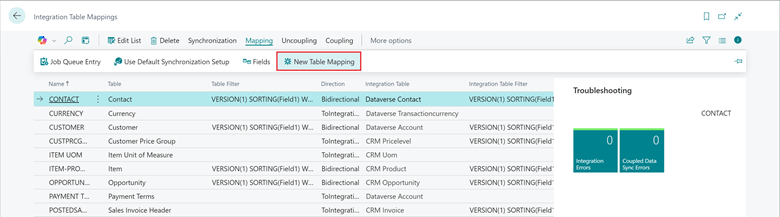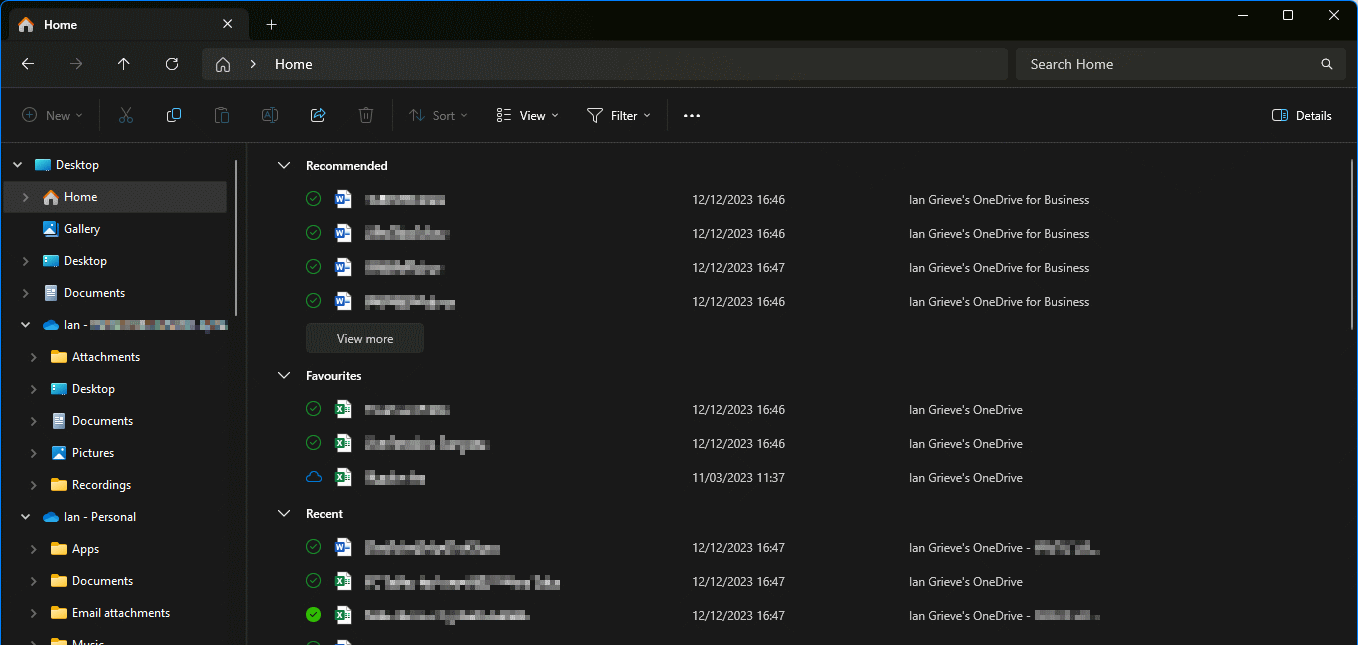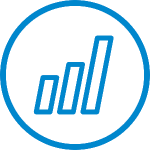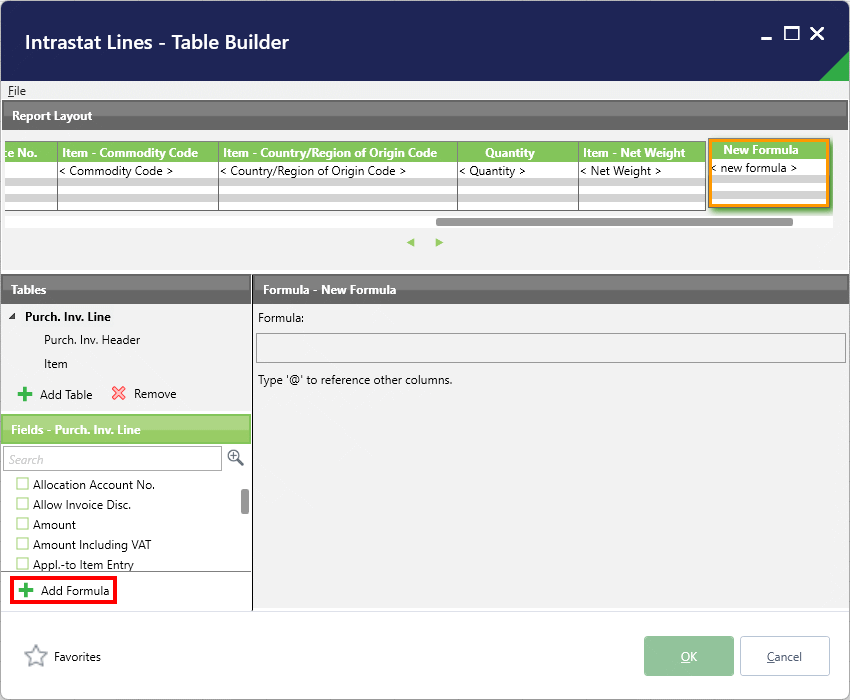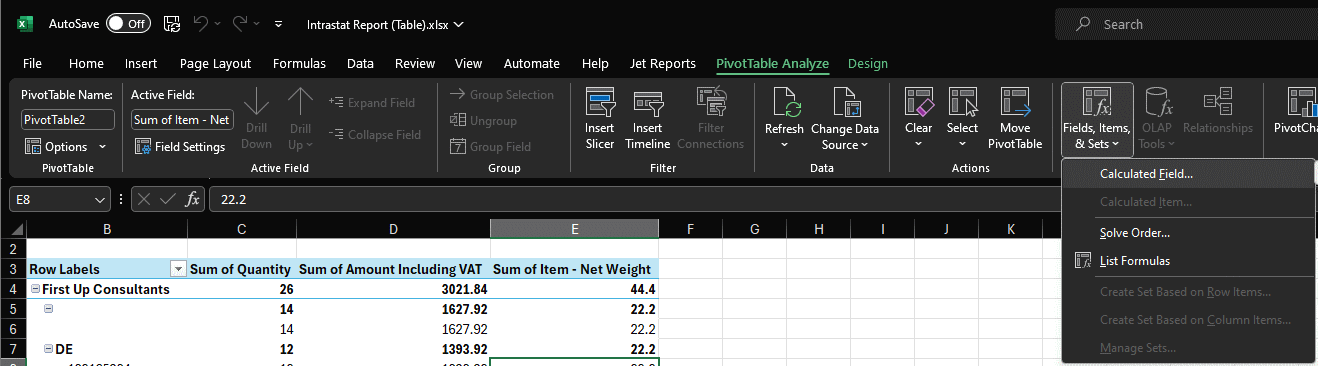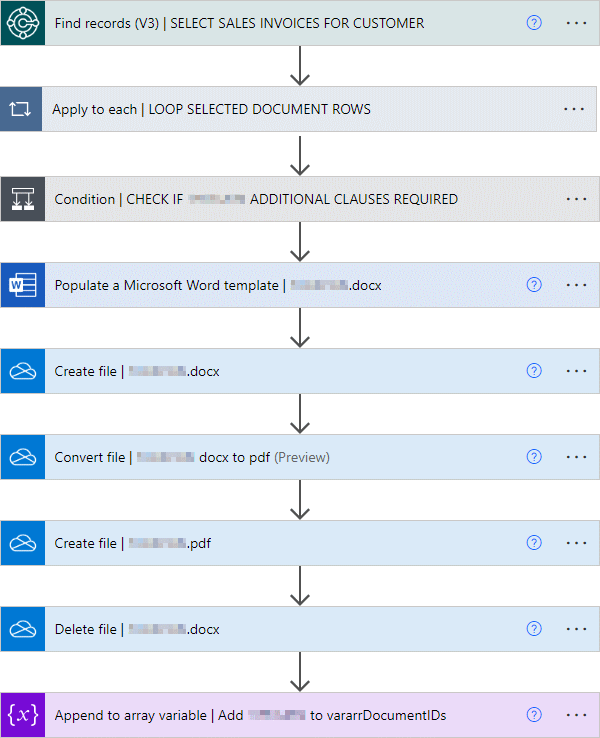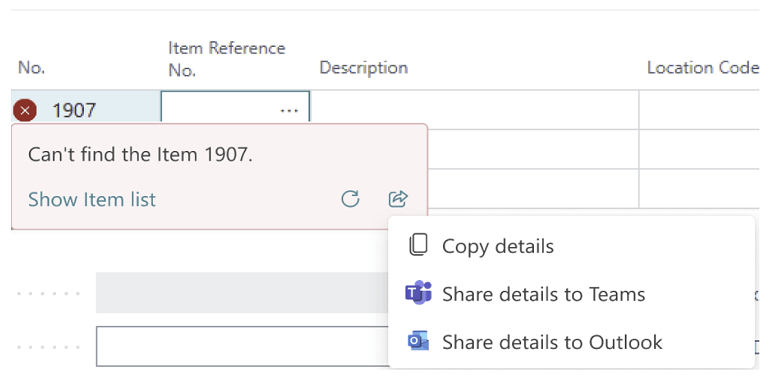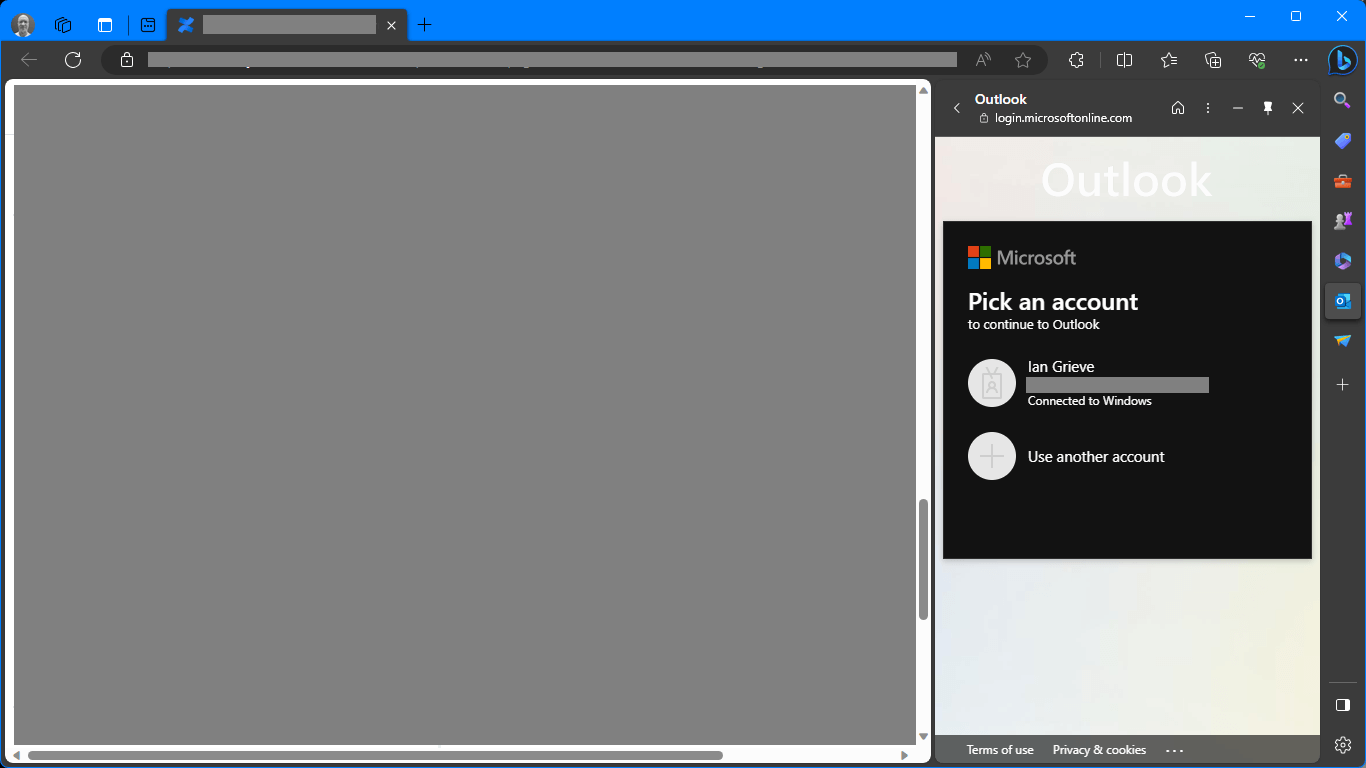This post is part of the New Functionality In Microsoft Dynamics 365 Business Central 2024 Wave 1 series in which I am taking a look at the new functionality introduced in Microsoft Dynamics 365 Business Central 2024 Wave 1.
This post is part of the New Functionality In Microsoft Dynamics 365 Business Central 2024 Wave 1 series in which I am taking a look at the new functionality introduced in Microsoft Dynamics 365 Business Central 2024 Wave 1.
The 5th of the new functionality in the Adapt faster with Power Platform section is find a matching record in a Power Automate flow.
Using Power Automate to build flows is already relatively easy, but from time to time, makers are stumbling into this common element of a given process: querying Business Central for a single record that matches certain criteria.
Enabled for: Users, automatically
Public Preview: Apr 2024
General Availability: Apr 2024
Feature Details
Currently, the Find records action always returns a collection or list of records, even if there’s only one record that matches specific criteria, such as the unique record ID. The current action also requires that Power Automate makers understand the syntax of the OData query.
The new Find one record action not only lets makers find a single record that matches their criteria, but also gives them a more friendly user interface to provide parameters and define conditions.
Makers can select several conditions for various fields in the requested API, add sorting conditions so that the proper record is found, and the Power Automate connector transforms these settings into an OData query.
Finding a single record also ensures that all subsequent actions in the flow can operate on it, without requiring the Apply to each loop.
 Note
Note
This feature is only available in Business Central online, but it’s in the Power Platform connector so it’s backward compatible with all supported versions of Business Central.