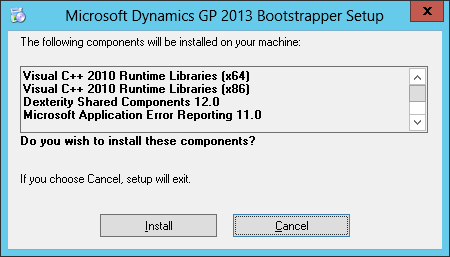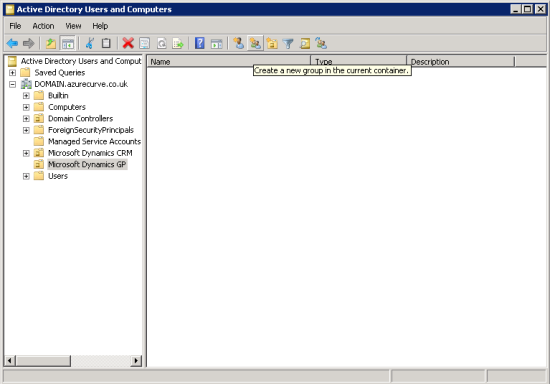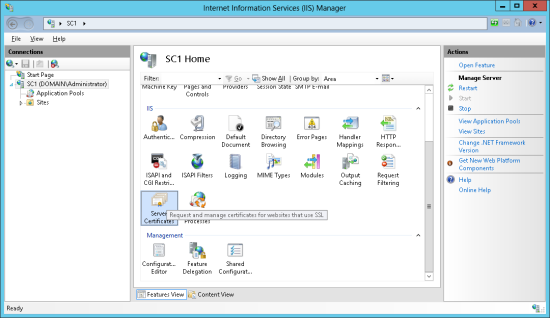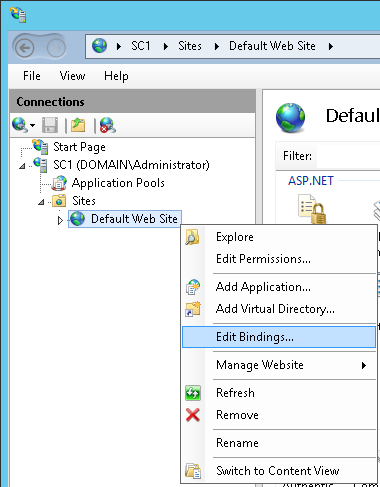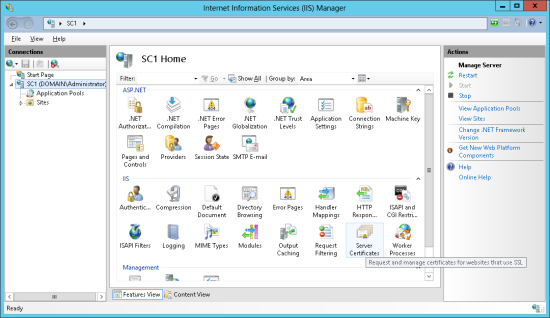While most people reading this series are likely to already have an up and running Micrsoft Dynamcis GP system, I am going for completion in coverage for this series so I am going to be doing posts on items such as installing the client (this post), installing the server and deploying the sample company.
While most people reading this series are likely to already have an up and running Micrsoft Dynamcis GP system, I am going for completion in coverage for this series so I am going to be doing posts on items such as installing the client (this post), installing the server and deploying the sample company.
To install the Microsoft Dynamics GP 2013 SP2 client, run the setup.exe on the installation media. This will check if required components are installed or not and run the Microsoft Dynamics GP 2013 Bootstrapper Setup to install any missing components: