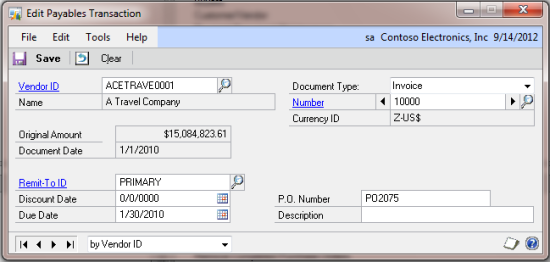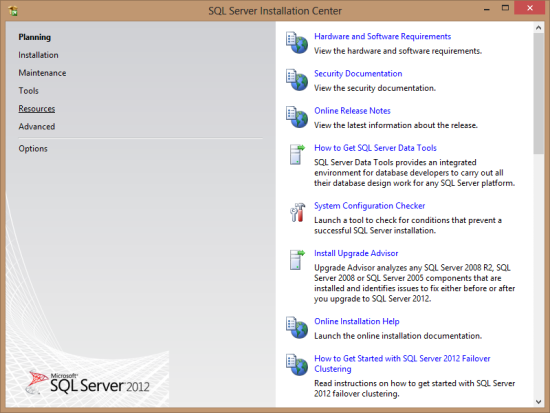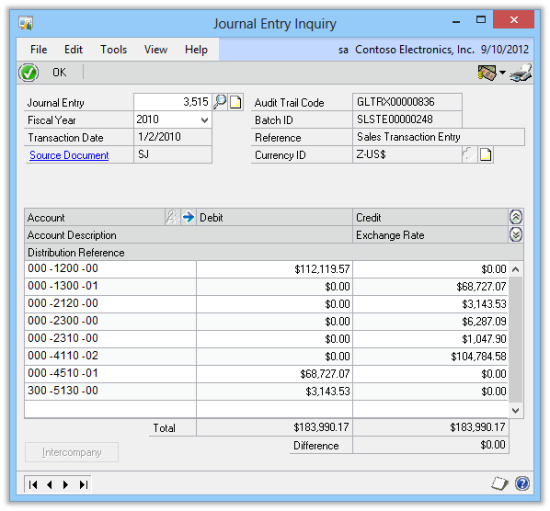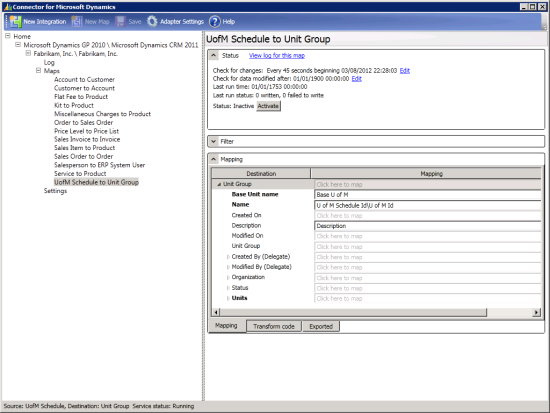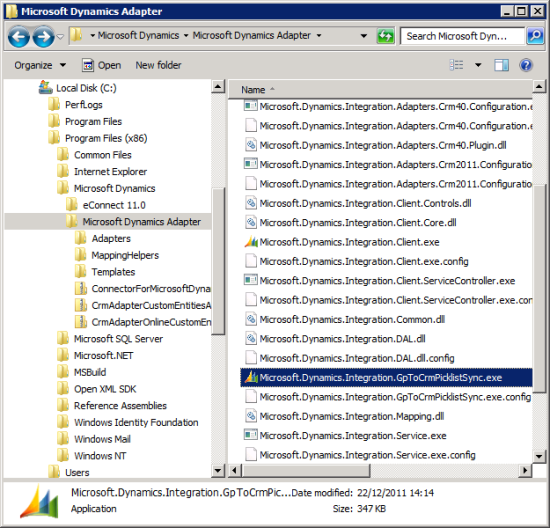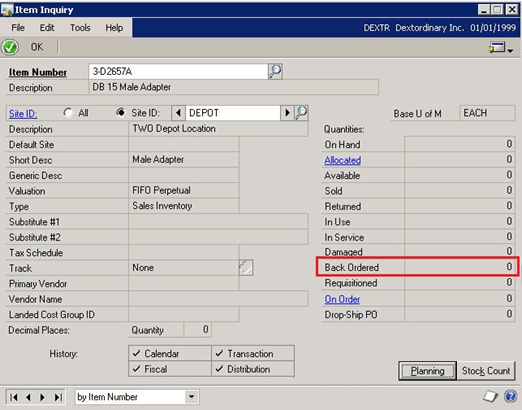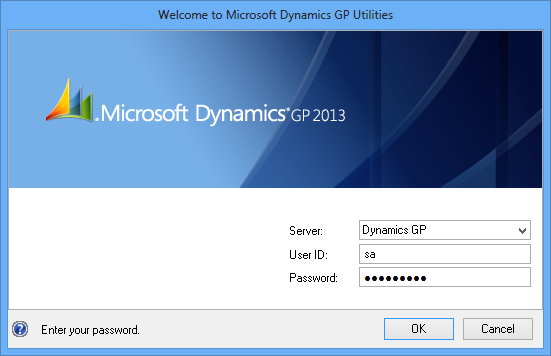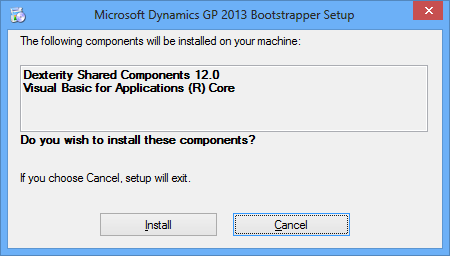Microsoft are posting the Microsoft Dynamics GP 2013 Feature of the Day series on the Inside Microsoft Dynamics GP Blog.
Microsoft are posting the Microsoft Dynamics GP 2013 Feature of the Day series on the Inside Microsoft Dynamics GP Blog.
The forthy second feature they’ve announced is Edit Remit To Address.
In Payables Management when entering an invoice, you select the vendor address to which an invoice is to be paid. Now, with Microsoft Dynamics GP 2013, you can edit the remit-to address ID after the invoice is posted.
This is done by loading the open invoice in the Edit Payables Transaction window where the remit-to address ID can be changed;
This new feature is targeted at the following roles:
- Accounts Payable
- Accountant
- Bookkeeper