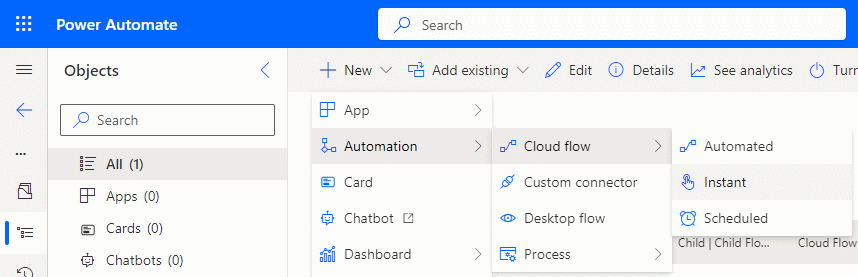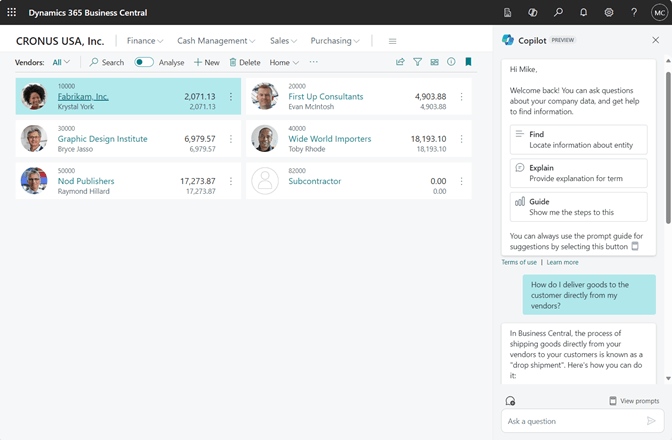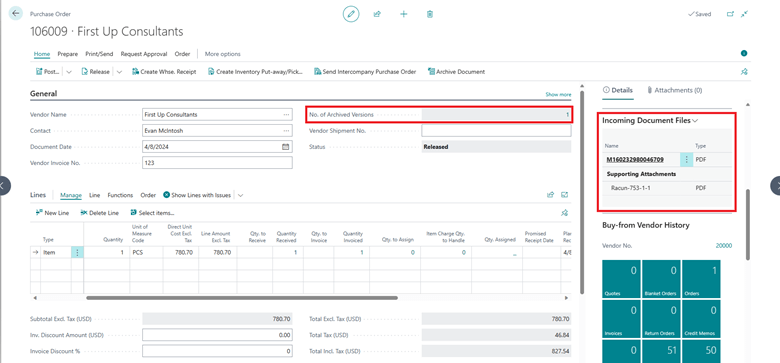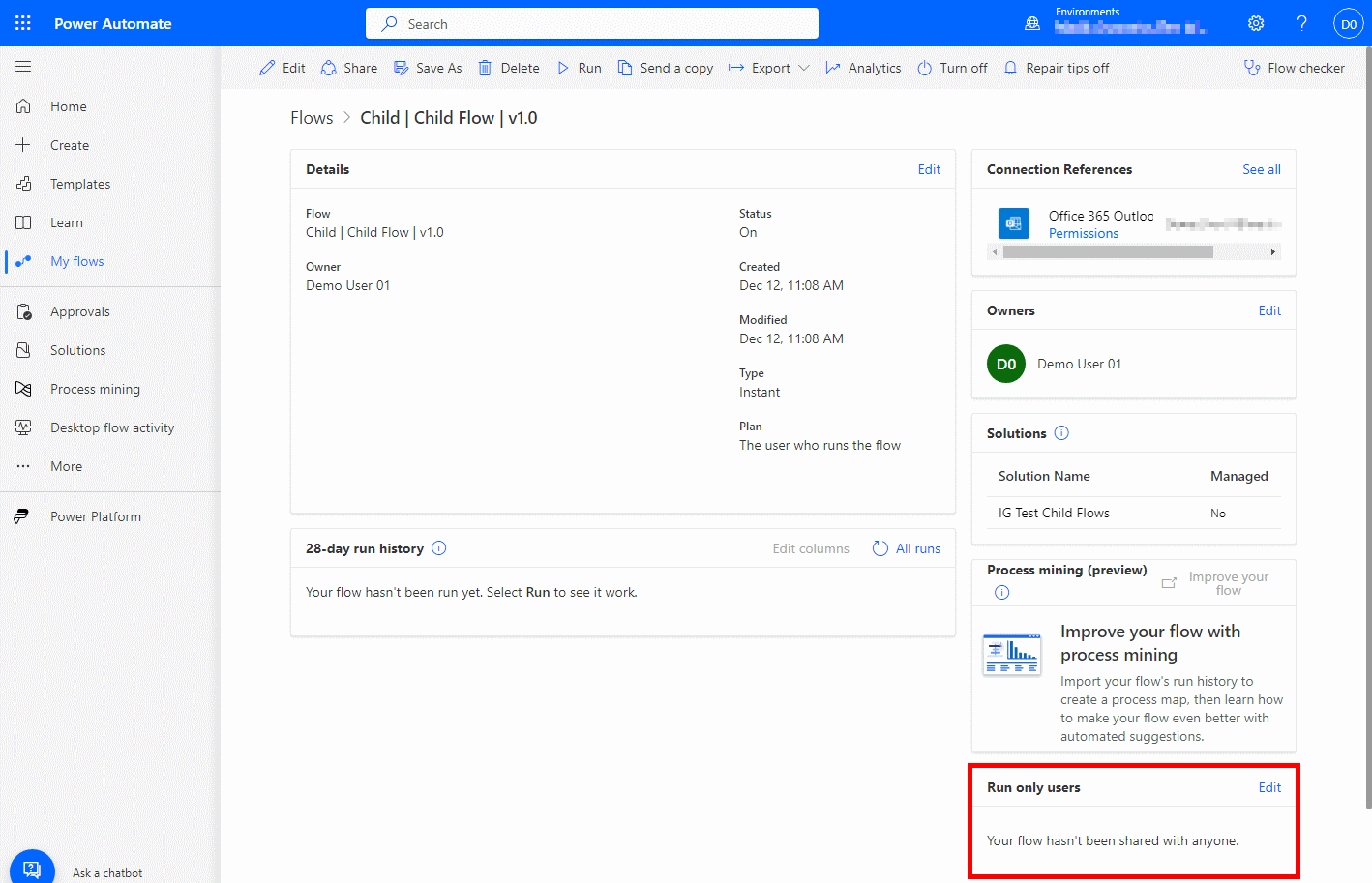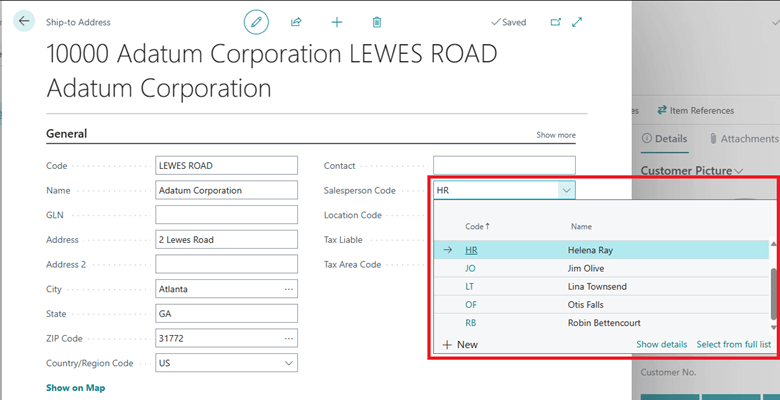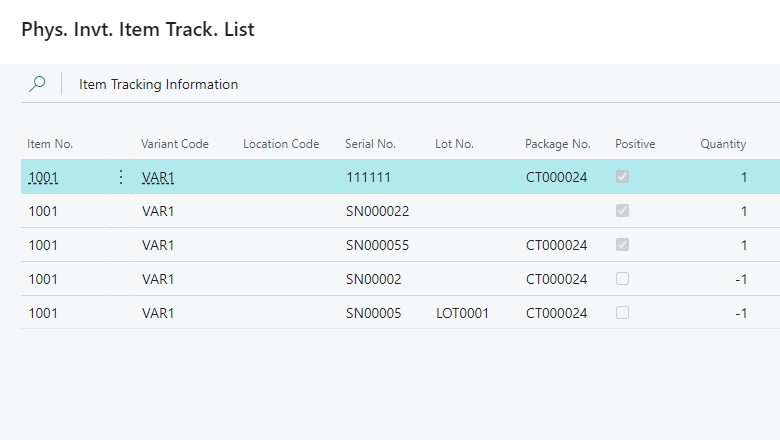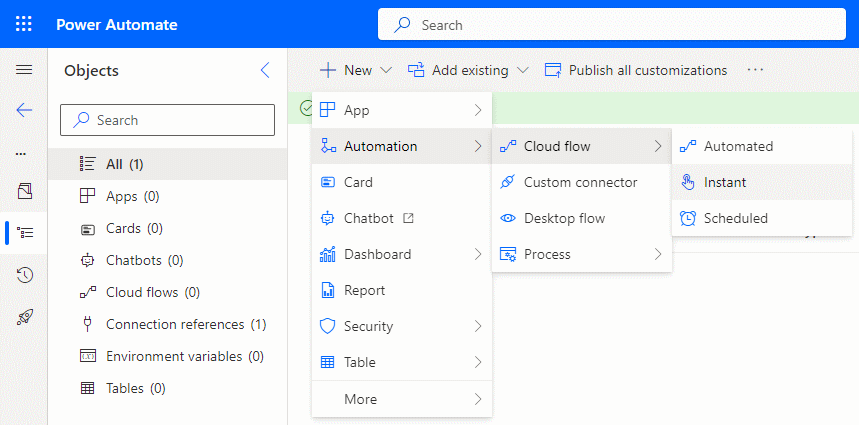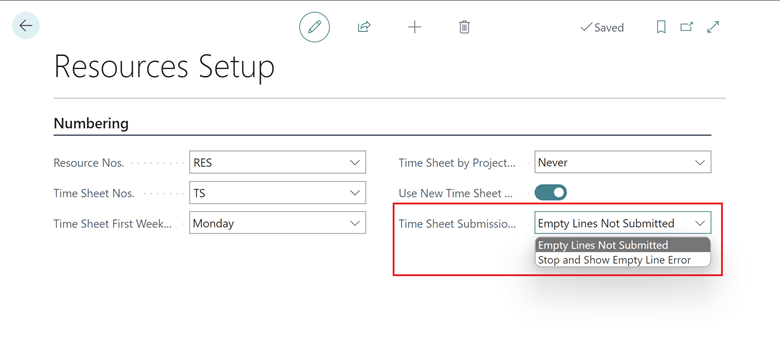This article is part of the Working with Power Automate Child Flows series and of the larger Working with Power Automate series I am writing on my experiences working with the Power Automate, which is part of the Power Platform from Microsoft. I also have a related series of articles on Power Automate with Microsoft Dynamics 365 BC.
This article is part of the Working with Power Automate Child Flows series and of the larger Working with Power Automate series I am writing on my experiences working with the Power Automate, which is part of the Power Platform from Microsoft. I also have a related series of articles on Power Automate with Microsoft Dynamics 365 BC.
With the child flow created and the run-only users setting changed, we can add the child flow to parent flows. In this article, I am going to create an example flow which prompts the user for a message which is passed into the child flow and then receives back and emails an output message from the child flow.
The parent calling a child flow, can be any type of flow, but for this example, I am creating an instant cloud flow. Do this by opening your solution and clicking New » Automation » Cloud flow » Instant:
Continue reading “Working with Power Automate Child Flows: Add a Child Flow To a Parent Flow”