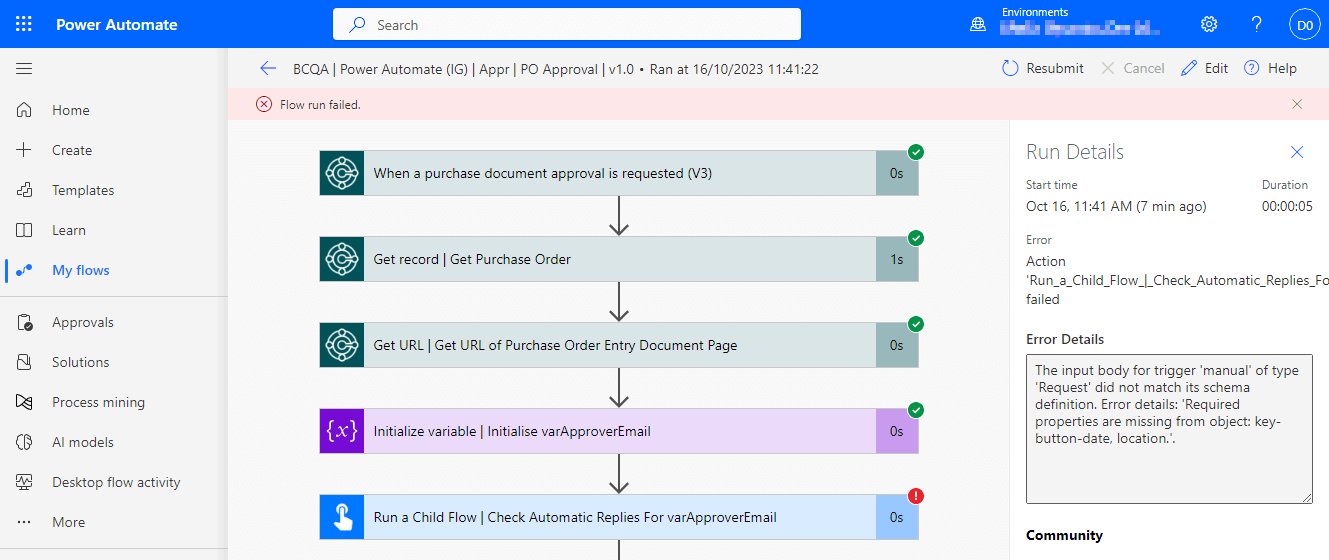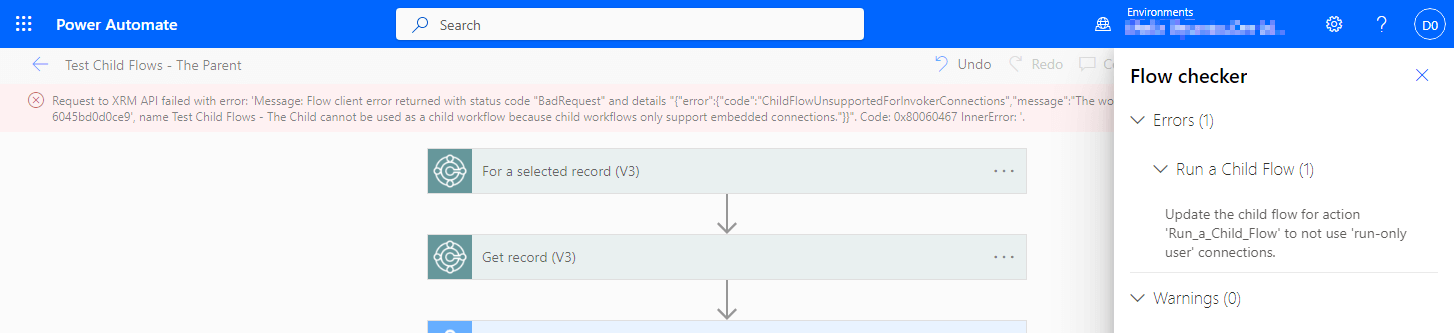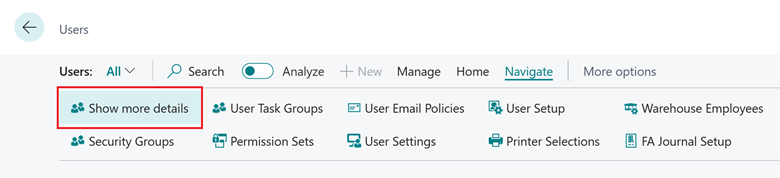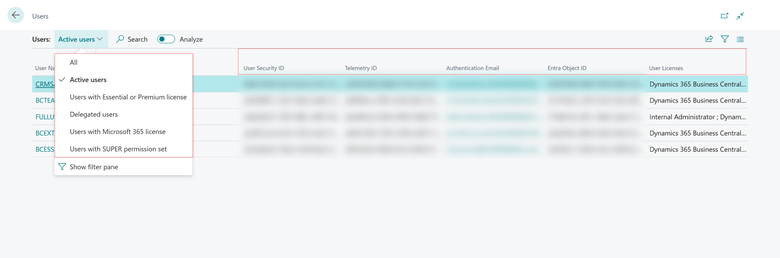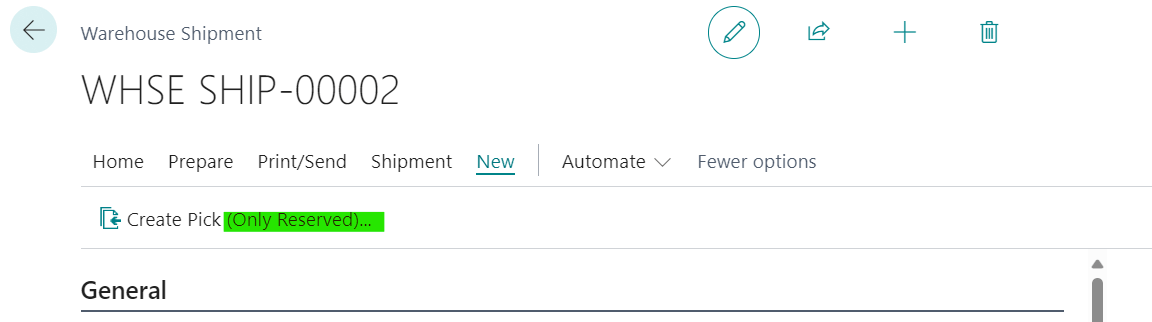This post is part of the New Functionality In Microsoft Power Automate 2024 Wave 1 series in which I am taking a look at the new functionality introduced in Microsoft Power Automate 2024 Wave 1.
This post is part of the New Functionality In Microsoft Power Automate 2024 Wave 1 series in which I am taking a look at the new functionality introduced in Microsoft Power Automate 2024 Wave 1.
The 6th of the new functionality in the Cloud Flows section is Push cloud flow execution data into Application Insights.
Administrators can leverage their existing Application Insights instances in Microsoft Azure to monitor automations within an environment.
Enabled for: Users by admins, makers, or analysts
Public Preview: Aug 22, 2023
Early Access: –
General Availability: May 2024
Feature Details
With the first click stop of this integration (or milestone in the continuous range of reference points in this integration), admins can push cloud flow execution data into Application Insights. This push can then be used for advanced monitoring and alerting scenarios for automations running in an environment.
My Opinion
It will be interesting to see how this functions, but at the moment, visibility of flows is not great, so hopefully this is a big improvement.