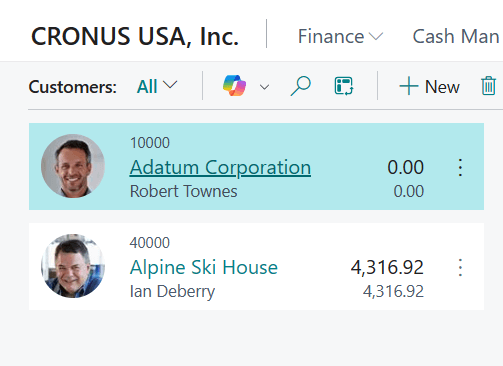This post is part of the New Functionality In Microsoft Power Automate 2024 Wave 1 series in which I am taking a look at the new functionality introduced in Microsoft Power Automate 2024 Wave 1.
This post is part of the New Functionality In Microsoft Power Automate 2024 Wave 1 series in which I am taking a look at the new functionality introduced in Microsoft Power Automate 2024 Wave 1.
The 12th of the new functionality in the Cloud Flows section is use a simplified OData editor in actions like Get items and Get files.
You can avoid writing complex OData queries with a simplified condition action-like editor to filter items.
Enabled for: Admins, makers, marketers, or analysts, automatically
Public Preview: –
Early Access: –
General Availability: Jun 2024
Feature Details
Prior to this feature enhancement, if you as a maker needed to filter out data that your ‘Get items’, ‘Get files’, or ‘List rows’ SharePoint and Excel actions by a certain rule (column name, and others), you needed to write an OData query yourself. With this enhancement, you can use a simplified OData editor, which doesn’t require you to write complex OData queries yourself. You can use the visual editor to build your OData query.
My Opinion
This could be useful as the syntax of OData is not something I know very well.