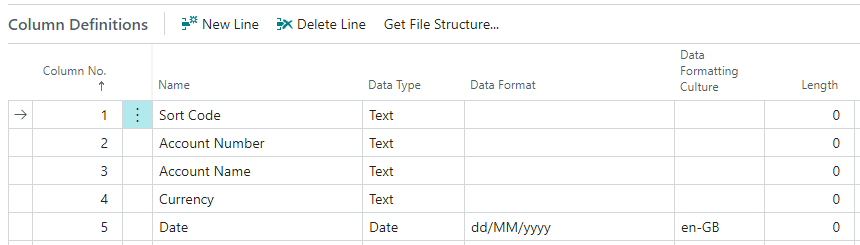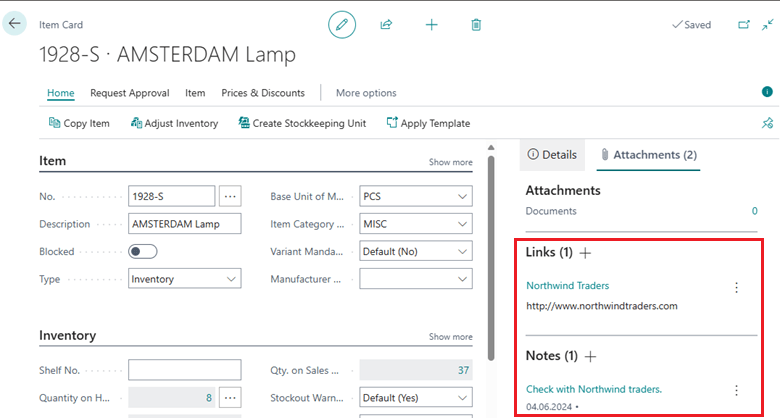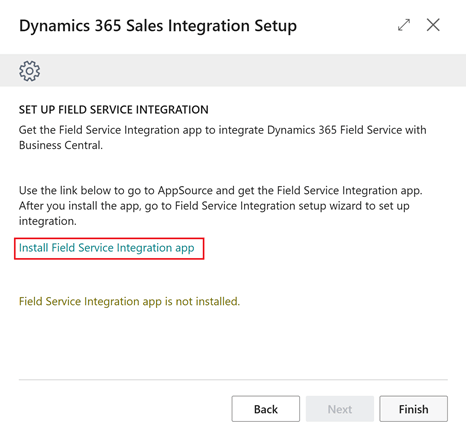This post is part of the New Functionality In Microsoft Dynamics 365 Business Central 2024 Wave 1 series in which I am taking a look at the new functionality introduced in Microsoft Dynamics 365 Business Central 2024 Wave 1.
This post is part of the New Functionality In Microsoft Dynamics 365 Business Central 2024 Wave 1 series in which I am taking a look at the new functionality introduced in Microsoft Dynamics 365 Business Central 2024 Wave 1.
The 35th of the new functionality in the Application section is install Field Service Integration with Business Central from AppSource.
The Field Service Integration application published on AppSource is designed to improve the integration experience, reduce the complexity of the setup, and prepare for future scalability and flexibility. It also aims to minimize disruption for existing users while paving the way for broader adoption.
Enabled for: Users by admins, makers, or analysts
Public Preview: –
General Availability: Jul 2024
Feature Details
To avoid disrupting existing integrations to Sales for customers who aren’t using Field Service integration, you can now install and enable Field Service Integration as an application from AppSource. Although it introduces additional steps for setting up Field Service integration, the process is documented and the Set up integration to Dynamics 365 Sales assisted setup guide, which is currently a prerequisite part for integrating with Field Service, now contains an optional step to install the Field Service Integration application from AppSource.
Continue reading “New Functionality In Microsoft Dynamics 365 Business Central 2024 Wave 1: Install Field Service Integration with Business Central from AppSource”
 On a recent implementation of Microsoft Dynamics 365 Business Central we created some data exchange definitions for the import of statements, but when it came to testing the client reported that all lines were being imported dated in January.
On a recent implementation of Microsoft Dynamics 365 Business Central we created some data exchange definitions for the import of statements, but when it came to testing the client reported that all lines were being imported dated in January.