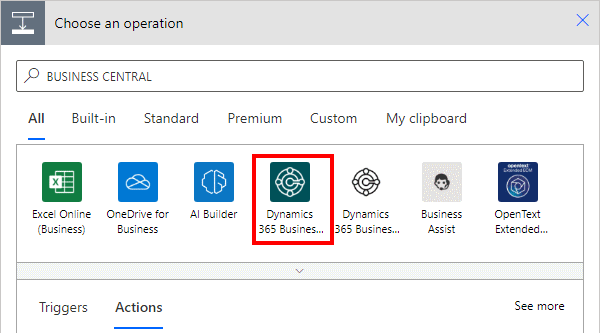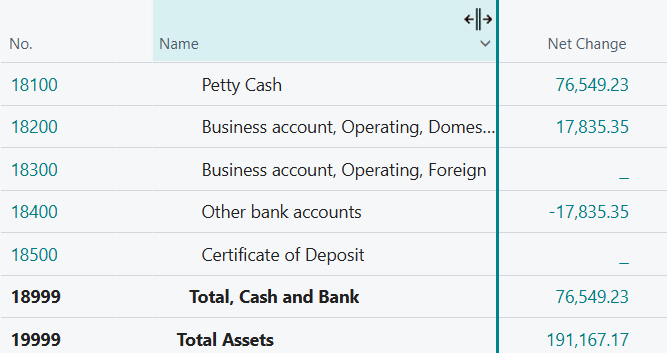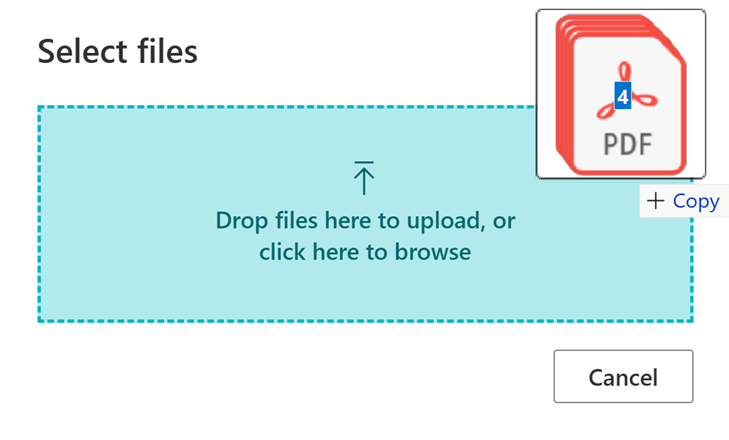This post is part of the New Functionality In Microsoft Power Automate 2024 Wave 2 series in which I am taking a look at the new functionality introduced in Microsoft Power Automate 2024 Wave 2.
This post is part of the New Functionality In Microsoft Power Automate 2024 Wave 2 series in which I am taking a look at the new functionality introduced in Microsoft Power Automate 2024 Wave 2.
The 3rd of the new functionality in the Cloud flows section is be more productive with Power Automate and Excel desktop.
The new Automate work button in Excel Online makes it easier than ever to automate tasks and run processes from Excel running on Windows desktop and Mac devices. This allows users to automate repetitive tasks, reduce errors, and boost productivity with just a few clicks, all without leaving Excel, which makes it easy to respond to customers’ needs and improves satisfaction.
Enabled for: Admins, makers, marketers, or analysts, automatically
Public Preview: –
General Availability: Dec 2024
Feature Details
This feature provides access to prebuilt templates and allows users to build workflows quickly and easily using a native automation capability in Excel desktop on Windows and Mac. An example of the template includes “Monitor incoming emails to an alias in an Excel worksheet” that businesses can use to keep track of customer feedback in Excel.
This capability supersedes the Automate a Task capability by introducing an integrated experience in Excel. These capabilities are different from the flow add-in.