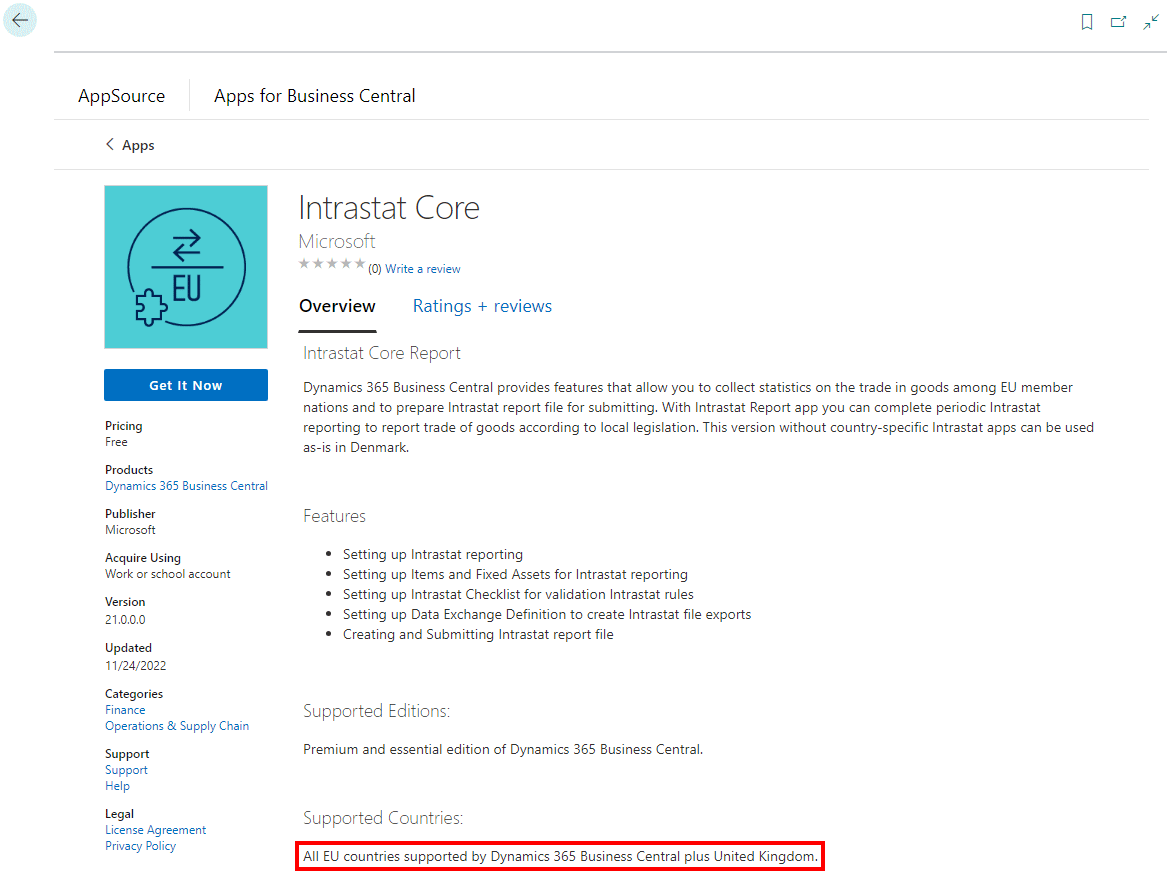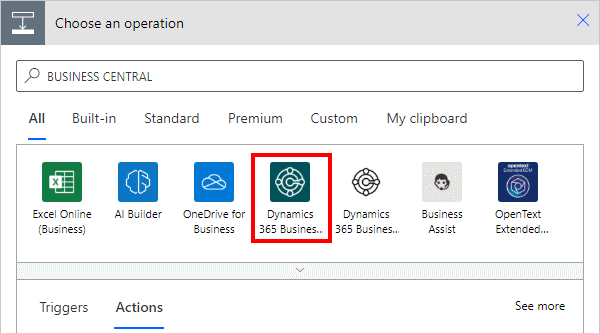Since I started working with Microsoft Dynamics 365 Business Central, I’ve also been learning some of the add-ons which are commonly used. One of those add-ons is Tasklet Mobile WMS from Tasklet.
Since I started working with Microsoft Dynamics 365 Business Central, I’ve also been learning some of the add-ons which are commonly used. One of those add-ons is Tasklet Mobile WMS from Tasklet.
The learning course is fairly short, as is the certification test. I took and successfully passed the Tasklet Implementer certification announced by Tasklet in July of this year.
The certification lasts for two years before it must be renewed. This is to ensure the certified people remain up-to-date on the software.