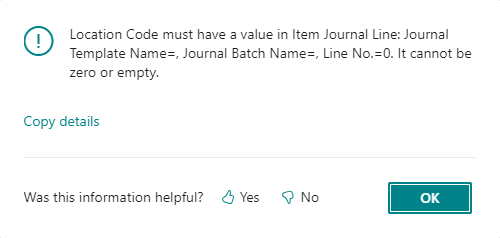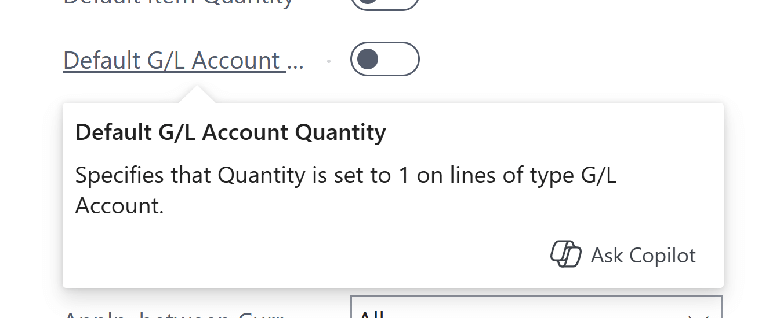While working with a client to help them implement Microsoft Dynamics 365 Business Central they reported an error to me when trying to process an assembly order in the Assembly Orders (902) page. When they entered the details of the assembly and clicked post, they received an error message:
While working with a client to help them implement Microsoft Dynamics 365 Business Central they reported an error to me when trying to process an assembly order in the Assembly Orders (902) page. When they entered the details of the assembly and clicked post, they received an error message:
New Functionality In Microsoft Dynamics 365 Business Central 2024 Wave 2: Raise Awareness Of Copilot Actions On Card, Document, And Listplus Pages
 This post is part of the New Functionality In Microsoft Dynamics 365 Business Central 2024 Wave 2 series in which I am taking a look at the new functionality introduced in Microsoft Dynamics 365 Business Central 2024 Wave 2.
This post is part of the New Functionality In Microsoft Dynamics 365 Business Central 2024 Wave 2 series in which I am taking a look at the new functionality introduced in Microsoft Dynamics 365 Business Central 2024 Wave 2.
The 11th of the new functionality in the Copilot and AI innovation section is raise awareness of Copilot actions on Card, Document, and ListPlus pages.
In 2024 release wave 1, the developer tools for Copilot in Business Central introduced Copilot prompt actions, a new way to draw attention to Copilot capabilities in your extensions. A prompt action is a standard action, which is rendered with greater prominence on the page, such as in a floating bar, and is connected to the Copilot brand.
In the first iteration, Business Central supported Copilot prompt actions on List, ListPart, Worksheet, and StandardDialog page types. To help with more Copilot experiences and address partner feedback, we’re now introducing support for Copilot prompt actions on Card, Document, and ListPlus page types.
Enabled for: Users by admins, makers, or analysts
Public Preview: Oct 2024
General Availability: Oct 2024
Feature Details
You can now use Copilot prompt actions on Card, Document, and ListPlus page types to nudge users to use your Copilots on such pages. The required AL code follows the same model as when adding Copilot prompt actions to list pages.
As an example, this code adds four prompt actions to the Customer Card via a page extension, where two of the Copilot prompt actions are nested in a group.
New Functionality In Microsoft Dynamics 365 Business Central 2024 Wave 2: Use A Default Quantity Of 1 For Accounts On Documents
 This post is part of the New Functionality In Microsoft Dynamics 365 Business Central 2024 Wave 2 series in which I am taking a look at the new functionality introduced in Microsoft Dynamics 365 Business Central 2024 Wave 2.
This post is part of the New Functionality In Microsoft Dynamics 365 Business Central 2024 Wave 2 series in which I am taking a look at the new functionality introduced in Microsoft Dynamics 365 Business Central 2024 Wave 2.
The 22nd of the new functionality in the Application section is use a default quantity of 1 for accounts on documents.
Some people prefer to enter a specific quantity on document lines, while others like to have a default value entered for them that they can overwrite. To accommodate the latter preference, Business Central lets you specify that you want lines for general ledger accounts on sales documents to have a quantity of 1 by default.
Enabled for: Users, automatically
Public Preview: Sep 6, 2024
General Availability: Oct 2024
Feature Details
Default values on documents can speed up data entry. If you want new lines for general ledger accounts on sales and purchase documents to have a quantity of 1 by default, on the Sales & Receivables Setup and Purchase & Payables Setup pages, turn on the Default G/L Account Quantity toggle .
My Opinion
A small change, but a nice level of control for when adding purchase or sales documents using a G/L account. I can see a few clients using this, especially on the purchasing side for overhead invoices.
Click to show/hide the New Functionality In Microsoft Dynamics 365 Business Central 2024 Wave 2 Series Index
New Functionality In Microsoft Dynamics 365 Business Central 2024 Wave 2: Add Extended Text To Project Planning Lines
 This post is part of the New Functionality In Microsoft Dynamics 365 Business Central 2024 Wave 2 series in which I am taking a look at the new functionality introduced in Microsoft Dynamics 365 Business Central 2024 Wave 2.
This post is part of the New Functionality In Microsoft Dynamics 365 Business Central 2024 Wave 2 series in which I am taking a look at the new functionality introduced in Microsoft Dynamics 365 Business Central 2024 Wave 2.
The 21st of the new functionality in the Application section is add extended text to project planning lines.
Add detailed, customized information to project planning lines for items, resources, standard text, and general ledger accounts. You can use extended text to communicate information about special prices, terms, or instructions for your projects with your customers, vendors, and employees.
Enabled for: Users by admins, makers, or analysts
Public Preview: –
General Availability: Oct 2024
Feature Details
You can extend the description for items, general ledger accounts, and resources by adding extra lines as extended text on purchase and sales documents. Now, you can add extra lines on project planning lines. You can have multiple extended texts, and automatically or manually add them to documents using criteria that gives you an extra capability to communicate important information to customers, vendors, and employees.
For example, you can automatically add a particular text, such as details about a special price, to project planning lines on all your German projects for a limited period.
To define extended text for an item
- Open the card for an item that you want to add extended text to, and then choose the Extended Text action.
- Choose New.
- Fill in the Code and Description fields.
- If you want to apply extended text only for projects in a specific language, fill in the Language Code field. To use all language codes, select the All Language Codes checkbox.
- To limit the dates on which the extended text is used, fill in the Starting Date and Ending Date fields. The Document Date defined in the project planning line is used as a filter.
- In the Text field, write the extended text.
- Select the relevant checkboxes for the document types where you want the extended text printed. To include projects, select Projects on the Sales FastTab.
- Close the page.
You can activate the Automatic Ext. Texts to automatically add an extended text on sales, purchases, or project documents for an item. You can also add the extended text to documents manually.
To add an extended item text on a project planning line
- Open a project, and then choose a project task with a line for an item that has extended text.
- Select the line, and then choose the Insert Ext. Text action.
Click to show/hide the New Functionality In Microsoft Dynamics 365 Business Central 2024 Wave 2 Series Index
New Functionality In Microsoft Dynamics 365 Business Central 2024 Wave 2: Use Specific Prices And Discounts When Synchronizing Prices In Shopify
 This post is part of the New Functionality In Microsoft Dynamics 365 Business Central 2024 Wave 2 series in which I am taking a look at the new functionality introduced in Microsoft Dynamics 365 Business Central 2024 Wave 2.
This post is part of the New Functionality In Microsoft Dynamics 365 Business Central 2024 Wave 2 series in which I am taking a look at the new functionality introduced in Microsoft Dynamics 365 Business Central 2024 Wave 2.
The 20th of the new functionality in the Application section is use specific prices and discounts when synchronizing prices in Shopify.
The latest release of the Shopify connector adds individual prices and discounts that complement the global and customer price group/customer discount group prices and discounts. Individual prices and discounts give you more flexibility and personalization for B2B customers.
Enabled for: Users by admins, makers, or analysts
Public Preview: –
General Availability: Oct 2024
Feature Details
If you use Shopify B2B, you can configure the connector to synchronize prices for Shopify catalogs that are linked to B2B customers. The following steps explain the process.
Sync catalogs from Shopify
- Select the Tell Me icon, enter Shopify Catalogs, and select the related link.
- Select Get Catalogs.
- Select the entry for which to define and export prices, and then fill in the fields as necessary.
You can use two strategies. One is the default strategy, where you can use settings similar to the ones for synchronizing the Price and Compare at Price fields for Shopify products (Shopify variant). The following table describes settings for the default strategy.
| Field | Description |
|---|---|
| Customer Price Group | Determine the price for an item in Shopify. The sales price of this customer price group is taken. If no group is specified, the price on the item card is used. |
| Customer Discount Group | Determine the discount to use when calculating the price of an item in Shopify. Discounted prices are stored in the Price field and the full price is stored in the Compare at Price field. |
| Allow Line Disc. | Specifies whether you allow a line discount when calculating prices for Shopify. This setting applies only for prices on the item. Prices for the customer price group have their own toggle on lines. |
| Prices including VAT | Specifies whether price calculations for Shopify include VAT. |
| VAT Business Posting Group | Specifies which VAT business posting group is used to calculate prices in Shopify. This should be the group you use for domestic customers. |
New Functionality In Microsoft Dynamics 365 Business Central 2024 Wave 2: Synchronize Product Translations To Shopify
 This post is part of the New Functionality In Microsoft Dynamics 365 Business Central 2024 Wave 2 series in which I am taking a look at the new functionality introduced in Microsoft Dynamics 365 Business Central 2024 Wave 2.
This post is part of the New Functionality In Microsoft Dynamics 365 Business Central 2024 Wave 2 series in which I am taking a look at the new functionality introduced in Microsoft Dynamics 365 Business Central 2024 Wave 2.
The 19th of the new functionality in the Application section is synchronize product translations to Shopify.
Automatically synchronizing translations from Business Central to Shopify guarantees consistent product descriptions and details across various languages. Offering customers product information in their native language enhances accessibility and satisfaction, which can boost conversion rates and foster customer loyalty.
Enabled for: Users by admins, makers, or analysts
Public Preview: –
General Availability: Oct 2024
Feature Details
To include translations to the product synchronization, follow these steps:
- Choose the Tell Me icon, enter Shopify shops, and choose the related link.
- Select the shop to open the Shopify Shop Card page.
- To open the Shopify Languages page, choose the Languages action.
- To import languages enabled on Shopify, choose the Refresh action. Notice that the primary language isn’t be listed. For the primary language, continue to use the Language Code field in the Shopify Shop Card.
- For each language you want to include ino synchronization, fill in the Language Code field and turn on the Sync translations toggle.
That’s it. Translations are included every time you run the Sync Product task either manually or by using the job queue.
More information
- A new Shopify permission (scope) is needed: read_locales. You must request a new access token.
- The first export of items, initiated by the Add item to Shopify action, doesn’t include translations. You need to run Sync product and turn on the Can Update Shopify Products toggle.
- Marketing text is only added for the primary language.
- Extended texts are added for each language, plus extended texts where the All Languages toggle is turned on.
- Attributes are added for each language. If a translation is missing, the primary language is used.
- Item translations are added for each language if a translation is defined.
- Variant translations aren’t used because the connector only exports the variant code, and not its description.
Extensibility impact
The CreateProductBody procedure in the Product Export codeunit takes language codes as parameters so it can be used for each language. Now this procedure is called multiple times according to the list of selected languages. Because it contains the OnBeforeCreateProductBodyHtml and OnAfterCreateProductBodyHtml events, those events are now triggered multiple times per item. The events now include the language code as a parameter, so you can skip translation or add your own logic.
Click to show/hide the New Functionality In Microsoft Dynamics 365 Business Central 2024 Wave 2 Series Index
Error Importing Sales Invoice into Microsoft Dynamics 365 Business Central Using a Configuration Package: “Attempted to divide by zero”
 I was working on a client project recently to help them implement Microsoft Dynamics 365 Business Central. We encountered an error when using a configuration package to import the customers opening balances as sales invoices.
I was working on a client project recently to help them implement Microsoft Dynamics 365 Business Central. We encountered an error when using a configuration package to import the customers opening balances as sales invoices.
I haven’t yet covered configuration packages in my In Microsoft Dynamics 365 Business Central, how do I… series, but should be doing so fairly soon. Configuration Packages, formerly known as RapidStart, is a tool which allows you to import (or export) data to Business Central from a Microsoft Excel spreadsheet.
We had created a configuration package to update the Gen. Journal Line (81) table which holds the sales journals, selected the fields to import, populated the sheet and run the import, but when we validated the file we were presented with three errors:
New Functionality In Microsoft Dynamics 365 Business Central 2024 Wave 2: Use Excel Reports For Consolidation And Fixed Assets
 This post is part of the New Functionality In Microsoft Dynamics 365 Business Central 2024 Wave 2 series in which I am taking a look at the new functionality introduced in Microsoft Dynamics 365 Business Central 2024 Wave 2.
This post is part of the New Functionality In Microsoft Dynamics 365 Business Central 2024 Wave 2 series in which I am taking a look at the new functionality introduced in Microsoft Dynamics 365 Business Central 2024 Wave 2.
The 18th of the new functionality in the Application section is use Excel reports for consolidation and fixed assets.
Excel reports give you the underlying data that they’re based on, so that you can reformat the data to build a custom report—for example, to get a specific insight or for troubleshooting.
Enabled for: Users, automatically
Public Preview: Sep 2, 2024
General Availability: Oct 2024
Feature Details
In this release Microsoft have added four Excel report layouts that cover the consolidation and fixed assets areas:
- Consolidated Trial Balance (Preview)
- Fixed Asset Details (Preview)
- Fixed Asset Analysis (Preview)
- Fixed Asset Projected Value (Preview)
The report layouts are available through search and the Accountant home page.
The content of each report covers the content of one or more existing RDLC reports, and gives you the underlying data so you can create custom reports.
Click to show/hide the New Functionality In Microsoft Dynamics 365 Business Central 2024 Wave 2 Series Index
New Functionality In Microsoft Dynamics 365 Business Central 2024 Wave 2: Add An Item As A Shopify Variant
 This post is part of the New Functionality In Microsoft Dynamics 365 Business Central 2024 Wave 2 series in which I am taking a look at the new functionality introduced in Microsoft Dynamics 365 Business Central 2024 Wave 2.
This post is part of the New Functionality In Microsoft Dynamics 365 Business Central 2024 Wave 2 series in which I am taking a look at the new functionality introduced in Microsoft Dynamics 365 Business Central 2024 Wave 2.
The 17th of the new functionality in the Application section is add an item as a Shopify variant.
The new release of the Shopify connector allows you to export items from Business Central as variants in Shopify. This gives you more flexibility and convenience when you manage product information across both applications.
Enabled for: Admins, makers, marketers, or analysts, automatically
Public Preview: –
General Availability: Oct 2024
Feature Details
Shopify and Business Central both offer extensive features for managing products and variants. Depending on your needs, you can choose different options. In Shopify, where you focus on convenience for customers, and in Business Central, where other criteria are taken into consideration, such as the ability to define an assembly BOM.
Microsoft are adding support for export scenarios when Shopify has products with variants, but the list of items is flat on the Business Central side. You can use the Add item as Variant action on the Variants subpage of the Shopify Products page.
New Functionality In Microsoft Dynamics 365 Business Central 2024 Wave 2: Allow More Than One User To Post Warehouse Entries at a Time
 This post is part of the New Functionality In Microsoft Dynamics 365 Business Central 2024 Wave 2 series in which I am taking a look at the new functionality introduced in Microsoft Dynamics 365 Business Central 2024 Wave 2.
This post is part of the New Functionality In Microsoft Dynamics 365 Business Central 2024 Wave 2 series in which I am taking a look at the new functionality introduced in Microsoft Dynamics 365 Business Central 2024 Wave 2.
The 16th of the new functionality in the Application section is allow more than one user to post warehouse entries at a time.
In busy warehouses where lots of things are moving around, it’s important that warehouse employees don’t get in each other’s way or slow each other down. That includes registering their activities in Business Central. Multiple workers can now work on transactions that involve warehouse entries without locking each other out, which means less waiting time and more productivity.
Enabled for: Users, automatically
Public Preview: –
General Availability: Oct 2024
Feature Details
To avoid the warehouse entry table being locked while warehouse employees posts transactions, Microsoft now use a number sequence to assign entry numbers to warehouse entries and entries in the Warehouse Register table. This feature is controlled by a feature key, which is enabled by default. However, you can turn it off if needed—for example, if you have an extension that requires the previous behavior.
My Opinion
It seems odd that only one user could post warehouse entries at a time, so it is good to see this restriction lifted. The backward compatibility option is a nice touch for anyone who does need the old processes maintained.