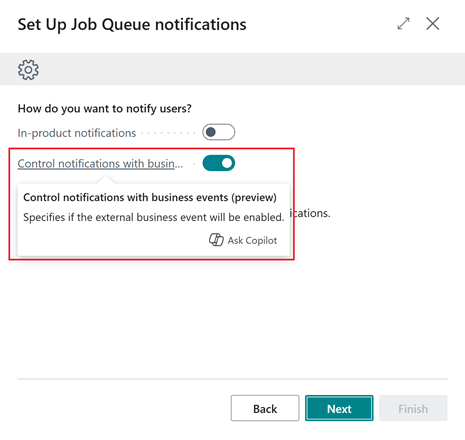This post is part of the New Functionality In Microsoft Dynamics 365 Business Central 2024 Wave 2 series in which I am taking a look at the new functionality introduced in Microsoft Dynamics 365 Business Central 2024 Wave 2.
This post is part of the New Functionality In Microsoft Dynamics 365 Business Central 2024 Wave 2 series in which I am taking a look at the new functionality introduced in Microsoft Dynamics 365 Business Central 2024 Wave 2.
The 9th of the new functionality in the Governance and administration section is get external notifications when job queue entries fail.
Sometimes tasks, reports, or batch processes can take a long time to complete. To keep people productive in the meantime, companies often use Business Central’s job queue to run processes in the background. If something goes wrong and an important background process stops, or isn’t scheduled for some reason, being notified about the issue can help you react quickly to resolve it.
Enabled for: Users by admins, makers, or analysts
Public Preview: Oct 2024
General Availability: –
Feature Details
To be notified about issues with job queue processing, start by running the Set up Job Queue Notifications assisted setup guide from the Assisted Setup page. The guide will help you set up your notifications. Follow the steps as described in the Get notified about issues with job queue background processing release plan.
Choose Next on the second step to specify how to send notifications. In addition to In-product notifications, you can choose to manage your notifications through external business events by turning on the Control notifications with business events (preview) toggle.