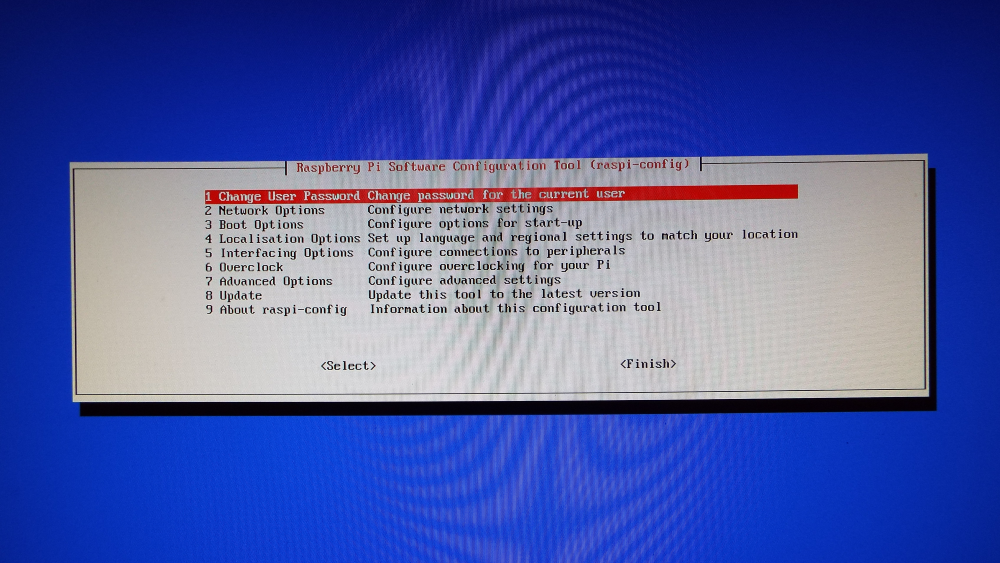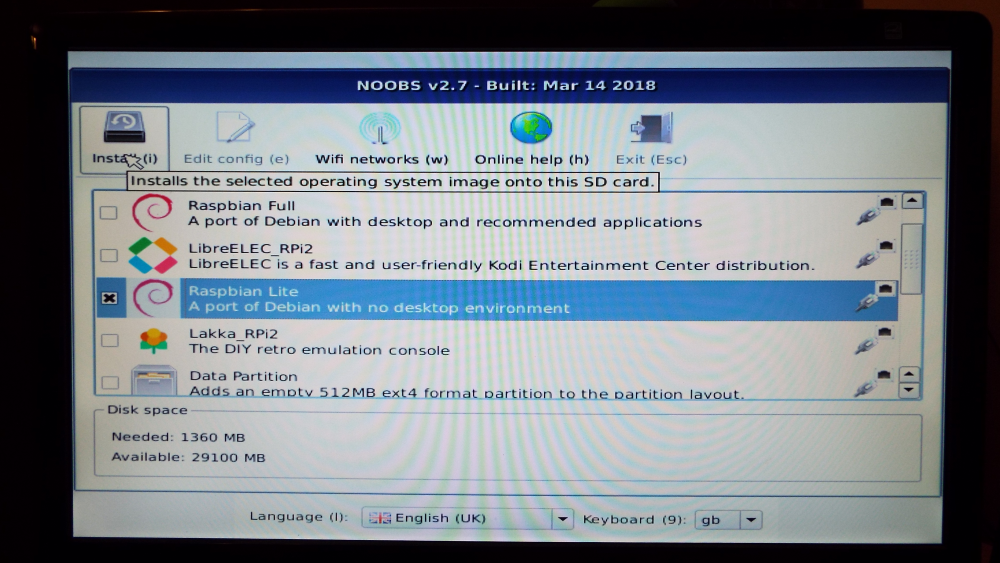This post is part of the series on building my new Raspberry Pi; this series is a sub-series of the Adventures with a Raspberry Pi.
This post is part of the series on building my new Raspberry Pi; this series is a sub-series of the Adventures with a Raspberry Pi.
The official Raspberry Pi site has details on how to secure the Raspberry Pi. The page covers the following:
- Change your default password
- Change your username
- Make sudo require a password
- Ensure you have the latest security fixes
- Improve SSH security
- Use key-based authentication
- Install a firewall
- Installing fail2ban
I’d recommend taking a read through the page and enacting at least some of the above.