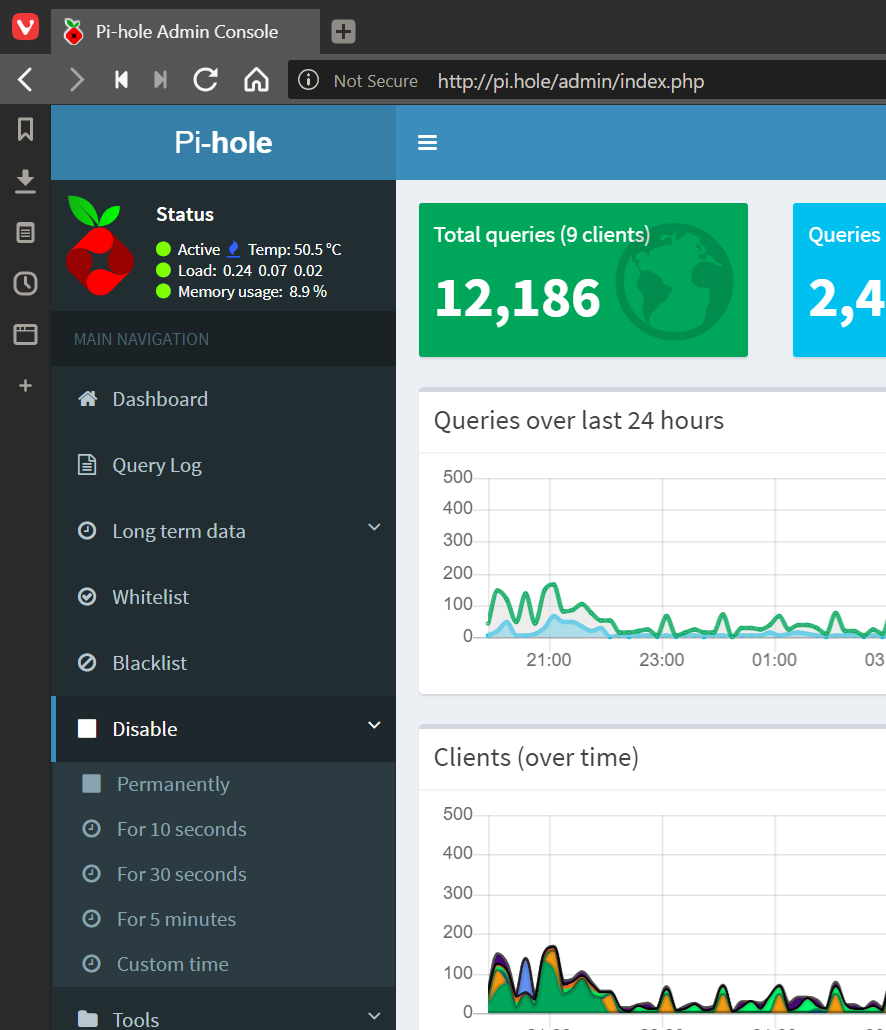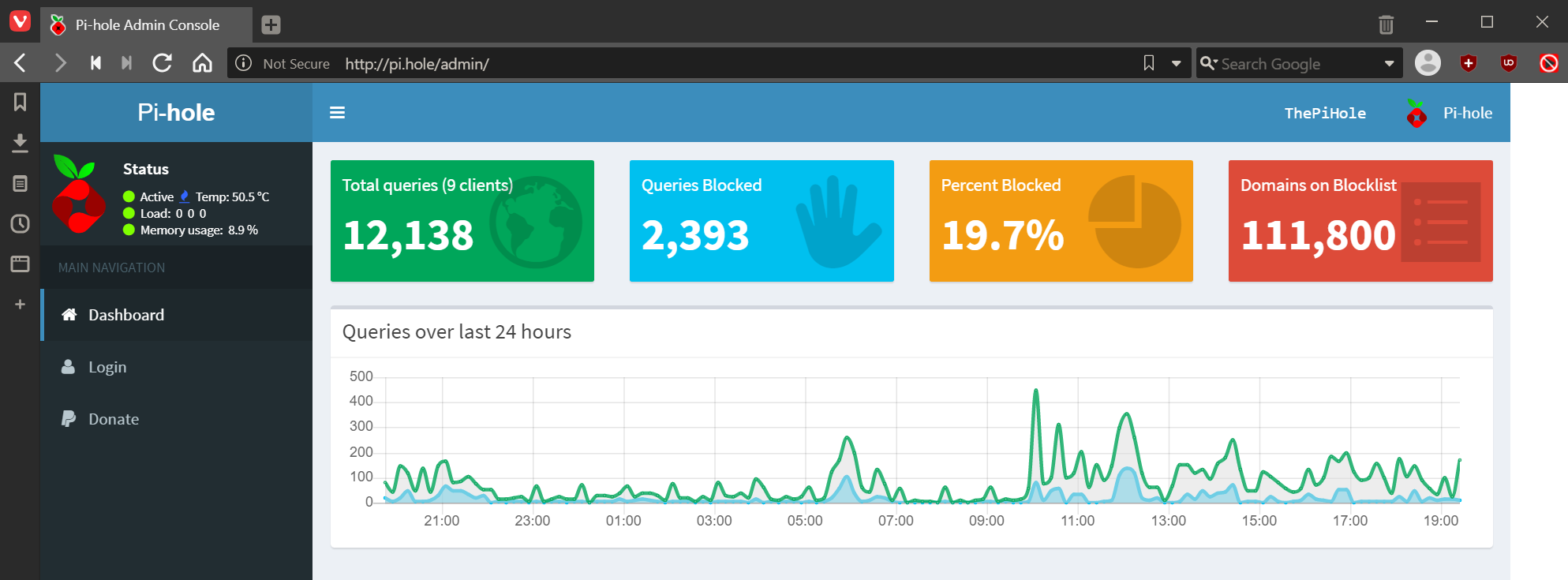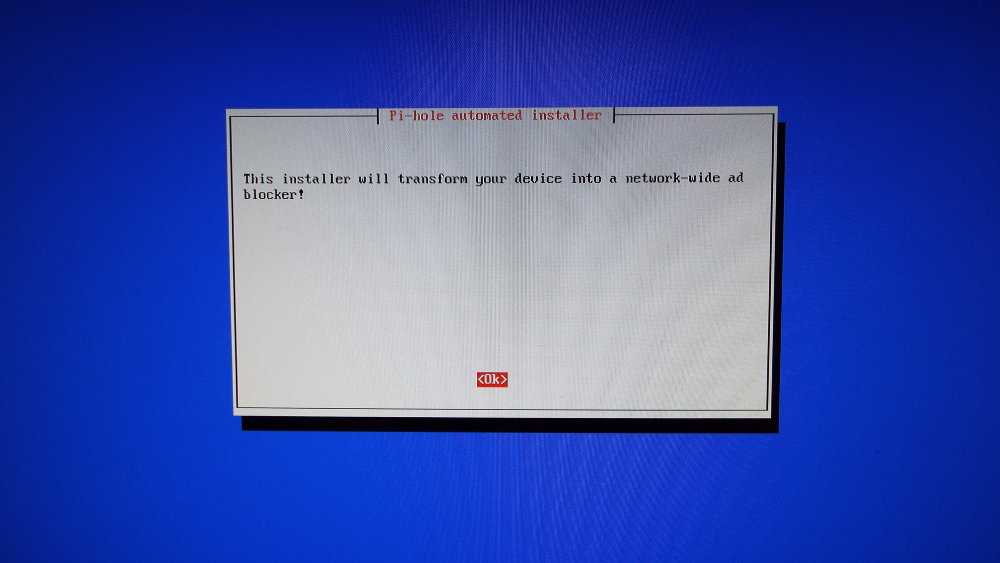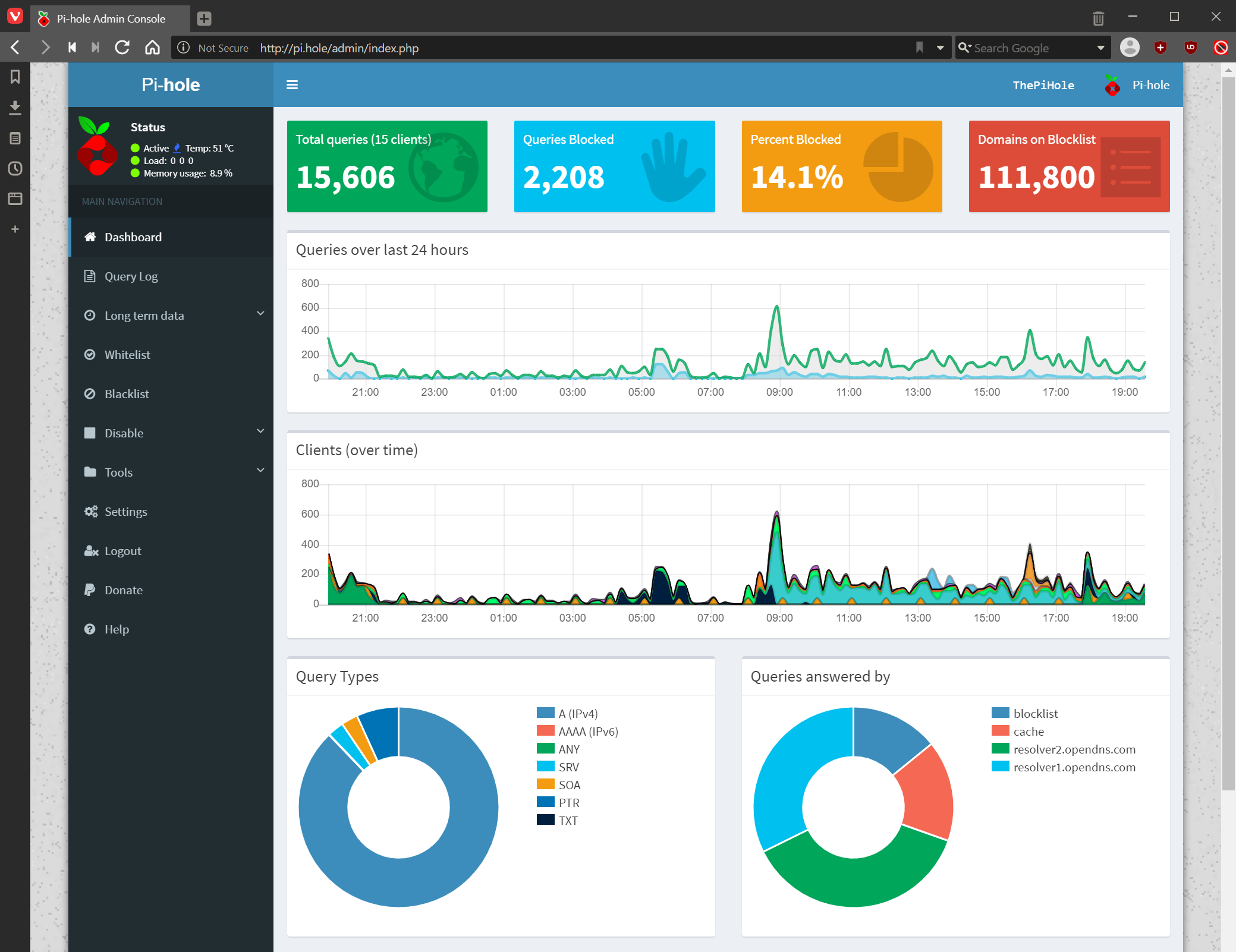This post is part of the series on using the Pi-hole; this series is a sub-series of the Adventures with a Raspberry Pi.
This post is part of the series on using the Pi-hole; this series is a sub-series of the Adventures with a Raspberry Pi.
While the Pi-hole has worked very well, there are times when I’ve had issues and wondered if it was the Pi-hole causing them. One of the good features of the Pi-hole is that it is very easy to temporarily disable it, which allows you to either easily rule out the Pi-hole as the cause of the problem or confirm that it was responsible.
To temporarily disable the Pi-hole, log into the admin interface and click Disable on the right pane:
Continue reading “Using Pi-hole On A Raspberry Pi: Disabling Pi-hole”