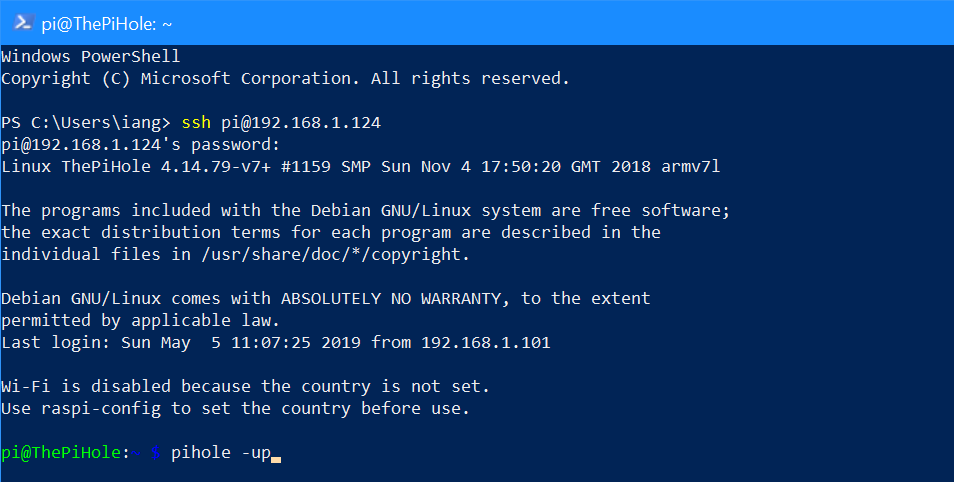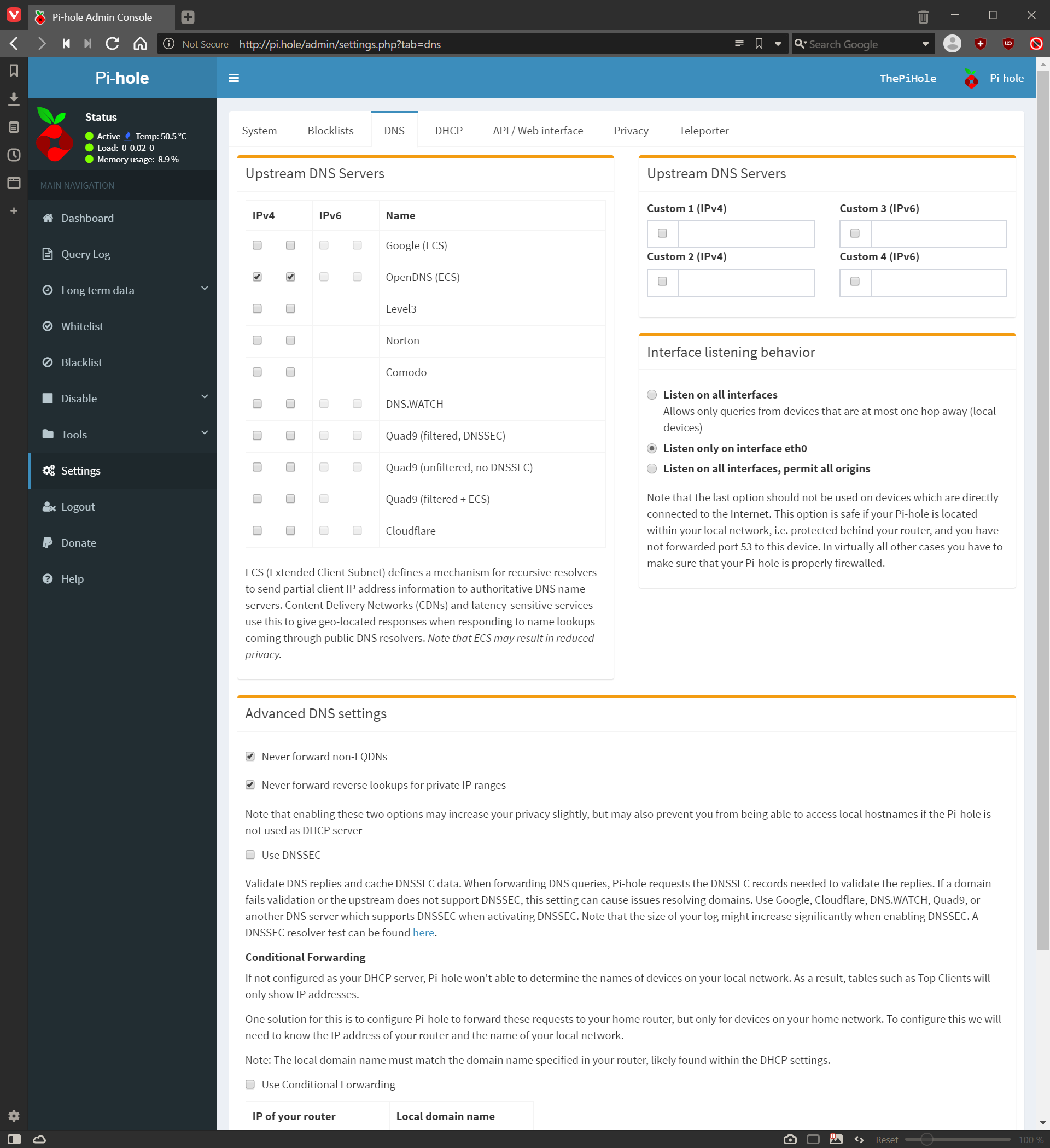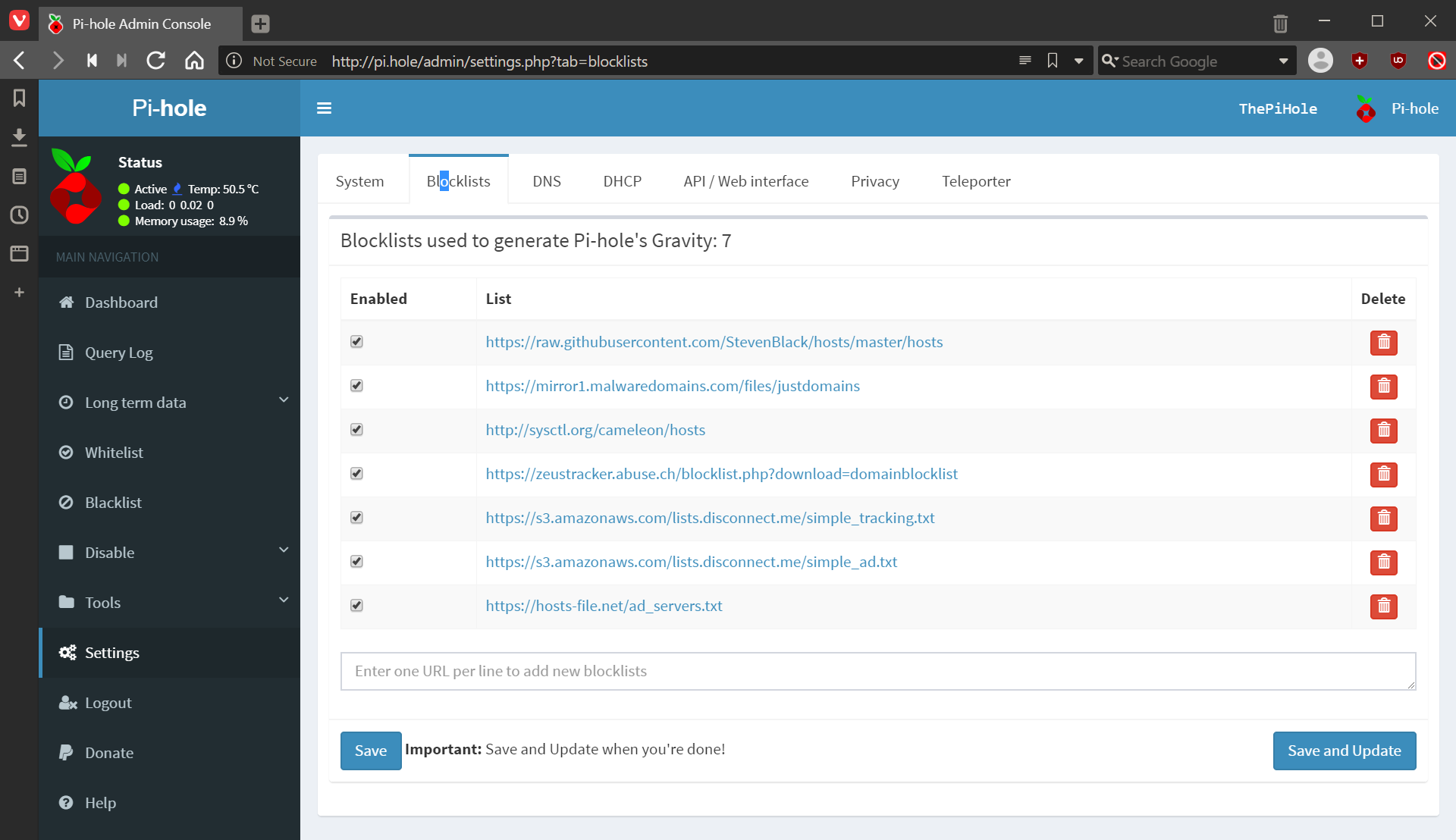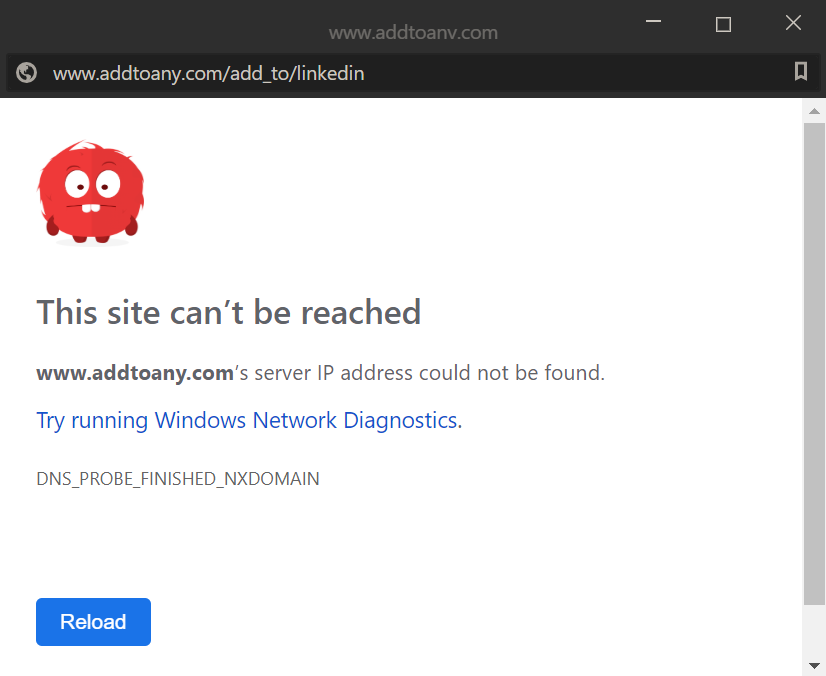This post is part of the series on preparing a new SD card to install a new Raspberry Pi operating system; this series is a sub-series of the Adventures with a Raspberry Pi.
This post is part of the series on preparing a new SD card to install a new Raspberry Pi operating system; this series is a sub-series of the Adventures with a Raspberry Pi.
I am using a large capacity micro-SD card for install the new OS and it is recommended to use the SD Memory Card Formatter from the SD Association.
You can download the tool from here. Scroll down to the bottom of the page and click the blue For Windows button.
Continue reading “Prepare New SD Card For Raspberry Pi OS: Download SD Card Formatter”