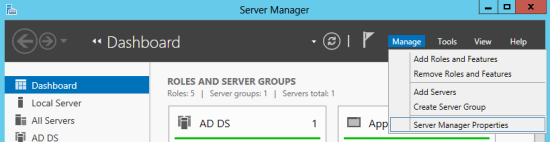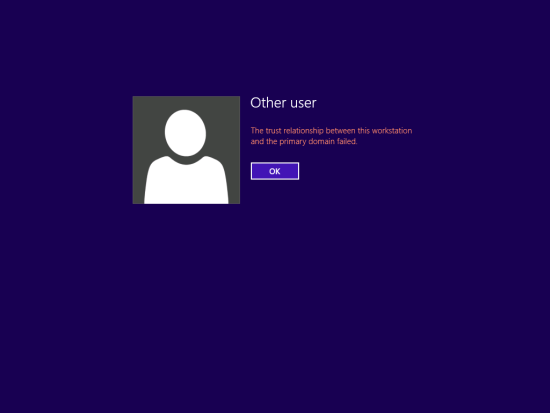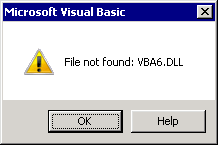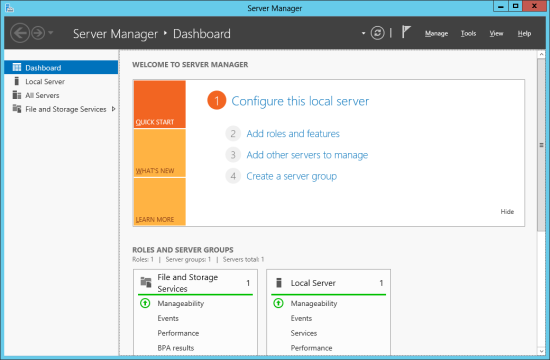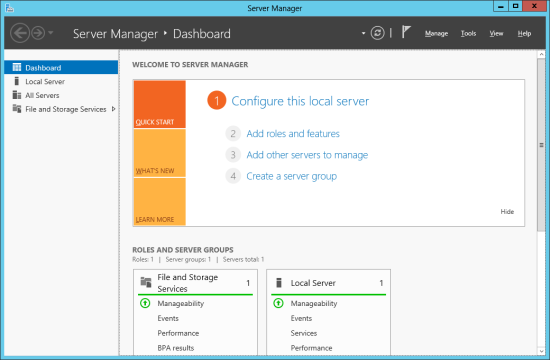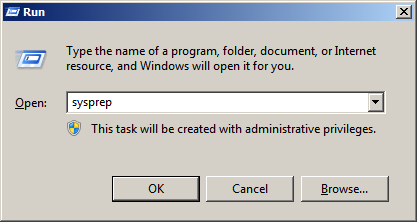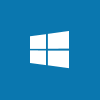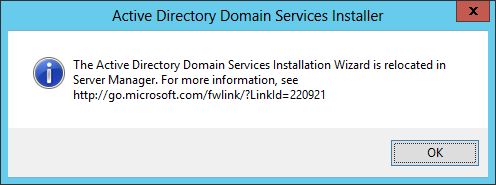Microsoft Dynamics GP has traditionally had it’s own log on which means for a user who’s day job is based within GP, they need to log into Windows and then log into GP.
Microsoft Dynamics GP has traditionally had it’s own log on which means for a user who’s day job is based within GP, they need to log into Windows and then log into GP.
If you are using the web client Microsoft Dynamics GP 2013 R2 saw the introduction of Identity Management – Login which will provide single sign-on functionality. However, for those using the desktop client the best that Dynamics GP has to offer is the Remember User and Password introduced in Dynamics GP 2010.
However, Dynamics GP has a thriving community surrounding it which includes many ISVs (Independent Software Vendors), one of which is called Fastpath; this company has developed an add-on for Dynamics GP called Config AD which makes single sign-on with Dynamics GP.
Typically my posts have all been around the Dynamics GP core product or the add-ons from Microsoft with only a small number of posts on products from other vendors. In this series of posts I am stepping outside of this area as I am going to cover the install, configuration and use of Fastpath’s Config AD. The index for this series is below and will expand as posts are made.