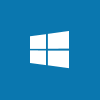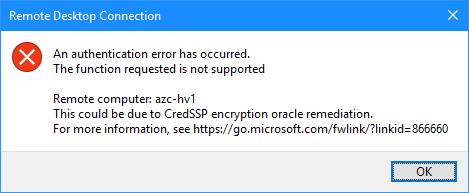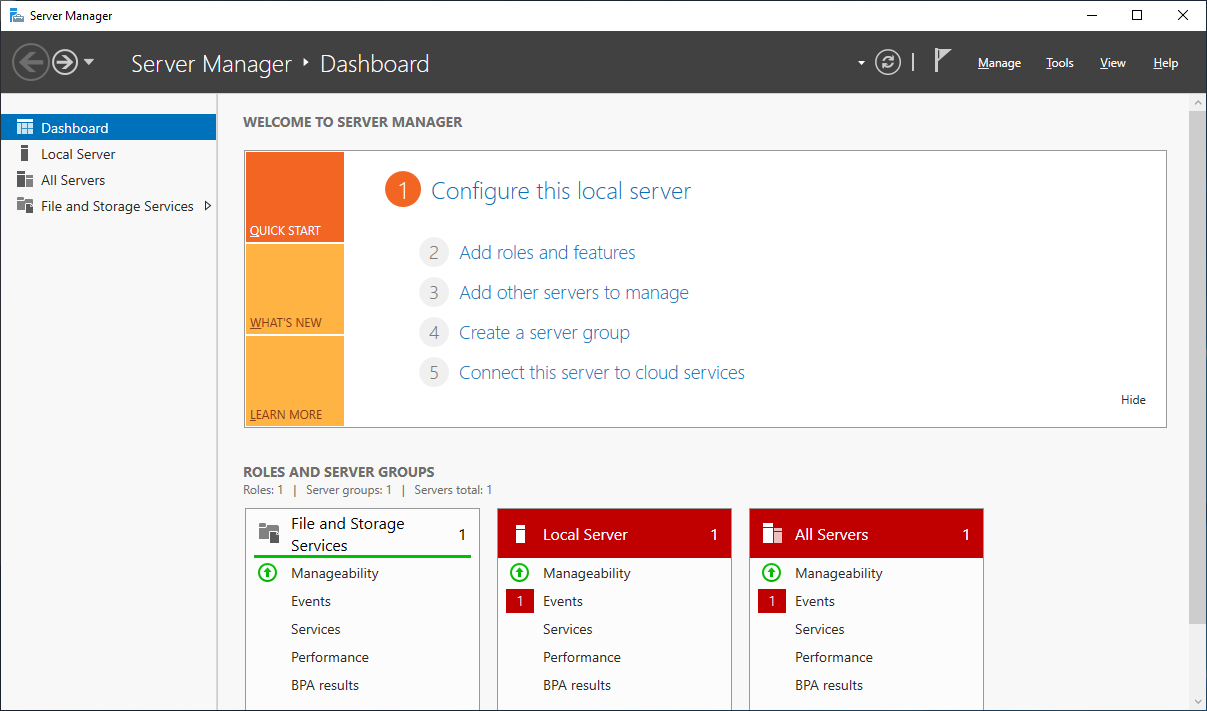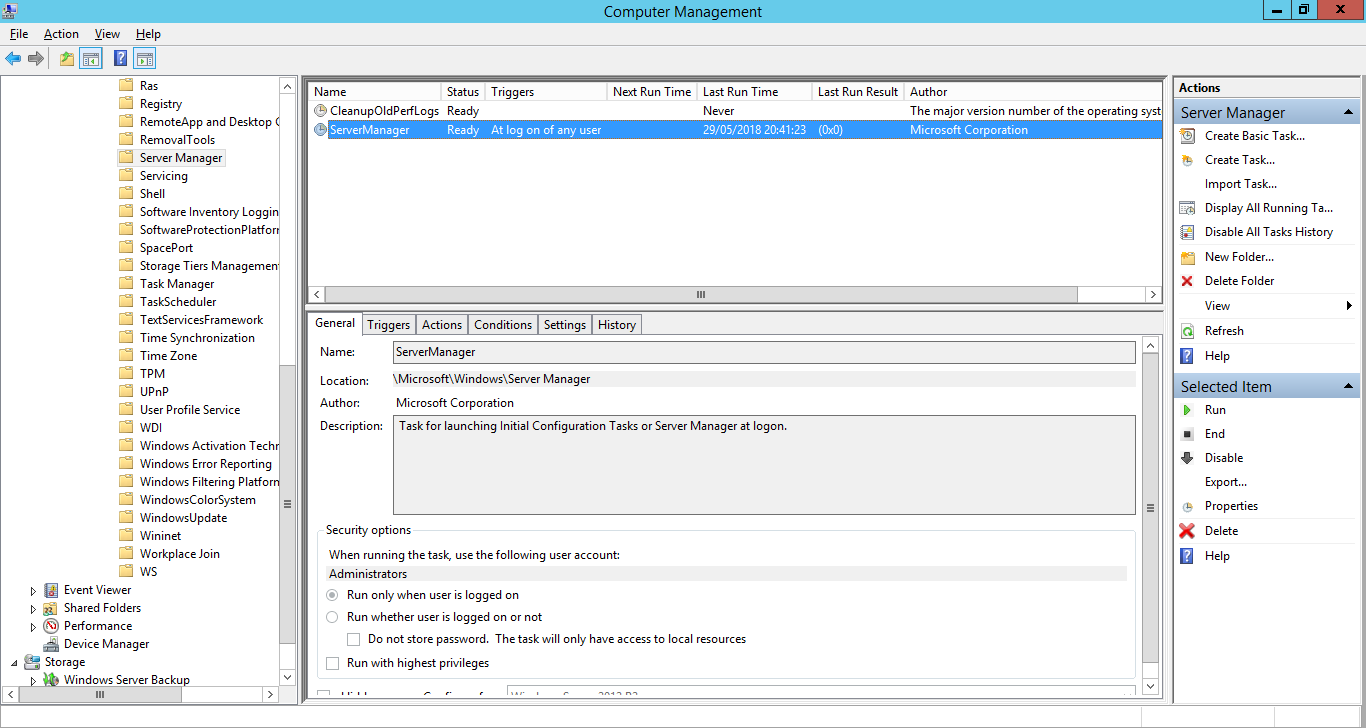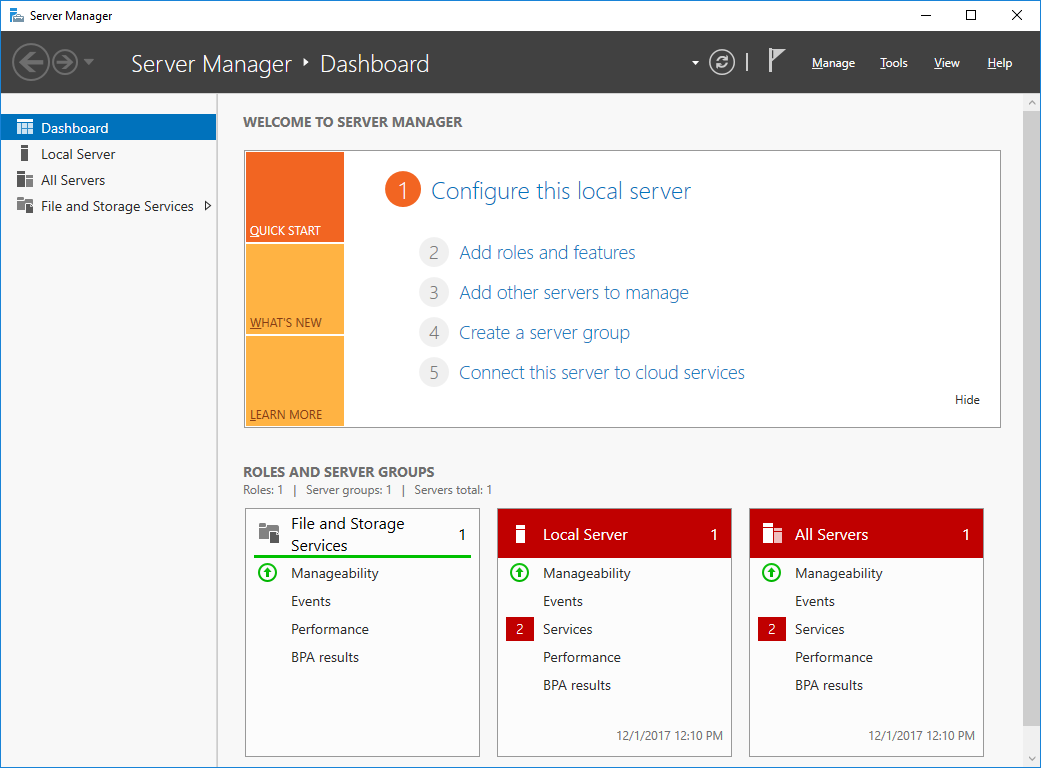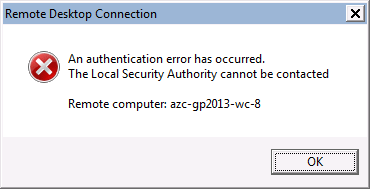This post is part of the Hands on with the Microsoft Dynamics GP Fall 2020 Release series where I am hands on with the newly released Microsoft Dynamics GP Fall 2020 Release.
This post is part of the Hands on with the Microsoft Dynamics GP Fall 2020 Release series where I am hands on with the newly released Microsoft Dynamics GP Fall 2020 Release.
Before installing any of the Microsoft Dynamics GP components, you need to make sure the system requirements are met. On top of this there is also some prerequisites which need to be met before the Microsoft Dynamics GP client or other components can be installed.
Most of these prerequisites can be handled by installer process, there is one which cannot; this is the .NET Framework 3.5 feature which is installed using the Add Roles and Features Wizard available via Server Manager on Windows Server or using Turn Windows features on or off accessible via Program and Features on Windows.
If the PC or server you’re planning to install Microsoft Dynamics GP onto has an Internet connection, then the .NET can be installed simply by using the wizard. However, if, for whatever reason, you don’t have an Internet connection available, the install process isn’t quite that smooth.
However, for both server and PC you can do an offline install and I have blogged about this several years ago:
The above articles are for older versions of Windows Server and Windows, but the process is exactly the same on current versions.