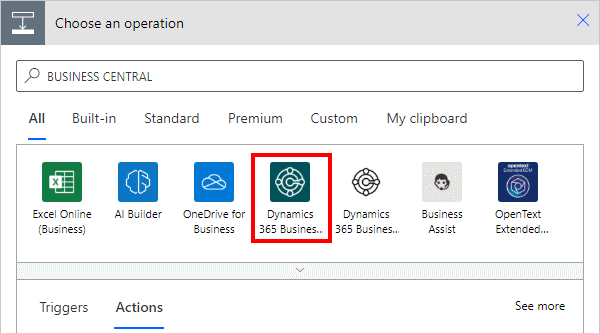This post is part of the New Functionality In Microsoft Power Automate 2024 Wave 2 series in which I am taking a look at the new functionality introduced in Microsoft Power Automate 2024 Wave 2.
This post is part of the New Functionality In Microsoft Power Automate 2024 Wave 2 series in which I am taking a look at the new functionality introduced in Microsoft Power Automate 2024 Wave 2.
The 14th of the new functionality in the Cloud flows section is cloud flows are automatically defined in Dataverse solutions.
Cloud flows defined in Dataverse solutions simplify administration and application lifecycle for customers by allowing the use of concepts like environment variables, connection references, and solutions. These also help deliver delightful maker experiences like drafting, publishing, and versioning.
Enabled for: Admins, makers, marketers, or analysts, automatically
Public Preview: Mar 21, 2023
General Availability: Nov 2024
Feature Details
Many benefits are available when cloud flows are added to Dataverse solutions, including the ability to use features like environment variables and solutions. This simplifies the deployment process between environments. Solutions also make it easier to organize and manage a large number of flows by providing a natural grouping. Having flows defined in Dataverse also unlocks new functionality such as support for drafts and versioning.
Currently, makers create non-solution cloud flows by default that aren’t stored in Dataverse. With this change, cloud flows are stored in Dataverse by default. We’ll provide an ability to migrate flows outside solutions to solutions to simplify the administration process and unlock new maker experiences.
My Opinion
This always seemed to be an odd omission, so good to see the hole now being plugged.