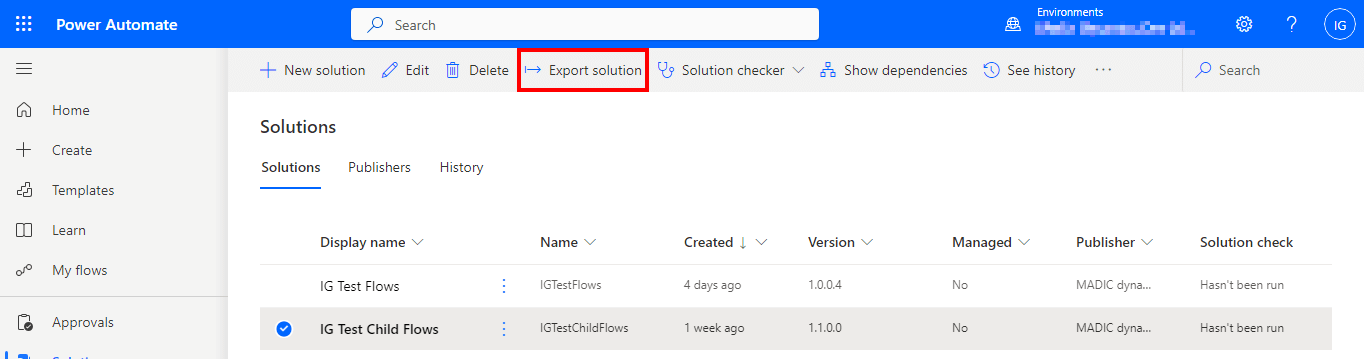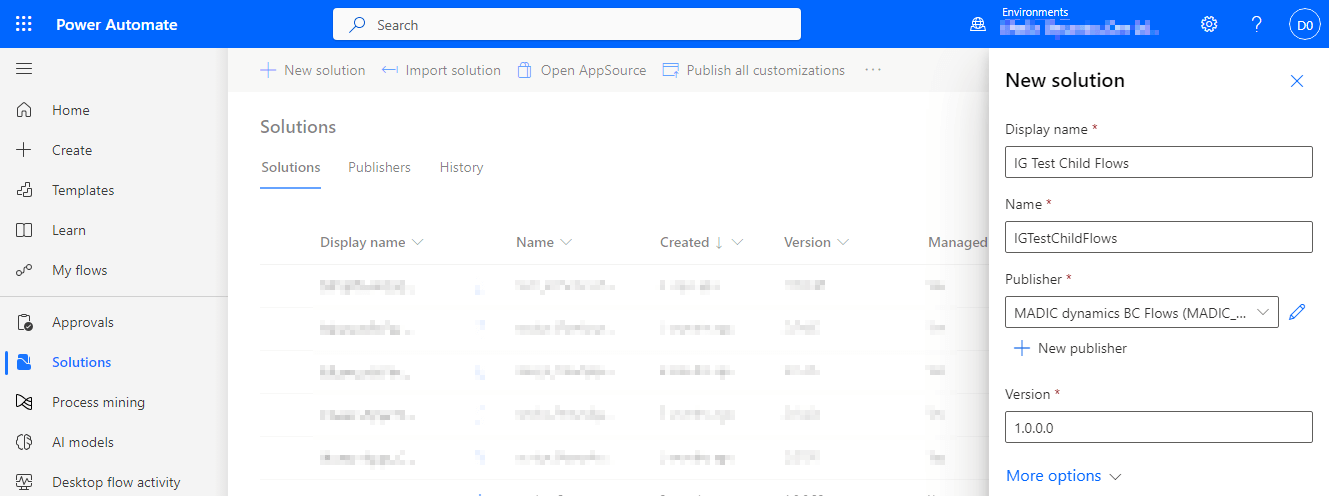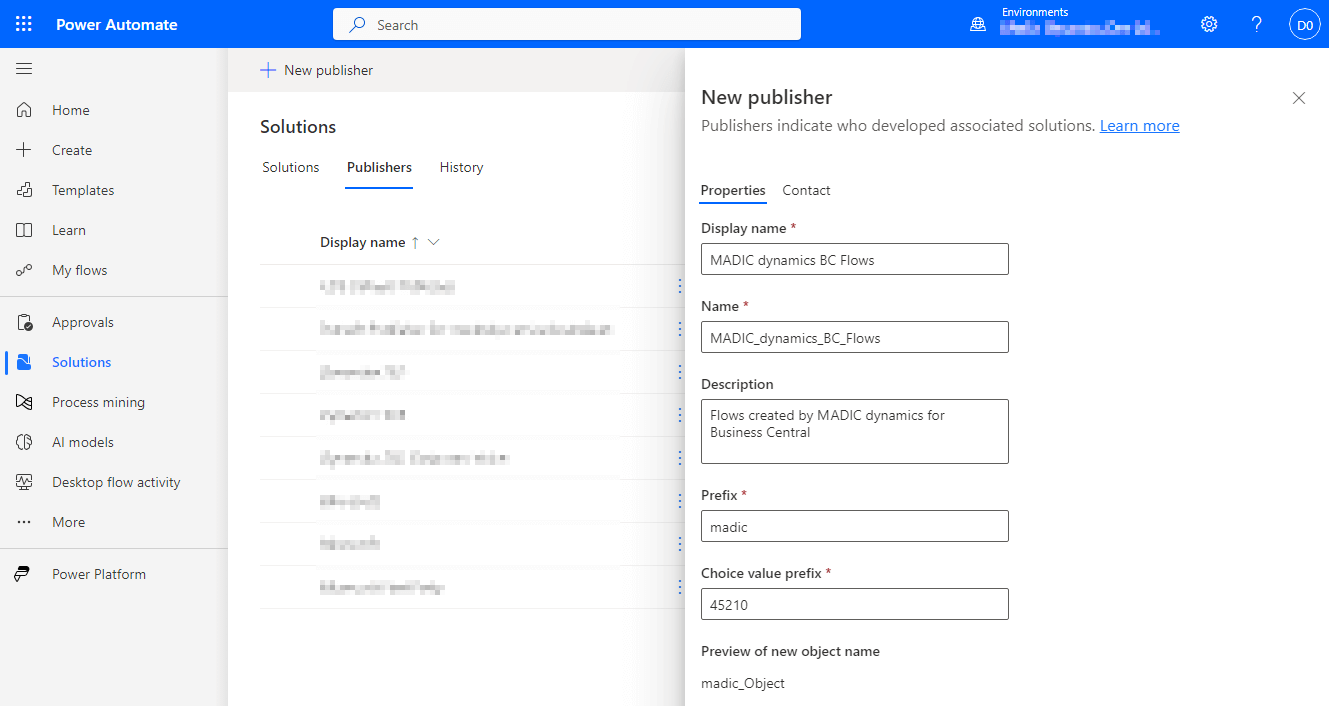This article is part of the Working with Power Automate Solutions series and of the larger Working with Power Automate series I am writing on my experiences working with the Power Automate, which is part of the Power Platform from Microsoft. I also have a related series of articles on Power Automate with Microsoft Dynamics 365 BC.
This article is part of the Working with Power Automate Solutions series and of the larger Working with Power Automate series I am writing on my experiences working with the Power Automate, which is part of the Power Platform from Microsoft. I also have a related series of articles on Power Automate with Microsoft Dynamics 365 BC.
If you want to import a managed solution into a non-development environment , you can do so from the Solutions page in Power Automate. Make sure you don’t have a solution selected and click the Import solution button near the top of the page:
Continue reading “Working with Power Automate Solutions: Importing A Managed Solution”